How to create Mind Map in Excel
- Sofia Sondh

- Jan 17, 2023
- 3 min read
A Mind Map is used to represent tasks, words, concepts, or items that allow you to visually structure your ideas. This tutorial will show 5 easy methods for How to create a Mind Map in Excel.
What is Mind Map in Excel?
Mind Map is used to capture and organize ideas and information in a structural way. It is also used to develop new ideas and understand existing information. It helps you to understand concepts by breaking them into their components. Mind Map is used for Business, Education, Government, or for home.
Here are some of the advantages of Mind Map:
It is easy to use and read.
Mind Map has symbols that help to make your Mind Map clear.
We can also make Mind Map in tabular form and helps you to learn important topics.
It is also good for clustering because Mind Map can break big topics into smaller topics.
How to create a Mind Map in Excel
Below we have five easy methods to create Mind Map:
Using SmartArt
Using Templates
Using draw.io Diagrams
Using Lucidchart
Using Visual Paradigm Online for Office.
Method 1: Create a Mind Map using SmartArt
STEP 1. Go to the Insert tab and click on the SmartArt button.

STEP 2. Select the Basic Radial layout.

STEP 3. Now, click on the nested text box and hit Enter.
STEP 4. Here, edit the parent text and keep editing the nested texts.
STEP 5. Right-click on the graphics for more options like Colors, Style, etc.
Method 2: Create a Mind Map using Templates
The Mind Map templates will save time. You can download the Mind Map maker by Someka. It is free to download and gives you the option to restructure the mind map. Follow the below steps to create a mind map using the template:
STEP 1. Double-click on the Excel file you downloaded from Someka.
STEP 2. The template file will open in Excel.
STEP 3. Click on (Re)Draw to make any changes you want to make. The Mind Map will be updated automatically.
STEP 4. Click on Update Table to get new data on the data table.
STEP 5. You can also Add Node to create a new connection with a text box.
Method 3: Create a Mind Map using draw.io Diagrams
Draw.io helps you to import diagrams and other image files to your Excel sheet from local storage, OneDrive Account, or Google Drive. Follow the below steps:
STEP 1. Get your draw.io from "Add-ins" in the Insert tab.

STEP 2. When you install draw.io, you can start creating the Mind Map.

STEP 3. You have to create Mind Map manually. This doesn't offer you to create Mind Map automatically.
Method 4: Create a Mind Map using Lucidchart
Lucidchart is a great mind-mapping tool for drag-and-drop mind map creation. It also offers you many templates to create mind maps. Follow the below steps:
STEP 1. Go to the Insert tab and click on "Get Add-ins".
STEP 2. Search "Lucidchart" and install it.

STEP 3. Create your account in Lucidchart.
STEP 4. Click on "Import Data" to create a Mind Map using Excel data.
STEP 5. You can also manually create a Mind Map while referring to the Excel data without the Excel app.
Method 5: Create a Mind Map using Visual Paradigm Online for Office.
A Visual Paradigm is an online tool that helps you to create Mind Map effortlessly. Follow the below steps to create Mind Map using Visual Paradigm:
STEP 1. Go to the Insert tab and click on "Get Add-ins".
STEP 2. Search "Visual Paradigm" and install it.

STEP 3. Create your account in Visual Paradigm.
STEP 4. Now, by clicking on "Create", you can create a new Mind Map.
STEP 5. You can also drag and drop the Mind Map into an Excel sheet.
Sofia Sondh
The Tech Platform



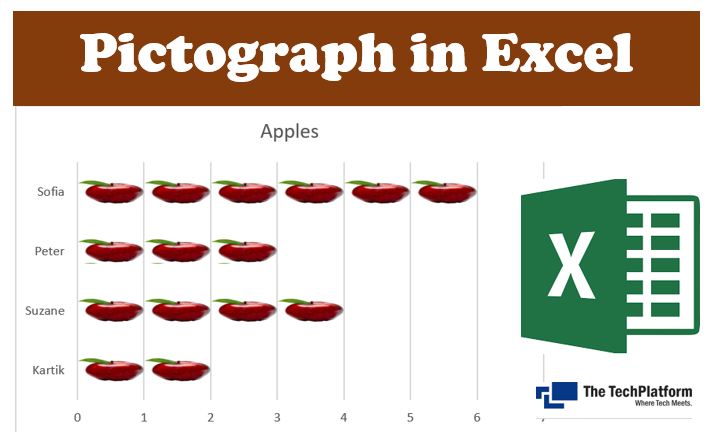
Comments