Windows PowerShell vs Command Prompt: Choosing the Right Command-Line Tool
- The Tech Platform

- Jul 11, 2023
- 6 min read
When it comes to interacting with a Windows operating system through the command line, two prominent tools stand out: Windows PowerShell and Command Prompt. These command-line interfaces (CLIs) provide users with a way to execute commands and perform various tasks. While they share similarities, Windows PowerShell and Command Prompt differ significantly in terms of functionality, capabilities, and target use cases.
In this article, we will understand the difference between PowerShell vs Command prompt. We will also explore their respective strengths, weaknesses, and scenarios where one may be preferred over the other. Understanding the differences between these tools will help you make informed decisions and leverage the most appropriate tool for your specific needs.
Table of content:
What is Windows PowerShell?
What is Command Prompt?
The Difference: Windows PowerShell vs Command Prompt
Which one to choose: PowerShell or Command Prompt
Conclusion
What is Windows PowerShell?
Windows PowerShell is an extensible command-line shell and scripting language. With PowerShell, people can automate tasks that they need to do over and over again like setting up user accounts or changing system settings. In simple words, using PowerShell, you can write a script to make the computer do more complex things automatically and easily.
Example:
Let's say you want to list all the files in a directory and filter them based on a specific file extension. In PowerShell, you can use the Get-ChildItem cmdlet to retrieve the files and the Where-Object cmdlet to filter them.
# List all .txt files in a directory
Get-ChildItem -Path "C:\MyDirectory" | Where-Object { $_.Extension -eq ".txt" }
In this example, Get-ChildItem retrieves all the items in the specified directory, and the Where-Object filters the results to only include files with the extension ".txt".
Don't forget to change the path. Instead of "MyDirectory", type your directory where the files are stored.
What you can do with PowerShell?
Below are the capabilities and things you can do with PowerShell:
System Administration: PowerShell is widely used for system administration tasks. It provides extensive capabilities to manage Windows systems, including user management, process and service management, registry manipulation, event log management, and network configuration.
Scripting and Automation: PowerShell excels at scripting and automation. It offers a rich scripting language that allows you to create complex scripts to automate repetitive tasks, perform advanced system configurations, and orchestrate administrative workflows.
Remoting and Managing Remote Systems: PowerShell supports remoting, enabling administrators to execute commands on remote machines. It provides the ability to manage remote systems, run scripts on multiple machines simultaneously, and gather information from remote systems.
Interacting with .NET Framework and APIs: PowerShell is built on top of the .NET Framework, allowing seamless integration with various system APIs, libraries, and COM objects. You can leverage its extensive capabilities to interact with system resources, third-party APIs, and perform tasks not available through standard command-line utilities.
Module and Cmdlet Ecosystem: PowerShell has a rich ecosystem of modules and cmdlets that extend its functionality. These modules cover a wide range of domains, such as Active Directory, Exchange Server, Azure, and more. You can leverage existing modules or create your own to extend PowerShell's capabilities for specific tasks.
Advantages of PowerShell
PowerShell treats data as objects rather than plain text, allowing easier manipulation and filtering of output.
Provides access to the .NET Framework and various system APIs, enabling seamless integration with other technologies and tools.
Allows the creation of custom cmdlets and modules, enabling the extension of its functionality.
Supports the use of third-party modules, expanding its capabilities for specific tasks.
PowerShell tightly integrates with other Windows components and technologies, such as Active Directory, WMI, and Exchange Server, providing extensive control and management capabilities.
Disadvantages of PowerShell
Time-consuming to write proficient scripts.
Some older command-line tools and scripts may not be fully compatible with PowerShell, as it has its own syntax and scripting conventions. This can pose challenges when working with legacy systems or scripts.
PowerShell has execution policies that regulate script execution to prevent malicious activities. This can sometimes delay the execution of scripts or require adjustments to policy settings.
What is Command Prompt?
Command Prompt is a basic version of a command-line interface (CLI) that helps you do basic things like navigating your files and folders, running programs, and checking system information. It's a lightweight and easy-to-use tool that's based on an older program called MS-DOS, which was used before modern versions of Windows came out. So, if you ever need to do simple tasks and talk to your computer using commands, Command Prompt is there to help you out.
Example:
In Command Prompt, you can achieve a similar task using the dir command to list files and the findstr command to filter them based on a specific pattern.
:: List all .txt files in a directory
dir "C:\MyDirectory" /B /A:-D /S | findstr /R "\.txt$"
In this example, dir lists all the files in the specified directory (/B for bare format, /A:-D to exclude directories, and /S for subdirectories), and findstr filters the results to only include lines that match the regular expression ".txt$" (representing the ".txt" file extension).
Here also you have to change the name of the directory.
What you can do with Command Prompt?
Below are the capabilities and things you can do with Command Prompt:
File and Directory Management: Command Prompt provides commands to navigate the file system, create, delete, copy, and move files and directories.
Running System Utilities: Command Prompt allows you to execute system utilities and commands, such as ipconfig for network configuration, ping for network troubleshooting, chkdsk for disk checking, and more.
Batch Scripting: Command Prompt supports batch scripting using batch files (.bat). You can create simple scripts to automate repetitive tasks, run multiple commands sequentially, and perform basic file operations.
Legacy Compatibility: Command Prompt maintains compatibility with legacy MS-DOS commands and scripts. It can execute older scripts and interact with legacy command-line tools that may not be fully compatible with PowerShell.
Basic System Information: Command Prompt provides commands to retrieve basic system information, such as the system's IP configuration, hostname, system time, and user information.
Advantages of Command Prompt:
The command prompt is easy to use and has a simple syntax.
Most legacy command-line tools and scripts are compatible with Command Prompt, as it inherits its syntax and conventions from MS-DOS. This makes it useful for running older scripts or working with legacy systems.
Command Prompt provides a fast and direct way to execute commands and perform troubleshooting tasks. It is often used for tasks like navigating the file system, managing files and directories, and running system utilities.
Disadvantages of Command Prompt:
It does not have advanced features and capabilities available in PowerShell.
It is basic scripting that relies on batch files (.bat) that lack the advanced scripting constructs and flexibility of PowerShell. It may not be suitable for complex automation scenarios.
It also has limited integration with other Windows components and technologies.
The Difference: PowerShell vs Command Prompt
Factors | Windows PowerShell | Command Prompt |
|---|---|---|
Functionality | Advanced scripting capabilities | Basic command execution |
Automation | Designed for automating administrative tasks | Limited automation capabilities |
Scripting Language | Rich scripting language with object-oriented features | Basic batch scripting using .bat files |
Integration | Tight integration with Windows ecosystem | Limited integration with Windows components |
Extensibility | Supports creation of custom cmdlets and modules | Limited extensibility options |
Remoting | Supports remote administration and execution | No built-in remote execution capabilities |
Learning Curve | Steeper learning curve due to advanced features | Relatively easier to learn and use |
Compatibility | Some older scripts/tools may require modifications | Backward compatible with legacy tools and scripts |
Output Manipulation | Object-oriented output manipulation and filtering | Text-based output manipulation |
Administrative Tasks | Suitable for complex system administration tasks | Basic administrative tasks and troubleshooting |
System Dependencies | Relies on the .NET Framework and APIs | Independent of additional system dependencies |
Modern Windows APIs | Provides access to modern Windows APIs and libraries | Limited access to modern Windows APIs |
Which one to choose: PowerShell or Command Prompt
When deciding between Windows PowerShell and Command Prompt, several factors should be considered to choose the most suitable command-line tool for your needs. Here are the key factors to consider:
Functionality and Capabilities: Evaluate the specific functionalities and capabilities offered by each tool. PowerShell provides advanced scripting capabilities, object-oriented output manipulation, integration with the .NET Framework, and access to modern Windows APIs. On the other hand, Command Prompt offers basic command execution, file and directory management, and legacy compatibility.
Automation and Scripting: Determine the level of automation and scripting requirements for your tasks. PowerShell is designed for automating administrative tasks and offers a rich scripting language, making it well-suited for complex automation scenarios. Command Prompt, although limited in scripting capabilities, can handle basic batch scripting for simpler automation needs.
Integration and Ecosystem: Consider the integration capabilities and compatibility with other Windows components and technologies. PowerShell tightly integrates with various Windows components, such as Active Directory, WMI, and Exchange Server, providing extensive control and management capabilities. Command Prompt maintains compatibility with legacy MS-DOS commands and tools, which may be essential for working with older systems or scripts.
Learning Curve: Assess the learning curve associated with each tool. PowerShell has a steeper learning curve due to its extensive capabilities and scripting language, which may require time and effort to become proficient. Command Prompt, being simpler and based on MS-DOS, is relatively easier to learn and use.
Task Complexity: Consider the complexity of the tasks you need to perform. PowerShell excels in managing and configuring Windows systems, making it suitable for system administration tasks that involve user management, process and service control, and network configuration. Command Prompt is more appropriate for basic tasks like file management and running system utilities.
Compatibility and Legacy Systems: Evaluate the compatibility of your existing scripts or tools. PowerShell may require modifications to scripts or tools originally designed for Command Prompt or MS-DOS. Command Prompt, being backward compatible, allows the execution of older scripts or interactions with legacy command-line tools.
Specific Use Cases: Consider any specific use cases or requirements you have. PowerShell's advanced features and integration make it ideal for tasks like remote administration, managing large-scale environments, and interacting with modern Windows technologies. Command Prompt's simplicity and compatibility are advantageous for quick tasks, troubleshooting, and working with legacy systems.
Conclusion
PowerShell is a powerful tool for system administration, automation, and scripting, with a wide range of capabilities and integration options. Command Prompt, on the other hand, offers a simpler set of commands primarily focused on file management, running system utilities, and basic scripting. The choice between the two depends on the complexity of the task, automation requirements, and the need for integration with specific technologies and APIs.



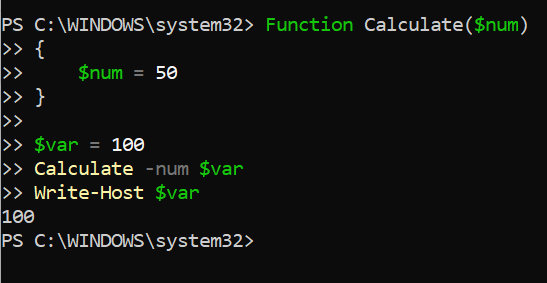
Comments