What is CMD?
- The Tech Platform

- Mar 4, 2021
- 2 min read
CMD is an acronym for Command. Command prompt or CMD is the command line interpreter of Windows operating systems. It is similar to Command.com used in DOS and Windows 9x systems where it is called as “MS-DOS Prompt”. It is analogous to Unix Shells used on Unix like system. The command prompt is a native application of the Windows operating system and gives the user an option to perform operations using commands.
Command prompt makes use of the command line interface to interact with the User. In the Windows operating system, this command prompt interface is implemented through the Win32 console. User can open the interface by via the CMD run command or by going to its original location C:\Windows\system32\cmd.exe.
Understanding CMD
With the command shell, you can have direct interaction with the operating system. Think command prompt as an interpreter which accepts the commands or the inputs from the User and translate it into machine language. These commands are predefined and perform a specific task. These commands can be clubbed together as well to perform a series of task. Also, these commands need not be entered manually and can be written in a batch file to automate some of the manual tasks like taking a scheduled server backup, deleting junk files and so on. These commands are very handy at the time of network troubleshooting or for a day to day work. These commands can be called from many programming languages such as Java which allows the programmer to perform task directly via the command prompt which otherwise would take several lines of code to be written essentially to perform the same task.
Windows Command and Usage
Let’s see some of the useful windows commands and their usage
How to access CMD?
To access the command prompt irrespective of what version you are using follow the below steps. One of the quickest ways to access the command prompt is to make use of Run Window. To open the run window press the windows key + R on your keyboard. once you do that run window will open and then write cmd and press enter.
As soon as you press ok command prompt window will get open up.
To run the command prompt in the administration mode, type cmd in the search bar present in the taskbar, then right click on cmd. You will see an option Run as administration click ok and then command prompt will open in the admin mode.
Conclusion
We have seen some useful windows command that comes handy when working on a remote desktop or a server. These commands can be grouped together to perform a series of tasks in a sequential order to automate some of the redundant tasks. Windows command can be used to interact with the Network File System (NFS), remote desktop services, windows server, and external and internal peripherals.
Source: EDUCBA
The Tech Platform


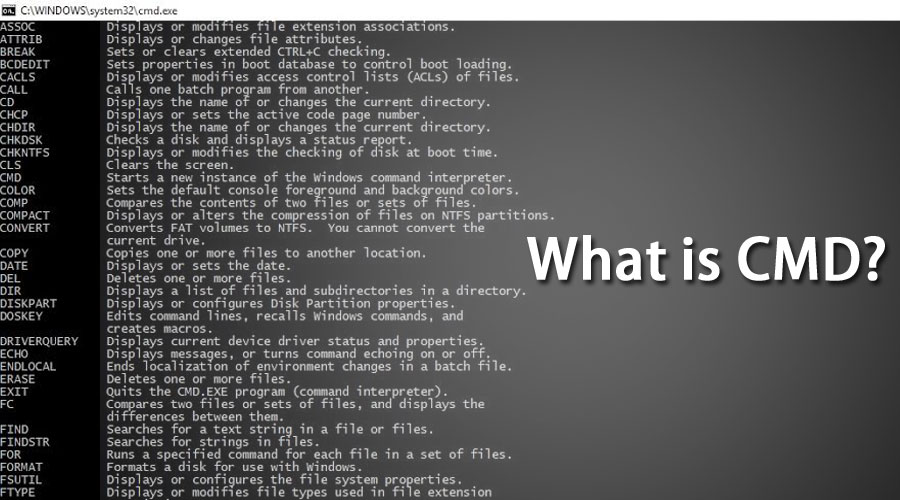

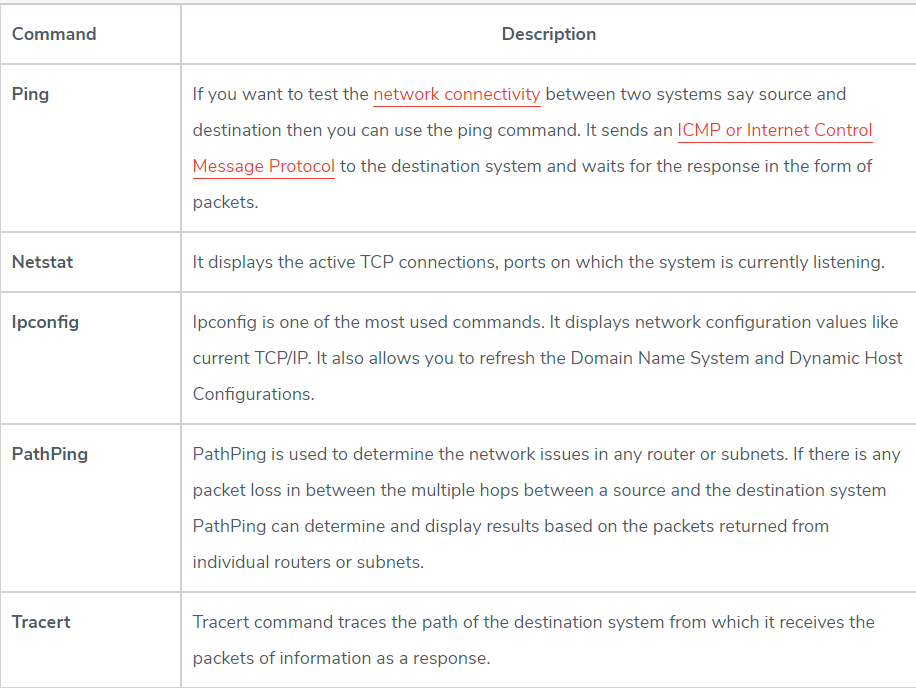

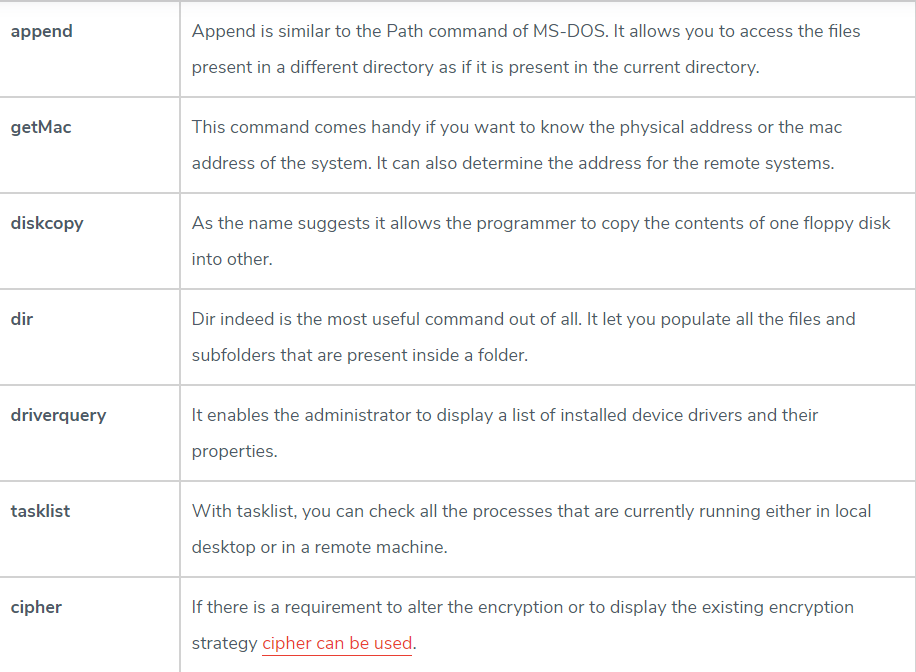

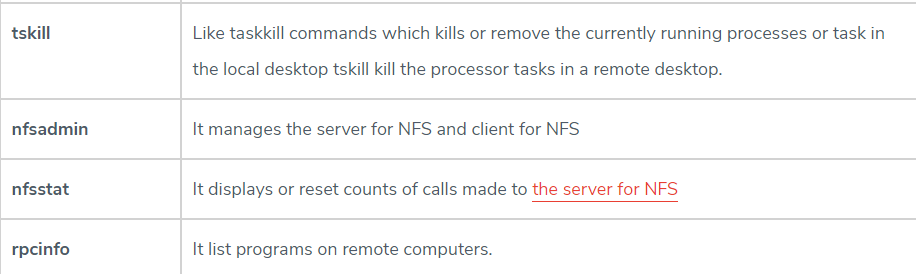

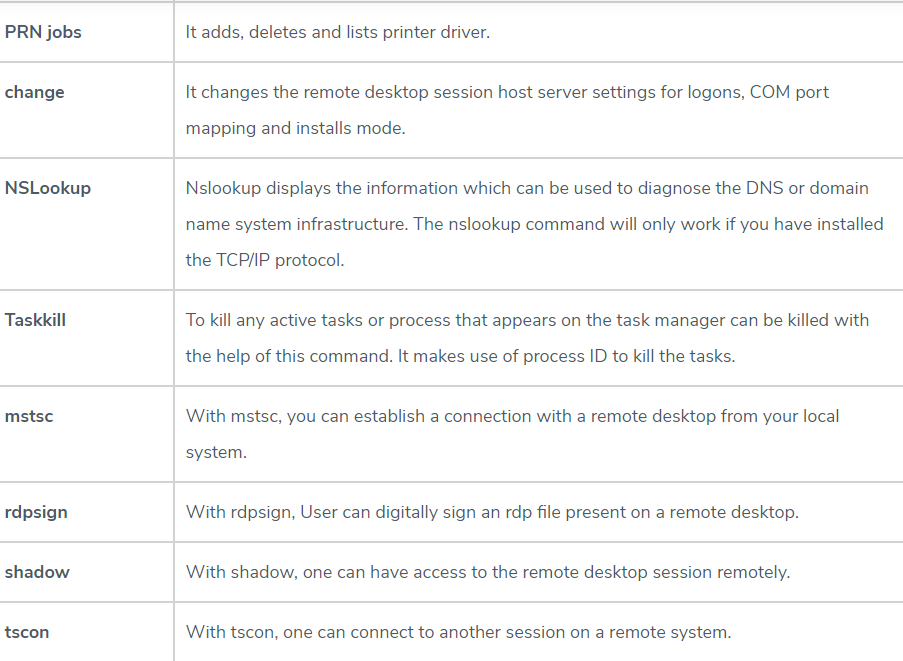



Comments