Supercharge Your Workflow: A Guide to Microsoft Copilot Studio Plugins
- The Tech Platform

- Mar 15, 2024
- 6 min read
Microsoft Copilot Studio is a powerful platform designed to streamline your development experience. One of its key features lies in its ability to extend functionality through plugins. These plugins, categorized as Conversational and AI, act as building blocks to customize Copilot Studio and tailor it to your specific needs. This article explores Copilot Studio plugins, exploring their types, functionalities, and how they can empower your workflows.
What are Plugins in Microsoft Copilot Studio?
In Microsoft Copilot Studio, plugins are defined as discrete, reusable building blocks that work across Power Platform, Dynamics 365, and Microsoft 365. They are designed to enhance the capabilities of copilots without writing code for each copilot separately.
You can create plugins in Microsoft Copilot Studio to use in your copilots across Microsoft products. These plugins can call connected services, perform actions, and provide answers for your copilot users without manually authoring complex conversation flows.
All plugins within your Microsoft 365 tenant are shared from a central plugin registry in Dataverse. When you create or change a plugin and publish it, the changes are pushed to all your copilots that use the plugin.
Plugin Architecture
Consider the below diagram of the modular architecture of Microsoft Copilot Studio and how plugins extend its functionality.
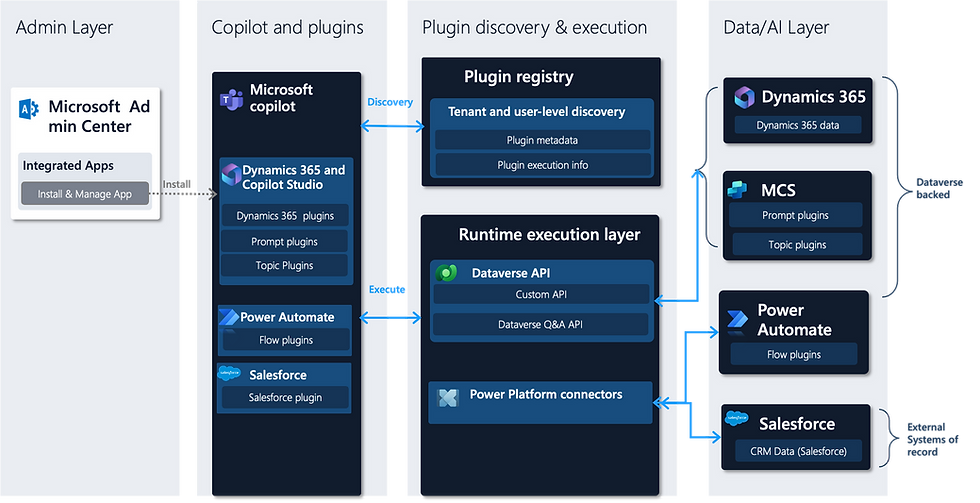
Layers:
Admin Layer: This layer is likely used for administrative tasks related to managing plugins within Copilot Studio. It might involve functions like creating, editing, or deleting plugins.
Copilot and Plugins: This layer represents the core functionality of Copilot Studio, including the built-in capabilities and the ability to use plugins to extend those capabilities.
Plugin discovery & execution: This layer manages the process of finding and using plugins within Copilot Studio. It likely involves a registry where plugins are stored and a mechanism for Copilot Studio to identify the appropriate plugin for a given task.
Data/AI Layer: This layer represents the data and artificial intelligence capabilities that underpin Copilot Studio and its plugins. This might include access to data sources, machine learning models, and other AI components.
Data and Control Flows:
Plugin registry: This component likely stores information about available plugins, including their capabilities and how they should be used.
Plugin metadata: This refers to data about individual plugins, such as their name, description, and the tasks they can perform.
Plugin execution info: This likely refers to information about how to run a specific plugin, such as the data it requires and the format of its output.
Tenant and user-level discovery: This suggests that plugin discovery can be customized based on the specific user or tenant (organization) using Copilot Studio. This allows for tailored plugin experiences for different users or groups.
Integration with External Systems:
Microsoft Dynamics 365: The diagram indicates that Copilot Studio can integrate with Microsoft Dynamics 365 data, likely through plugins that can access and process Dynamics 365 information.
Salesforce: Similarly, Salesforce data can be integrated with Copilot Studio via plugins.
External Systems of Record: The diagram mentions external systems of record, suggesting that Copilot Studio can connect to various external data sources through plugins. This allows for a wider range of data to be used within Copilot Studio workflows.
Additional Information:
Prompt plugins, Flow plugins, and Topic plugins: These are likely different types of plugins that can be used in Copilot Studio. Prompt plugins might handle user queries and requests, flow plugins might manage workflows and processes, and topic plugins might focus on specific areas of expertise.
Dataverse & MCS backed: This suggests that Microsoft Dataverse, a low-code data platform, and Microsoft Cloud Services (MCS) might be used behind the scenes to store and manage data for Copilot Studio plugins.
Note: During the preview, plugins you build with Copilot Studio can only be used in Copilot for Microsoft 365. You can’t use plugins you build in custom copilots that you’ve created in Copilot Studio.
Type of Plugins in Copilot Studio:
In Microsoft Copilot Studio, plugins are categorized into two:
Conversational Plugins: These plugins enable users to interact with Microsoft Copilot naturally through conversations using natural language.
AI Plugins: These plugins leverage artificial intelligence to expand Copilot Studio's functionalities. They can perform various tasks like generating content, extracting insights from data, or accessing external information.

Conversational Plugins
These plugins are designed to extend the behavior of your application. You can create new abilities that aren’t natively in Microsoft Copilot, like calling a specific API, applying sophisticated business logic, or accessing data sources that require configuration outside of Microsoft Copilot’s access.
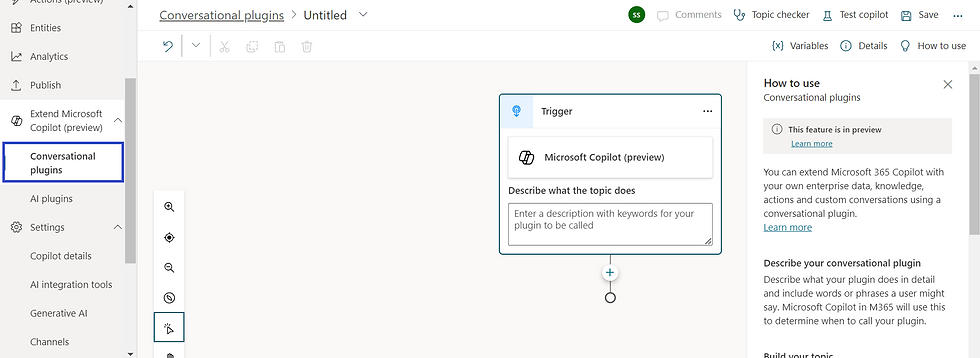
Unlike a traditional component model that creates a hard-coded integration point with the copilot, a maker in Microsoft Copilot Studio creates a conversational plugin. This maker gives descriptive text to the Microsoft Copilot’s orchestrator about the plugin’s abilities. The orchestrator can then make its own decision about when the plugin would be most useful and ask the user appropriate questions to fill in the plugin parameters.
AI Plugins
AI Plugins can be used to extend Microsoft Copilot, or used within a custom Copilot as a plugin action. You can create multiple types of AI plugins in Microsoft Copilot Studio:
Prompt Plugins: These use AI Builder and natural language understanding to target the specific scenarios and workflows within your business.
Flow Plugins: These use Power Automate flows to perform actions, and retrieve and work with data.
Connector Plugins: These use Power Platform connectors to access data from other systems, such as popular enterprise products like Salesforce, Zendesk, MailChimp, and GitHub.
OpenAI Plugins: These use connections to custom OpenAI models that you create.
Conversational vs AI Plugins in Copilot studio
Features | Conversational Plugins | AI Plugins |
Focus | Handling user interaction through natural language | Extending functionality with Artificial Intelligence |
Strength | Understand user intent and conversational flow | Perform various AI-powered tasks (Text generation, data analysis) |
Applications | booking appointments, scheduling meetings | Generating creative text formats, summarizing documents |
Benefits | More intuitive and engaging user experience | Automates tasks, generates content, extracts data insights |
Combination of Conversational and AI Plugin
Conversational and AI plugins are not mutually exclusive. You can combine them to create even more powerful Copilot Studio experiences. For instance, a conversational plugin might initiate a conversation, then hand off specific tasks to AI plugins for processing.
Choosing the Right Plugin:
The best plugin choice depends on your specific needs. If your focus is on creating natural language interactions, conversational plugins are the way to go. If you need to leverage AI capabilities for specific tasks, AI plugins are your allies. And in many cases, combining both types can unlock the full potential of Copilot Studio.
Manage your Plugins
Plugins for Copilot are managed as apps in the Integrated Apps section of the Microsoft 365 admin center.

This allows administrators to have a centralized location where they can view and manage all the plugins that have been created within their organization. They can control who has access to these plugins, monitor their usage, and ensure they are compliant with organizational policies. Administrators can also enable or disable Copilot extensibility for the whole organization through Microsoft 365 admin center settings.
Deployment of Plugins
When it comes to deployment, administrators can select an app that has a plugin for Copilot from the Available apps or Deployed apps list and click on the Deploy or Remove button. This makes it easy to deploy plugins to the entire organization or specific users, depending on the needs of the organization. Once deployed, the plugins become available for use in the respective Microsoft 365 apps.
Secured Plugins
Microsoft Copilot Studio takes security very seriously and follows the Security Development Lifecycle (SDL), a set of strict practices that support security assurance and compliance requirements.
Here are some key aspects of security in Microsoft Copilot Studio:
Security Development Lifecycle (SDL): The SDL is a software development process that Microsoft follows to ensure that the software is developed with security in mind from the ground up. This includes practices such as threat modeling, static analysis tools, code reviews, and penetration testing.
Data Protection: The Copilot Studio service is governed by your commercial license agreements, including the Microsoft Product Terms and the Data Protection Addendum. This ensures that your data is handled with various regulations and standards.
Data Loss Prevention: Power Platform, which Copilot Studio is a part of, has an extensive set of Data Loss Prevention features to help you manage the security of your data.
Geographical Availability: For the location of data processing, you can refer to the geographical availability documentation.
Compliance: The Microsoft Trust Center is the primary resource for Power Platform compliance information.
Governance: To further govern and secure Copilot Studio using generative AI features in your organization, your admin can disable the ability to publish copilots with generative answers and actions for your tenant in the Power Platform admin center. Your admin can also disable data movement across geographic locations for Copilot Studio generative AI features outside the United States.
Customer Lockbox: Copilot Studio supports securely accessing customer data using Customer Lockbox.
Plugins usage
Plugins in Microsoft Copilot Studio are used to extend the capabilities of your copilot across Microsoft products. They can call connected services, perform actions, and provide answers for your copilot users without manually authoring complex conversation flows.
Here are some use cases of plugins in Microsoft Copilot Studio:
Content Creation: Use Copilot in Word or online platforms to generate content.
Email Marketing: Integrate Copilot with your email marketing software to automate email campaigns.
Social Media Management: Utilize Copilot in social media tools to manage posts and interactions.
SEO Optimization: Apply Copilot in SEO tools to optimize website content for search engines.
Market Research: Use Copilot to gather and analyze market data.
Advertising Copy: Use Copilot to generate advertising copy that resonates with your target audience.
Customer Persona Development: Use Copilot to develop detailed customer personas based on collected data.
Brand Messaging: Use Copilot to craft consistent and effective brand messages.
Conclusion
Conversational and AI plugins transform Copilot Studio. Build natural interactions with conversational plugins, or extend functionality with AI. Combine them for a truly customized experience.




Comments