Install and Set-up Python for Power BI
- Dhruvin Shah

- Mar 21, 2019
- 1 min read
Overview
In this article, we will learn how we can install Python for Power BI for the Python script visual. Microsoft released Python script visuals in the August 2018 update.
I have divided this article into two different sections.
Install Python for Power BI
In this article, we will only talk about the installation process of Python for Power BI.
So, now let’s get started!
Step 1
Make sure you have enabled the “Python Support” feature from the Power BI Desktop. To enable this feature, Go to File menu and click on Options and Settings, select Options.
From Preview Features, select “Python Support” and click OK. Restart the Power BI Desktop.
Step 2
Download the installer file for Python using this link.
Step 3
Based on your Windows version (64 bit/ 32 bit), choose the installer file. Download your installer file. Once installer file is downloaded successfully, double-click to Run the file.
Click on "Install Now".
Step 4
It will show the set-up progress.
Step 5
Once the installation is completed, it will show the installation success message.
Step 6
The main step is to set the path of installed Python setup from Python scripting option.
Go to File menu, from Options and Settings select Options.
From Python Scripting, check the path for “Detected python home directories”. It is set up automatically. If the path is not set up automatically, set it manually.
Now, Python is successfully installed on your machine. Now, let’s install IDE for Python scripting. Here, I will install the Visual Studio Code as an IDE for the Python.


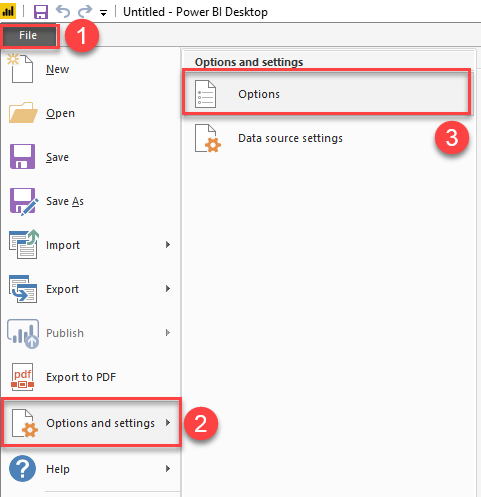

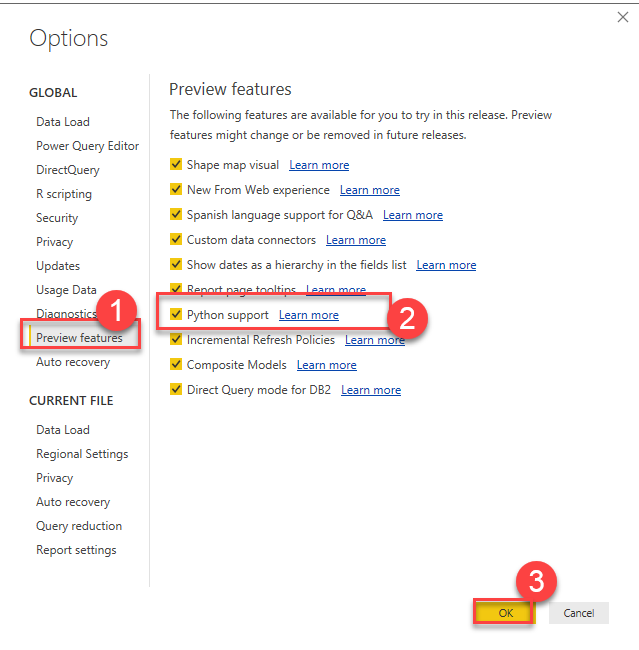

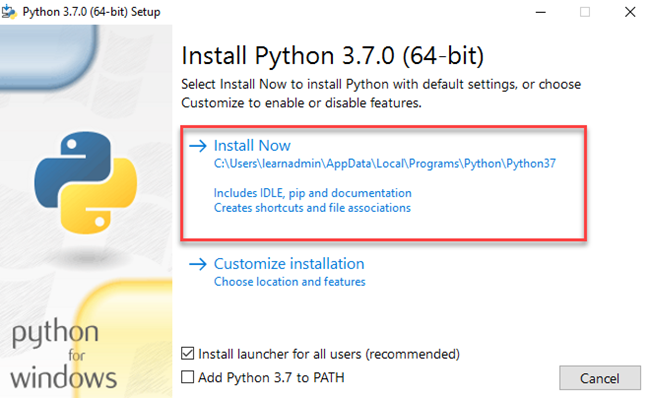

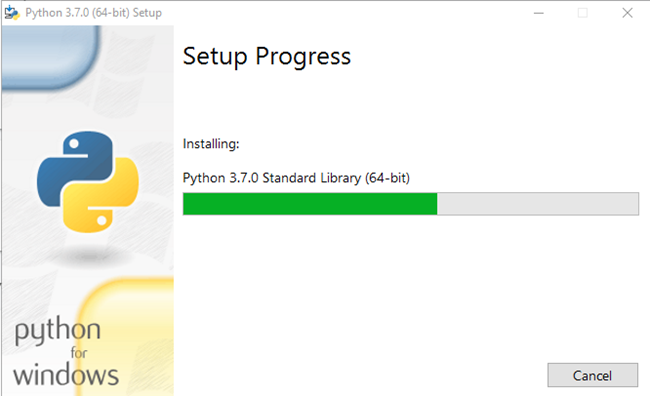

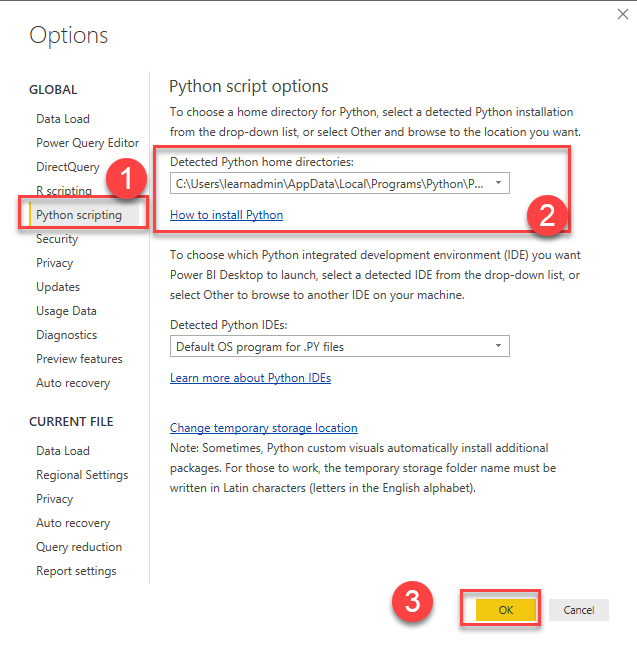



Comments