Installation Of R In Power BI - Install R Studio - Part Two
- Dhruvin Shah

- Mar 21, 2019
- 1 min read
Overview
In this article, we will learn how we can install R Studio step by step.
In my previous article, we talked about the installation process of an R engine in Power BI. If you didn’t visit that article, please visit my previous article.
Now, let’s get started!
Installation of R Studio
1. Download set-up file for R Studio using following URL. https://www.rstudio.com/products/rstudio/download/
2. Once the file is downloaded, Run set-up file.
3. Click Next to continue the set-up file.
4. Choose the Install location and click on Install.
5. Choose Start Menu folder and click on Install.
6. It will show the installation progress.
7. Click on Finish.
R Studio has been installed successfully.
Now, let’s configure it with Power BI.
Configure R with Power BI
1. Open Power BI Desktop.
2. Go to File menu, and from options and settings, select options.
3. Select R scripting from left side options. From Detected R IDEs, select R Studio.
Now, add one R visual in Power BI desktop.
1. Add one R script visual in Power BI.
2. It will ask to “Enable script visuals”. Click on Enable.
3. Once you click enable, the visual will look like the following image.
Conclusion
This is how you can install R Studio and start the Power BI development. I hope you love this article!

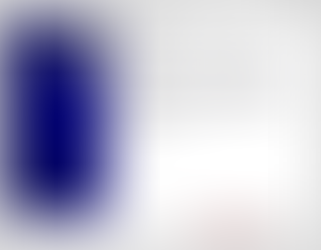
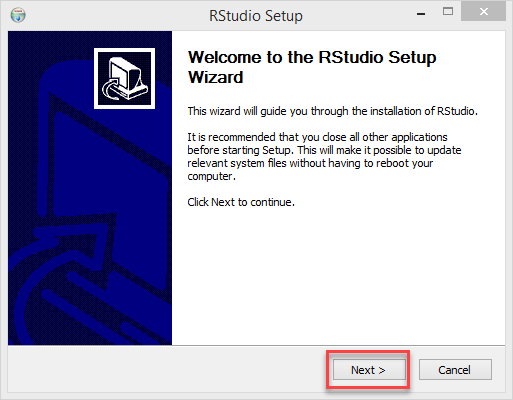
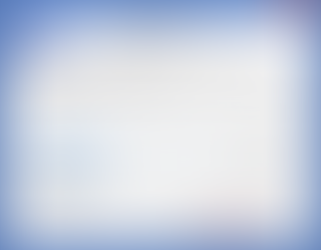
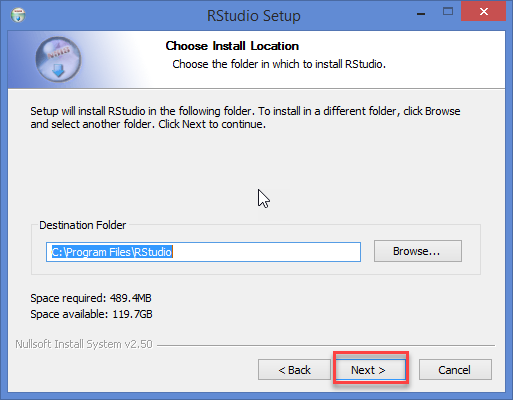

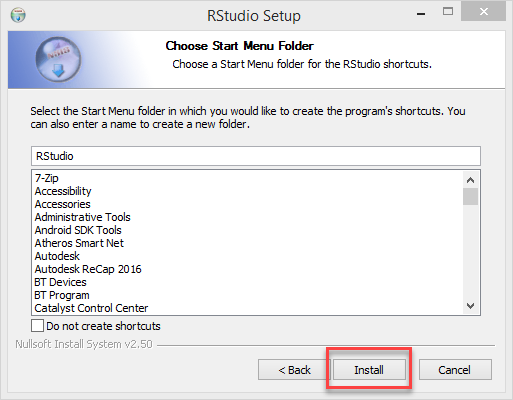

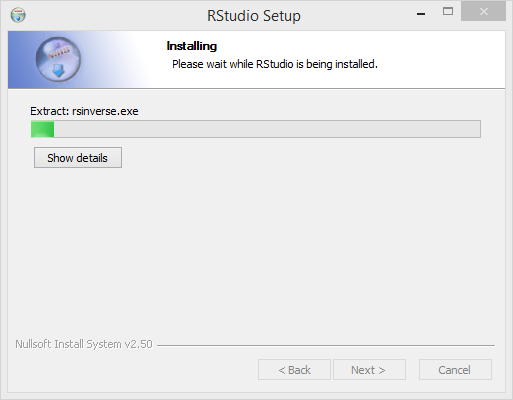

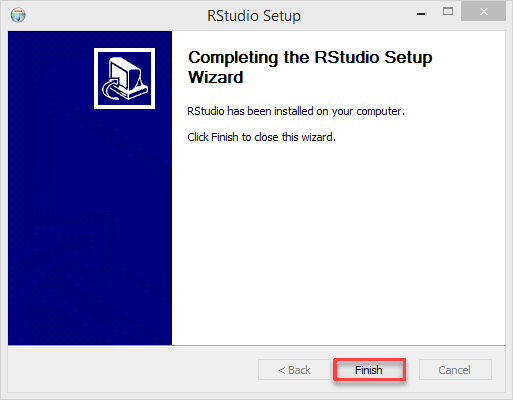

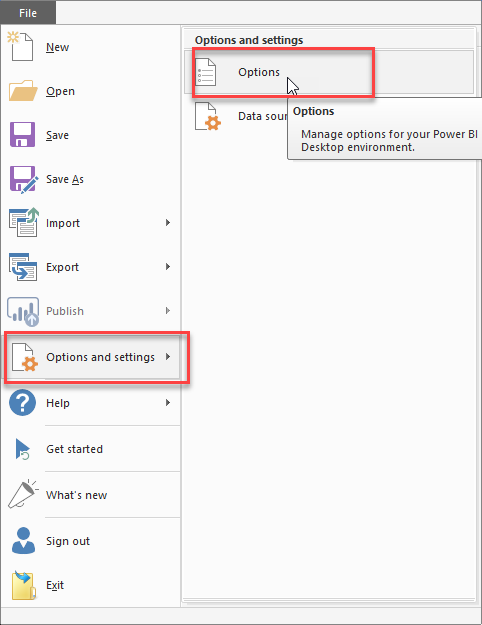

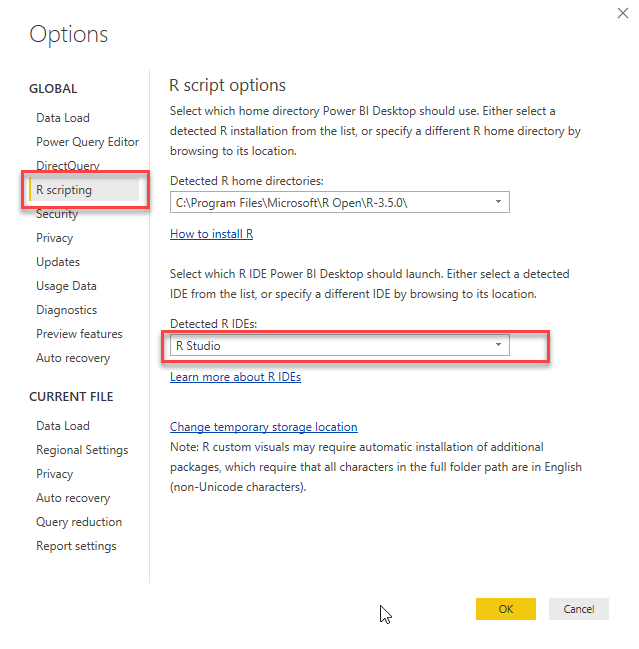
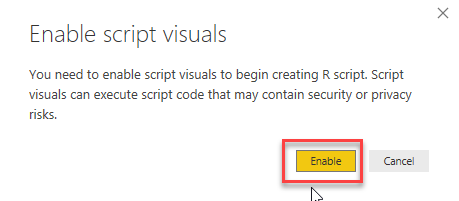

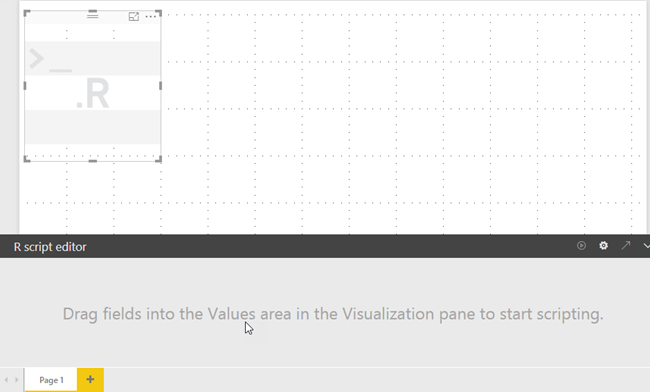



Comments