Install Power BI PowerShell On Your Windows Machine
- Dhruvin Shah

- Mar 20, 2019
- 2 min read
Overview:
In this article, we will learn how we can easily install PowerShell for the Power BI on our machine. Installation of PowerShell for Power BI is very easy, and I have tested it. So, let’s get started!
Notes before you start
Check your current Windows PowerShell version using the following code snippet.
1. $psversiontable
Make sure you have the latest version of PowerShell installed on your machine.
📷
I will recommend having PowerShell version 5.1 or more. If you have an older version, you are not able to install the PowerBI module.
Update your .NET Framework with 4.7.2 or higher.
Once we have the above two prerequisites, we are ready for the installation for the Power BI PowerShell. You can find Microsoft.PowerBI.PowerShell Module in the PowerShell Gallery. Here is a link for the same
You can also download it from Microsoft GIT repo: Click here
Now, let’s start the process.
Step 1
Open your Windows PowerShell with administrator privileges.
Step 2
Run the following command.
1. Install-Module -Name MicrosoftPowerBIMgmt
Step 3
It will show the following screen for the user input to install the NuGet package.
Here, type Y for Yes.
Step 4
During this installation process, it will again ask for the user input to trust the repository. Here, type Y for Yes.
Step 5
PowerShell for Power BI has been installed successfully. Now, let’s test it to connect it with Power BI Service.
Use the following code snippet.
1. Login-PowerBI
Once you use this command, it will ask for the credentials of your Power BI Service account.
Once the authentication has been completed successfully, it will show the following message.
You can also use the following command to connect with the Power BI Service.
1. Connect-PowerBIServiceAccount
It will also result in the same output.
Now, you are ready to use Power BI PowerShell Commands.
Conclusion
This is how you can use Power BI PowerShell to connect with Power BI Service account. Hope you love this article.
Stay connected with me for amazing articles!


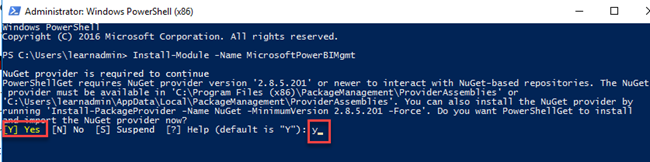
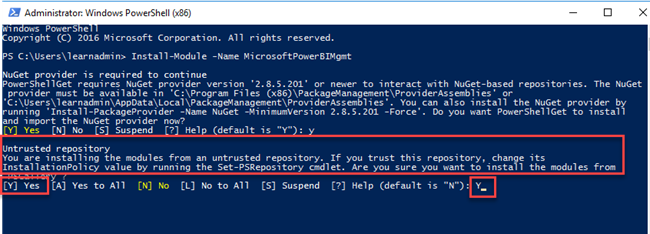


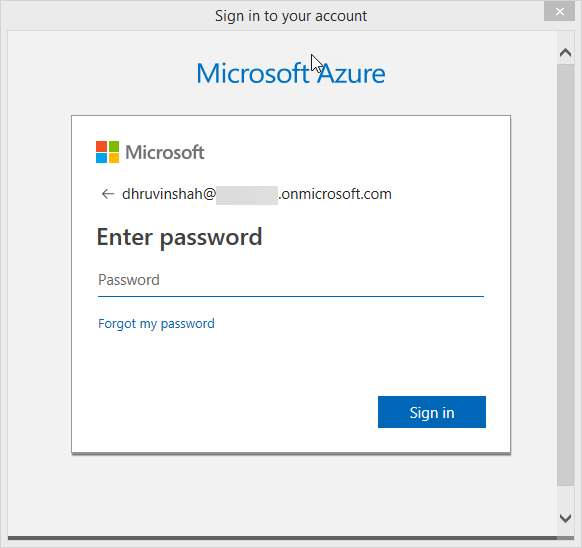
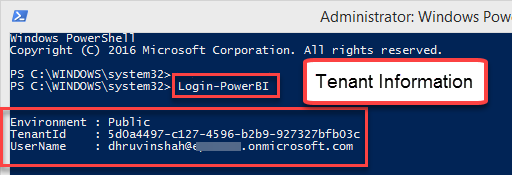
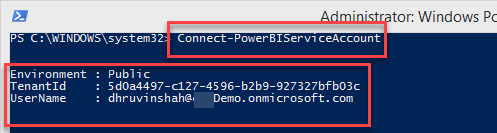



Comments