How to integrate with Angular using ASP.NET Web API?
- The Tech Platform

- Mar 9, 2023
- 4 min read
Integrating ASP.NET Web API with Angular involves building a web service using ASP.NET Web API that can be consumed by an Angular application. This integration allows data to be exchanged between the server and client in a seamless and efficient manner. This article will guide you on How to integrate with Angular using ASP.NET Web API.
ASP.NET Web API is a framework for building RESTful web services using the .NET framework, while Angular is a JavaScript framework for building single-page applications. By combining these two technologies, developers can create powerful and scalable web applications.
To integrate ASP.NET Web API with Angular, a developer would typically create a Web API controller that exposes endpoints for the data that the Angular application needs. The controller would typically return data in a JSON format, which can be easily consumed by the Angular application.
Once the Web API is set up, the Angular application would use HTTP requests to communicate with the Web API endpoints to retrieve data. The Angular application would typically use services to make these requests, and the data returned from the Web API would be processed and displayed in the Angular application.
How to integrate with Angular using ASP.NET Web API?
STEP 1: Create a new ASP.NET Web API project in Visual Studio.
ASP.NET Web API is a framework for building web services using .NET. To get started, you'll need to create a new project in Visual Studio. You can do this by going to File > New Project and selecting "ASP.NET Web Application". In the project creation wizard, choose the "API" template, which will create a project with a basic Web API structure.
STEP 2: Define your API routes.
Routes are what determine how incoming requests are mapped to specific controller methods in your API. In ASP.NET Web API, you can define routes in the "WebApiConfig.cs" file, which is located in the "App_Start" folder of your project. In the "Register" method of this file, you can call the "MapHttpRoute" method to define routes for your API.
The "MapHttpRoute" method takes three parameters:
"name": A string that identifies the route.
"routeTemplate": A string that specifies the URL pattern for the route.
"defaults": An object that specifies default values for the route.
In the "WebApiConfig.cs" file, you can define your API routes. For example, you might create a route for getting a list of items, like this:
config.Routes.MapHttpRoute(
name: "DefaultApi",
routeTemplate: "api/{controller}/{id}",
defaults: new { id = RouteParameter.Optional }
);
In the above code, the "routeTemplate" specifies the URL that includes "controller" and "id" parameters. The request to URLs like "api/items" will be routed to the "ItemsController" in your API, and requests to URLs like "api/items/5" will be routed to the "Get" method of that controller with an "id" parameter of 5.
This would create a route for accessing items through an "ItemsController" using the URL "api/items". You could also add a route for getting a specific item by ID, like this:
config.Routes.MapHttpRoute(
name: "DefaultApi",
routeTemplate: "api/{controller}/{id}",
defaults: new { id = RouteParameter.Optional }
);STEP 3: Create your controller.
Controllers are the classes that define the logic for your API. In ASP.NET Web API, controllers inherit from the "ApiController" class, which provides some useful features like content negotiation, model binding, and validation. In your controller class, you'll define methods that correspond to the routes you've defined in the "WebApiConfig.cs" file.
Create a new controller class that will handle requests for your API. For example, if you want to create a controller for managing items, you could create an "ItemsController" like this:
public class ItemsController : ApiController
{
private List<Item> _items = new List<Item>
{
new Item { Id = 1, Name = "Item 1", Price = 10.99 },
new Item { Id = 2, Name = "Item 2", Price = 5.99 },
new Item { Id = 3, Name = "Item 3", Price = 7.99 }
};
// GET api/itemspublic IEnumerable<Item> Get()
{
return _items;
}
// GET api/items/5public Item Get(int id)
{
return _items.FirstOrDefault(i => i.Id == id);
}
// POST api/itemspublic void Post([FromBody] Item item)
{
_items.Add(item);
}
// PUT api/items/5public void Put(int id, [FromBody] Item item)
{
var existingItem = _items.FirstOrDefault(i => i.Id == id);
if (existingItem != null)
{
existingItem.Name = item.Name;
existingItem.Price = item.Price;
}
}
// DELETE api/items/5public void Delete(int id)
{
var itemToRemove = _items.FirstOrDefault(i => i.Id == id);
if (itemToRemove != null)
{
_items.Remove(itemToRemove);
}
}
}
In the above code, the "ItemsController" class defines methods for getting all items, getting a single item by ID, adding a new item, updating an existing item, and deleting an item. Each of these methods corresponds to a different HTTP verb: GET, POST, PUT, and DELETE, respectively. In each method, you'll write code to perform the desired action (e.g. retrieving data from a database, updating an object, etc.), and then return a response in the appropriate format (usually JSON or XML).
STEP 4: Test your API.
Once you've defined your routes and controllers, you can test your API by running the project in Visual Studio and sending requests to it using a tool like Postman or a web browser. For example, if you've defined a route for getting all items in the "ItemsController", you could send a GET request to "http://localhost:port/api/items" to retrieve a list of all items in your API. Depending on your API's logic and data sources, you may need to set up additional dependencies (such as a database connection) to properly test your API.
Conclusion
Integrating ASP.NET Web API with Angular allows for a clean separation of concerns between the client and server, making it easier to maintain and scale the application. It also allows for the rapid development of web applications since developers can focus on building the front-end and back-end independently.

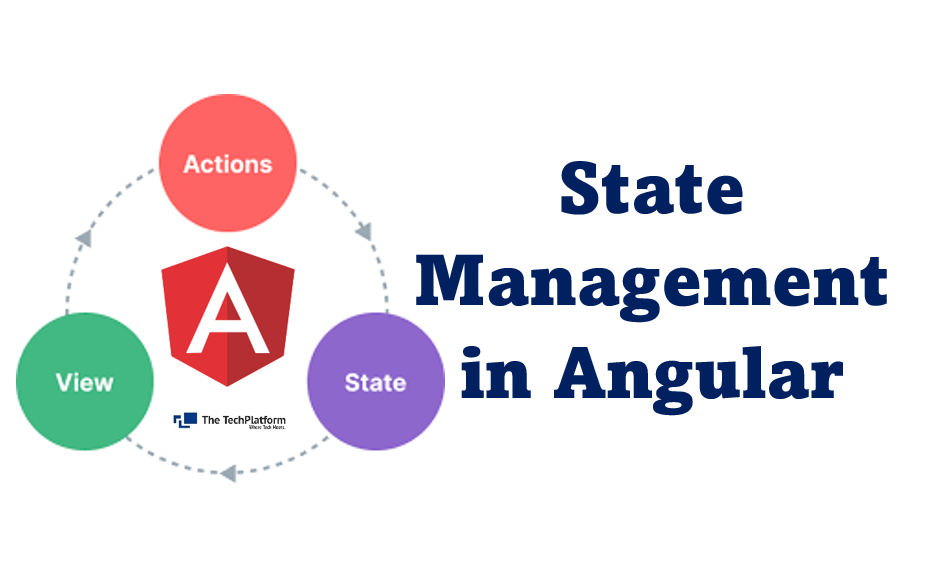


Thank