How to Enable or Disable the HTTPS -Only mode in Mozilla Firefox
- The Tech Platform

- Mar 26, 2021
- 1 min read
Mozilla has introduced a new option in the Nightly version of the browser. When enabled, it only allows opening websites over the HTTPS, refusing connections to the plain unencrypted HTTP.
With the new option, Firefox enforces all websites and their resources to go through HTTPS. When the secure connection can't be established, e.g. a website doesn't have an HTTPS version, Firefox refuses to load it, instead showing a warning page which looks like follows:
The user can 'Accept the risk and continue', or go back and do not proceed to the insecure web site. However, if a website has an HTTPS mirror with resources embedded via HTTP, those resources won't be loaded silently, without warnings. The page may appear broken.
Enable or Disable HTTPS-only Mode in Mozilla Firefox,
Open the Firefox browser.
Open the menu (Alt + F), and click on Options.
In options, click on Privacy and security.
On the right side, scroll down to the HTTPS-only mode under Security.
Select (dot) Enable HTTPS-only mode in all windows to turn on the feature for all browser windows.
Select (dot) Enable HTTPS-only mode in private windows only to turn on the restriction for the private browsing. Regular windows won't be affected.
Finally, it is disabled by default in Firefox Nighty 80, and set to Don't enable HTTPS-only mode
You are done. The feature is currently available in Nighly Firefox version 80. In a few months it should reach the stable version of the Firefox browser.
Mozilla is constantly making improvements for Nightly users. Recently, the company has added a useful Nightly Experiments page, and the ability to clear the Startup cache to resolve the startup issues in Firefox.
Source: Mozilla Firefox
The Tech Platform


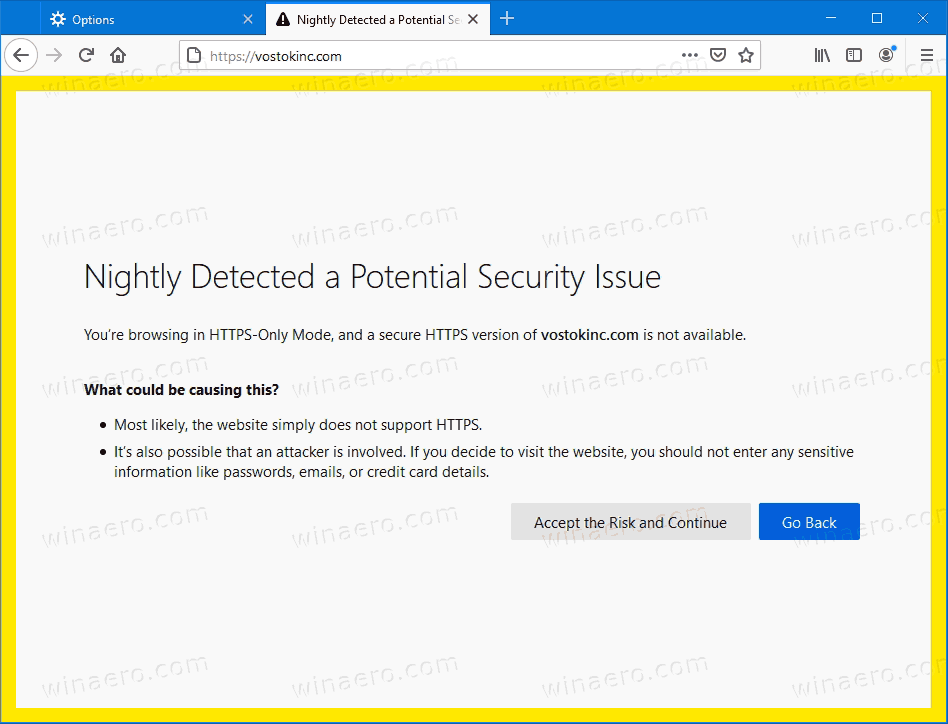

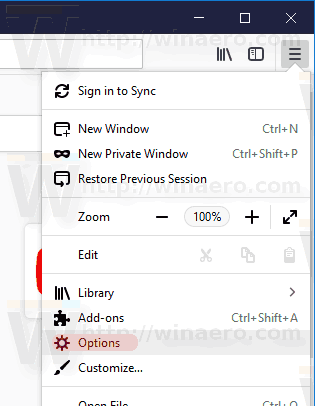

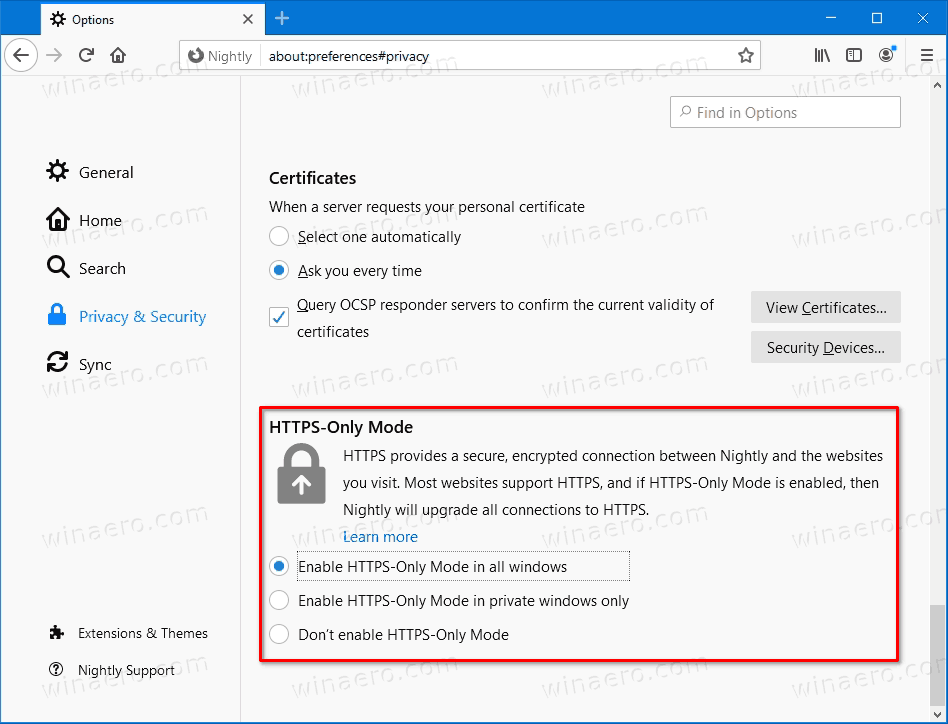



Comments