How to Delete Iphone backups in MacOS Catalina
- The Tech Platform

- Mar 16, 2021
- 1 min read
Want to remove old iPhone backups stored on your Mac but aren’t sure how, since iTunes isn’t around in the latest version of macOS? Read on for how to delete iPhone backups in macOS Catalina in a few easy steps.
Deleting iPhone backups used to hide in iTunes preferences. Now that Apple has done away with the app in macOS Catalina and is using Finder to manage devices like iPhone and iPad, that’s where you’ll remove iOS backups in the latest macOS release.
Better yet, it’s easier than ever to access your iPhone or iPad backups in macOS Catalina.
Mac: How to delete iPhone backups in macOS Catalina
Plug your iPhone into your Mac with a Lightning cable
Launch Finder and click your iPhone in the sidebar on the left
Under the Backups section, click Manage Backups…
Select the backup(s) you want to delete
Click Delete Backup in the bottom left corner of the window
Confirm the deletion if needed
Keep in mind the above steps will only offer the option to manage/delete Mac backups. To delete iPhone backups stored on iCloud, on your iPhone head to Settings > Your name > iCloud > Manage Storage > Backups.
Here’s how the process looks:
Now you’ll see all the iPhone or iPad backups stored on your Mac. You can delete them individually or use command or shift to select multiple backups.
Source: 9to5 Mac
The Tech Platform







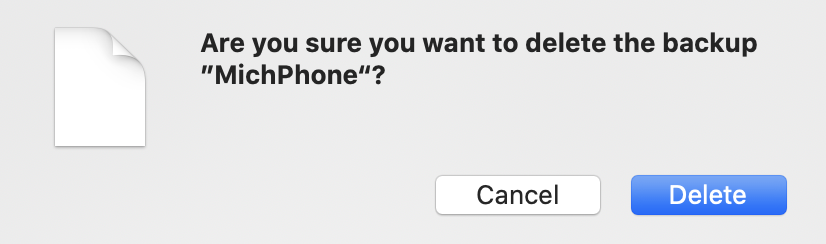



Comments