How Can We Embed Power BI Report In Classic SharePoint Page
- Dhruvin Shah

- Mar 23, 2019
- 1 min read
Overview
Modern SharePoint pages provide a flexibility to embed Power BI reports using Power BI web part. But what about Classic SharePoint Pages?
We can embed Power BI report using IFrame in Classic SharePoint Page.
Now, let’s get started!
Step 1
Publish your Power BI report to Power BI Online.
Step 2
Open Power BI Online. Go to File menu and select Publish to Web.
Note If you do not want to publish your report to the web, then copy the URL from option File > Embed in SharePoint Online. Add that URL to iframe tag.
Step 3
It will prompt you to create an embed code. Click on "Create Embed code".
Step 4
Click on Publish button to publish the report in the Public web site.
Step 5
It will provide the code in <iframe> tag. Copy the code.
Step 6
Now, add one content editor web part in SharePoint homepage.
Paste the copied URL which we have performed in Step 5.
Step 7
Once, we add the web part in SharePoint Page the report will look like the following screenshot.
Conclusion
This is how we can embed our Power BI report in SharePoint Online pages.


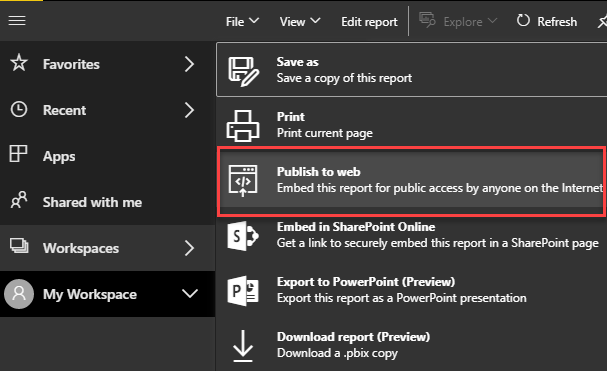

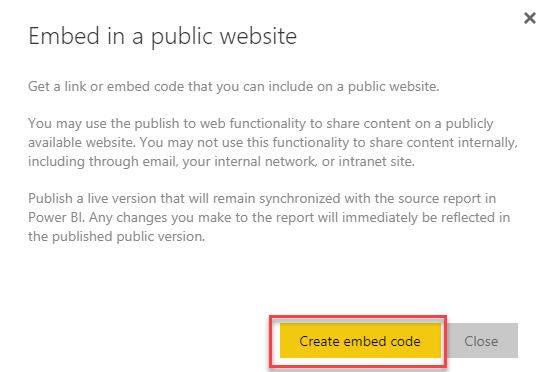

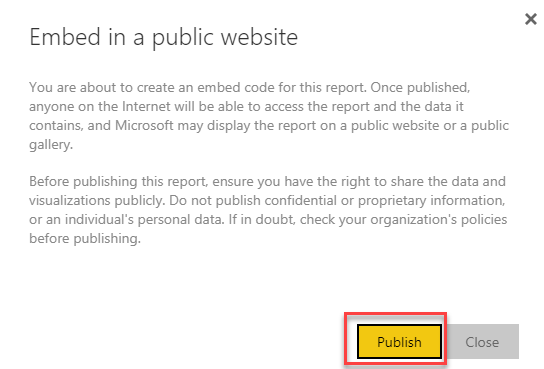

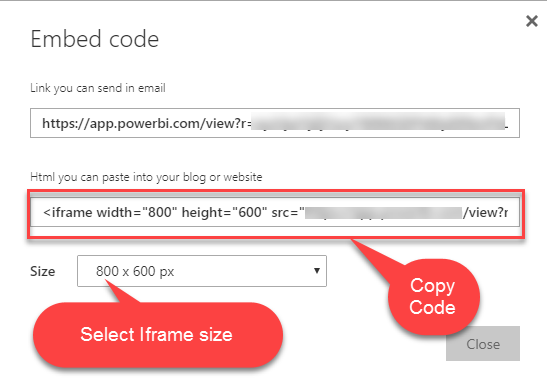
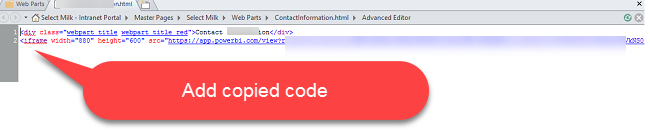

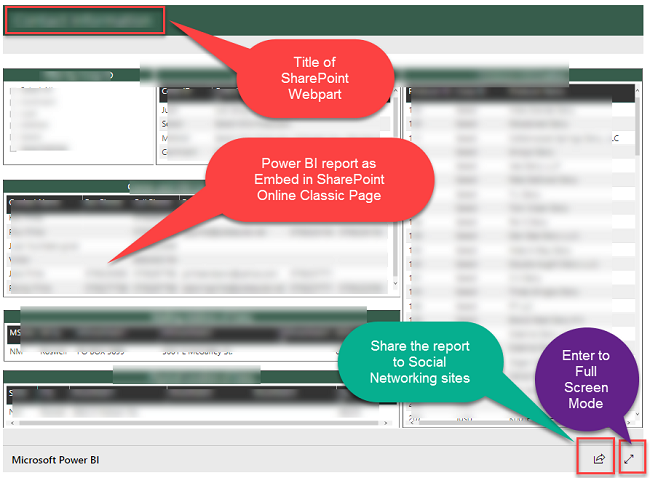



How can I refresh the data of the report for classic pages? The data is coming from a sharepoint list. My list is upated on real-time basis, so is it possible to do the same with BI report for classic page?