External Data in Microsoft Word 2010
- Vijai Anand Ramalingam

- Feb 28, 2019
- 2 min read
Updated: Mar 18, 2019
In this article we will be seeing how to show external data in Microsoft Word 2010.
Introduction:
Content controls in Microsoft Word provide a User Interface that is used for user input and printing. For more information on Content Controls in Microsoft Word 2010 please referhttp://msdn.microsoft.com/en-us/library/bb157891.aspx. These Content Controls can be used in Microsoft Word 2010 to expose the external data in the document. Here we will be seeing how to expose the external data in the word document.
I have a document library called Shared Documents in my SharePoint site. I have added an External Data column named Employee Name which includes some additional fields Designation, Location, EmpId and Department. I am going to add these external data column into the word document so that the values will be automatically populated based on the external data columns in the word document.
Steps Involved:
Open the SharePoint Site (http://servername10:10736/sites/ect).
Click on Shared Documents in the Quick Launch bar.
Shared Documents has the following columns
In the ribbon interface go to Library Tools, click on Documents tab.
Click on New Document button in the New group.
A new word document will be opened.
I have created a sample table which contains the information as shown in figure
Go to Insert tab, Click on Quick Parts.
Click on Document Property, you could be able to see all the columns as shown in figure.
Drag and drop the columns into the table as shown in figure
Save the document.
A new document will be added to the document library.
Select the document, click on Edit Properties in the ECB menu.
Add the value to the external data column "Employee Name".
Click on Save.
Select the document, click on Edit in Microsoft Word in the ECB menu.
Values for the external data columns will be automatically updated in the word document as shown in the below figure.
Conclusion:
Thus in this article we have seen how to show external data in Microsoft Word 2010.


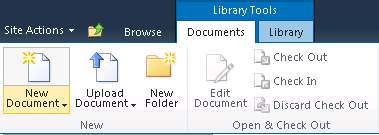
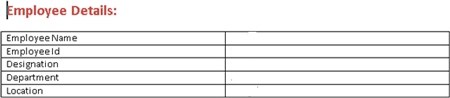
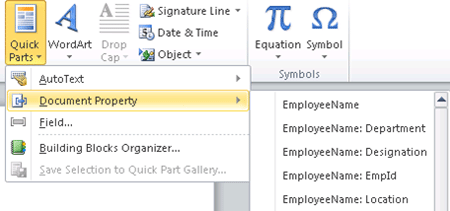
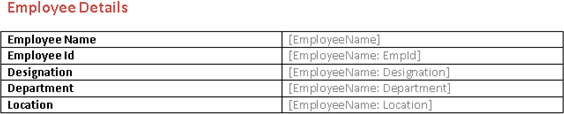
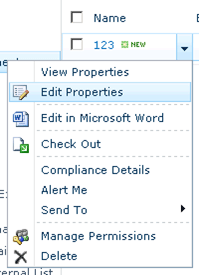
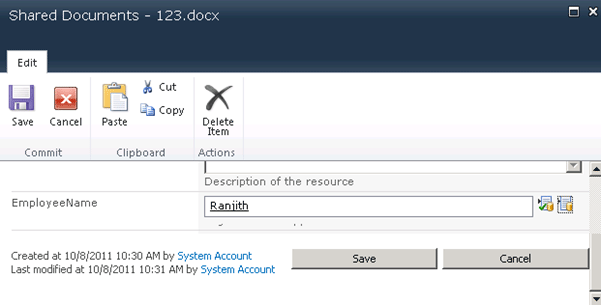

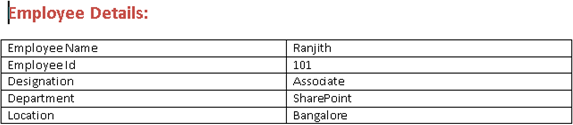



Comments