Yammer - Update User Profile In SharePoint Online And Office 365 Using Nintex Workflows
- Manpreet Singh

- May 3, 2019
- 2 min read
Welcome to an article on how to update user profile in Yammer through SharePoint Online and Office 365 using Nintex Workflows.This article will display the action “Yammer update user profile” and how to use it while developing the workflow.
This action assists in updating user profile for a user on Yammer through workflow. Let’s see the implementation of this functionality.
Create a list, Dev Testing.
Click on the List tab on the Top ribbon and click on Nintex Workflow.
You will see the following screen, to create a new workflow.
Click on “Create new workflow”.
You will come to the design phase of the Nintex workflows.
Add the action, “Yammer update user profile” either by right clicks on the workflow or by dragging and dropping from the left toolbox.
Now let’s configure it.
When you double click on the action the following screen opens up.
Configure:
Authorizing user: Specify the user id for yammer of the user who has admin rights to update the user’s profile.
Useremail: Provide the email id of the user whose account needs to be updated.
Full name: Provide the full name of the user.
Bio: Provide the Bio of the user.
Job Title: Provide the job title of the user.
Location: Provide the location of the user.
Significant other: Provide the significant details of the user.
Kid’s name: User’s kid’s name. if you have.
Expertise: Provide the expertise of the user.
Interests: Provide the interests of the user
.Work phone: Provide the work phone of the user.
Extension: Provide the extension of the user.
Mobile phone: Provide the mobile phone of the user.
IM provider: Provide the IM of the user from the following options.
IM name: Provide the IM Name of the user.
School: Provide the school of the user.
Degree/Diploma: Provide the degree/diploma of the user.
School description: Provide the school description of the user.
Start year: Provide the Start year of school of the user.
End Year: Provide the end year of school of the user.
Employer: Provide the details of the employer of the user.
Position held: Provide the position of the user.
Job description: Provide the job description of the user.
Employment start year: Provide the employment Start year of the user.
Employment end year: Provide the employment end year of the user.
Update successful: Select a variable to store the message of the successful update of the user account.
Now we have configured our workflow, let’s go and publish it to use it.
Click on Publish on the left corner of the ribbon of Nintex Designer.
You will see the screen below.
Give your workflow a name.
Description
Choose your task list where it should store the tasks, It will be Workflow Tasks by default.
Choose your history list where it should store the history logs, It will be Workflow History by default.
Start Options: - You can either start your workflow manually. - Or you can start your workflow automatically when an item is created - Or you can start your workflow automatically when an item is modified.
Click on Publish.
Your workflow will get published.
So in this article we saw how to remove an account in Yammer through SharePoint Online and Office 365 using Nintex Workflows. This action helps to update a user profile on Yammer using Nintex, which is quick and easy. We will see more new articles on the actions of Nintex Workflows in the other parts of the article. Until then, keep learning!

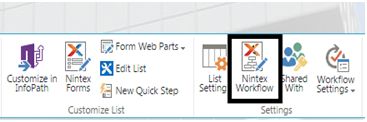

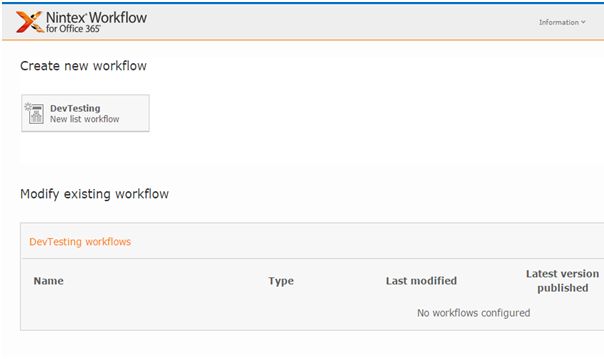

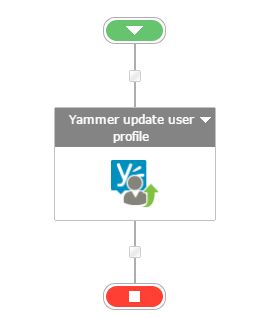

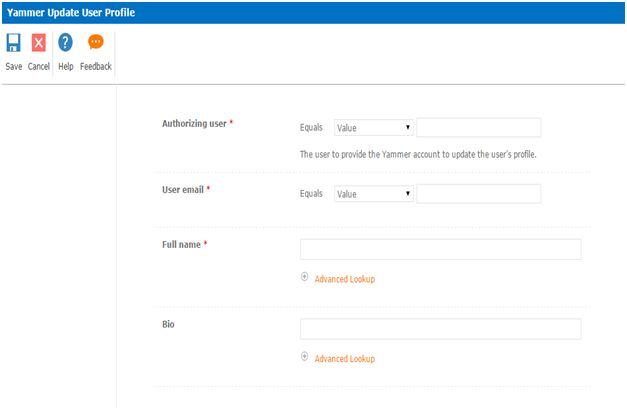

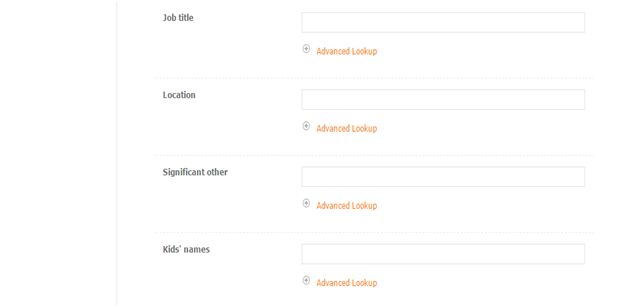

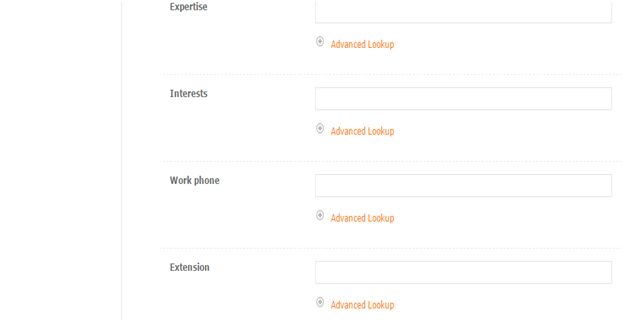

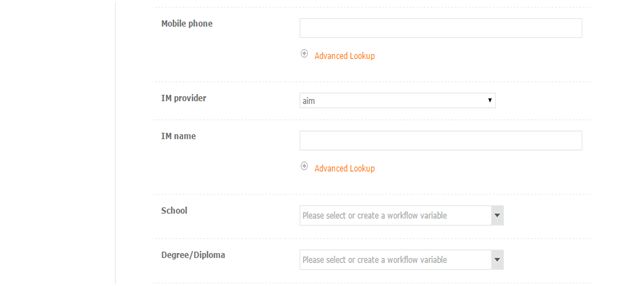

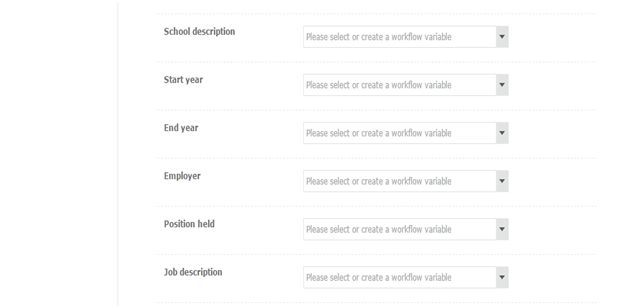








Comments