Which is better? Vim or VS Code
- The Tech Platform

- Apr 23, 2022
- 3 min read
Vim

Vim is a Unix text editor that's included in Linux, BSD, and macOS. It's known for being fast and efficient, in part because it's a small application that can run in a terminal (although it also has a graphical interface), but mostly because it can be controlled entirely with the keyboard with no need for menus or a mouse. For instance, to insert text into a file, you press I and type. To navigate or to issue a command (such as Save, Backspace, Home, End, and so on), you press Esc on your keyboard and then press whatever key or key combination corresponds with the action you want to take. It's a very different way of editing text compared to what modern computer users expect, but it's the way Unix admins all over the world edit config files, changelogs, scripts, and more.
Vim is based on original Vi editor, which was created by Bill Joy in 1976. During 90’s Vi was lacking behind in-the so called the editor war existed between the Vi and Emacs editor. So Bram implemented a lots of missing features that the Emacs community used as argument for why Emacs was better that Vi/Vim.
Features of VIM:
Its memory footprint is very low
It is command centric. You can perform complex text related task with few commands
It is highly configurable and uses simple text file to store its configuration
There are many plug-in available for Vim. Its functionality can be extended in great manner using these plug-in
It supports multiple windows. Using this feature screen can be split into multiple windows
Same as multiple windows, it also supports multiple buffers
It supports multiple tabs which allows to work on multiple files
It supports recording features which allows to record and play Vim commands in repeated manner
How to Use Vim?
Start Vim from a terminal by typing vim or on your desktop by launching gvim.
Press I to enter insert text mode. When in insert mode, all you can do is type text into your document. There are no commands in insert mode.
Press Esc to enter normal mode, used for commands.
In normal mode, you can move your cursor with h (left), j (down), k (up), and l (right). It might help to remember that j is down by equating it, visually, with a Down arrow.
To exit Vim, type :wq if you want to save your work or :q! to discard unsaved changes.
VS Code:

Visual Studio Code (famously known as VS Code) is a free open source text editor by Microsoft. VS Code is available for Windows, Linux, and macOS. Although the editor is relatively lightweight, it includes some powerful features that have made VS Code one of the most popular development environment tools in recent times.
Features:
VS Code supports a wide array of programming languages from Java, C++, and Python to CSS, Go, and Dockerfile. Moreover, VS Code allows you to add on and even creating new extensions including code linters, debuggers, and cloud and web development support.
Visual Studio Code has powerful command line interface that lets you control how you launch the editor. You can open different files, install extensions and change the display language at the startup.
VS Code is equally accessible from the keyboard. The most important key combination to know is Ctrl+Shift+P, which brings up the Command Palette. From here, you would have access to all of the functionality of VS Code, including keyboard shortcuts for the most common operations.
Visual Studio Code comes with Git integration that allows you to commit, pull, and push your code changes to a remote Git repository.
If you want to persist the new language mode for that file type, you can use the Configure File Association for command to associate the current file extension with an installed language.
Users can see Errors and warnings from here.Keyboard Shortcut:Ctrl+Shift+M
There are many things you can do to customize VS Code.
a. Change your theme ⇒ Keyboard Shortcut: Ctrl+K Ctrl+T
b. Change your keyboard shortcuts ⇒ Keyboard Shortcut: Ctrl+K Ctrl+S
c. Tune your settings ⇒ Keyboard Shortcut: Ctrl+,
d. Add JSON validation ⇒ Create your own schema and validation in settings.json
e. Create snippets ⇒ Snippet Generator is a site that lets you paste in some code and easily
convert it into snippet format.
f. Install extensions ⇒ Keyboard Shortcut: Ctrl+Shift+X
The Tech Platform



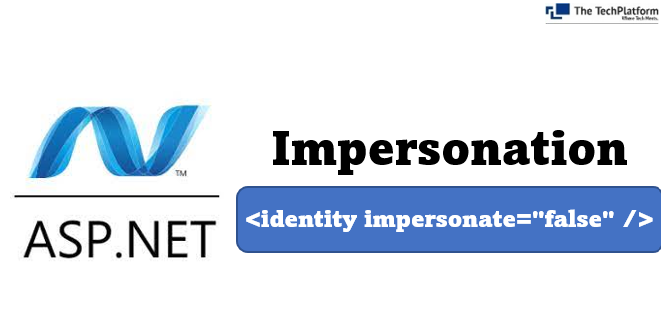
Comments