User Permissions In Web Applications In SharePoint 2016 Central Administration
- Manpreet Singh

- Mar 22, 2019
- 3 min read
Here, you will learn how you can select the list of user permission levels which you would like to configure on all sites in the site collection.
How to configure it?
Let’s open Central Admin of SharePoint on your machine. On your Windows desktop screen, click Start >> Administrative Tools >> SharePoint 2016 Central Administration.
Run it as an administrator to have elevated privileges.
You will see the screen below.
Central Admin is configured under the categories given below.
You will see Web Applications.
Click on "Manage Web Applications".
You will see the screen given below.
Here, we can see various options to work with the Web Applications.Let’s see them from left to right in different parts of the article.
We have four categories, where the events have been categorized.
Contribute
Manage
Security
Policy
In this article, we will see “User Permissions” under "Security” category.
User Permissions
Select the "Web Application" and click on “User Permissions".
You will see the screen below.
The permissions are divided into the following categories.
List Permissions
Manage Lists Users can create and delete lists, add or remove columns in a list, and add or remove public Views of a list.
Override List Behaviours Users can discard or check in a document that is checked out to another user and change or override settings that allow users to read/edit only their own items.
Add Items Users can add items to lists and add documents to Document Libraries.
Edit Items Users can edit items in lists, edit documents in Document Libraries and customize Web Part Pages in Document Libraries.
Delete Items Users can delete items from a list and documents from a Document Library.
View Items Users can view items in lists and documents in Document Libraries.
Approve Items Users can approve a minor version of a list item or document.
Open Items Users can view the source of documents with server-side file handlers.
View Versions Users can view past versions of a list item or document.
Delete Versions Users can delete past versions of a list item or document.
Create Alerts Users can create alerts.
View Application Pages Users can view forms, views, and application pages and enumerate lists.
Site Permissions
Manage Permissions Users can create and change permission levels on the web site and assign permissions to users and groups.
View Web Analytics Data Users can view reports on web site usage.
Create Subsites Users can create subsites such as team sites, Meeting Workspace sites and Document Workspace sites.
Manage Web Site Users can grant the ability to do all the administration tasks for the web site as well as manage content.
Add and Customize Pages Users can add, change, or delete HTML pages or Web Part Pages and edit the web site using a Microsoft SharePoint Foundation-compatible editor.
Apply Themes and Borders Users can apply a theme or borders to the entire web site.
Apply Style Sheets Users can apply a style sheet (.CSS file) to the web site.
Create Groups Users can create a group of users that can be used anywhere within the site collection.
Browse Directories Users can enumerate files and folders in a web site using the SharePoint Designer and Web DAV interfaces.
Use Self-Service Site Creation Users can create a web site using Self-Service Site Creation.
View Pages Users can view pages on a web site.
Enumerate Permissions Users can enumerate permissions on the web site, list, folder, document or list item.
Browse User Information Users can view information about users of the web site.
Manage Alerts Users can manage alerts for all users of the web site.
Use Remote Interfaces Users can use SOAP, Web DAV, the Client Object Model or SharePoint Designer interfaces to access the web site.
Use Client Integration Features Users can use features that launch client applications. Without this permission, users will need to work on documents locally and upload their changes.
Open Users can allow users to open a web site, list or folder to access items inside that container.
Edit Personal User Information Users can allow a user to change his or her own user information, such as adding a picture.
Personal Permissions
Manage Personal Views Users can create, change and delete personal views of lists.
Add/Remove Personal Web Parts Users can add or remove personal Web Parts on a Web Part Page.
Update Personal Web Parts Users can update Web Parts to display personalised information.
You can select the above permissions as per your company’s policy and can also create custom permission levels. The levels you select will be present on all the sites, lists, libraries, and Views on SharePoint sites under this web application.
In this article, we saw how to set User Permission levels in the web application. There are more features under managing the web applications which we will see in the next article.
Until then, keep reading and keep learning.


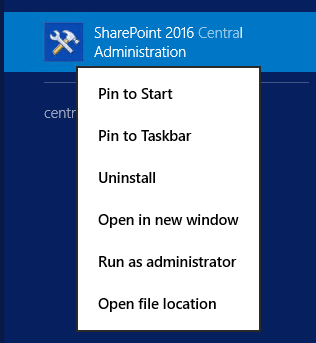





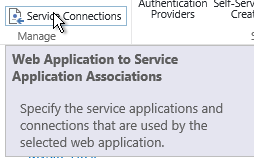

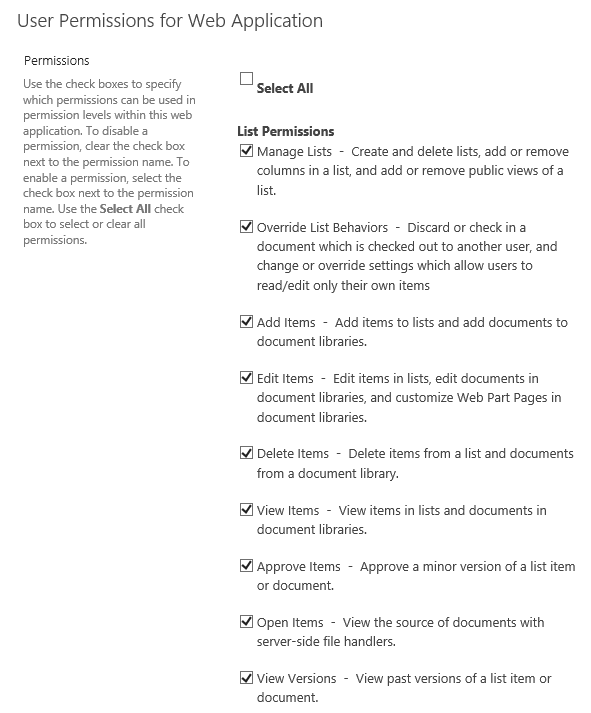

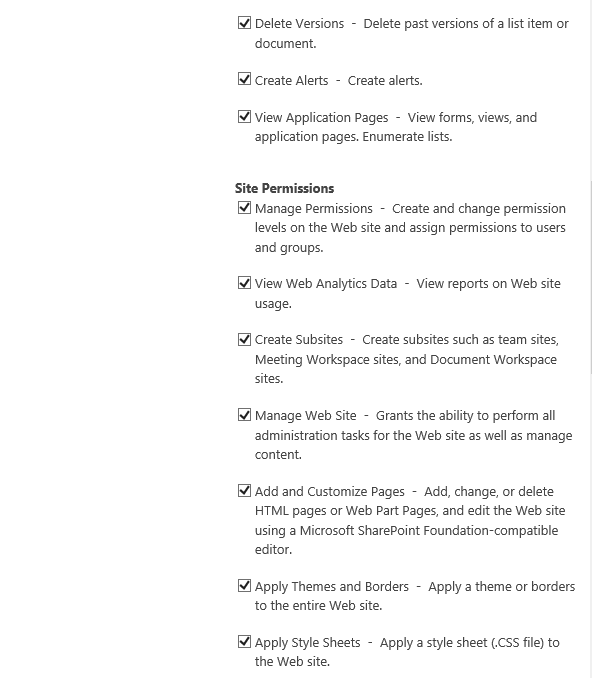

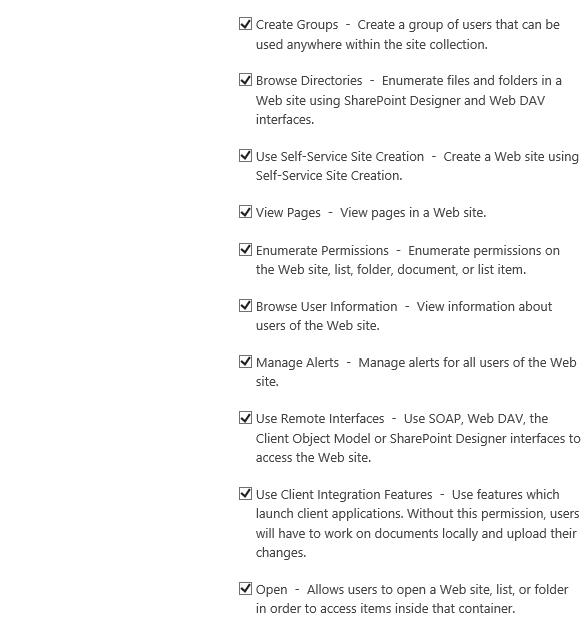

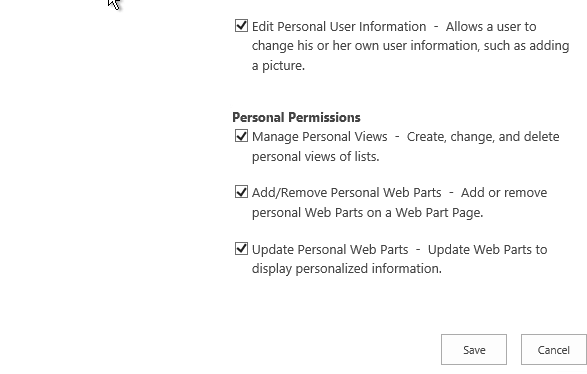



Comments