SharePoint Roadmap Pitstop: July 2020
- The Tech Platform

- Aug 1, 2020
- 9 min read
July brought a multitude of innovation across Microsoft 365. Our engineering teams have been hard at work on both new experience and refinements to help improve your productivity and give you more ways to disseminate your work, your voice and consume information from your colleagues.
This month brought: A New Employee Onboarding Hub, Hub permissions for visitors, SharePoint Migration Tool (SPMT) support for SharePoint Server 2019 (GA), Microsoft Lists, Quick Edit improvements, Add to OneDrive, and more. Details & screenshots below, including our audible companion: The Intrazone Roadmap Pitstop: July 2020 podcast episode – all to help answer, "What's rolling out now for SharePoint and related technologies into Microsoft 365?"
In the podcast episode, I chat with John Sanders (LinkedIn | Twitter), principal program manager at Microsoft who works on all SharePoint pages and web parts innovation. We talked about all things pages and web parts - most recently aligning with and adopting improvements for page navigation using your keyboard and the broader notion of pervasive accessibility throughout your intranet.
John Sanders, principal program manager, and pup - Cooper (SharePoint/Microsoft/Pup's Pops) [Intrazone guest]
All features listed below began rolling out to Targeted Release customers in Microsoft 365 as of July 2020 (possibly early August 2020).
Inform and engage with dynamic employee experiences
Build your intelligent intranet on SharePoint in Microsoft 365 and get the benefits of investing in business outcomes – reducing IT and development costs, increasing business speed and agility, and up-leveling the dynamic, personalized, and welcoming nature of your intranet.
New Employee Onboarding Hub (NEO for short, Agent Smith. I took the red pill long ago).
The NEO hub helps organizations guide new employees from the onset of their first day on the job. The hub provides new employees with the resources, support, and general information they need. It also helps connect them to important people, communities, and culture awareness. It also helps stakeholders contribute to the successes of new employee onboarding.
The New Employee Onboarding (NEO) hub, based on SharePoint, helps customers improve their new hire onboarding experience.
To get it, simply head over to the Look Book site: lookbook.microsoft.com – View the designs > Solutions > “New Employee Onboarding Hub.”
Learn more
Centralized management for hub visitor permissions
This is an optional feature for both hubs and associated sites which allows for greater viewer access to content and improved discoverability across sites. After enabling a hub to sync to associated sites, hub owners can specify access by individuals, security groups, or Microsoft 365 groups. The new visitor permissions will become activated the next time the viewer accesses the hub.
Sync hub permissions to associated sites from the hub Permissions pane.
Associated site hub owners can disable the sync for sites that need to remain private from the rest of the hub.
Roadmap ID: 65641.
Learn more:
For hub owners - Setup your hub site
For associated site owners– Associate a SharePoint site with a hub
SharePoint Migration Tool (SPMT) supports migrating content from SharePoint Server 2016 (GA)
SPMT is designed for migrations ranging from the smallest set of files to a large scale enterprise migration. Bring your information to the cloud to take advantage of the latest collaboration, intelligence, and security solutions with Microsoft 365.
This past month, we moved beyond public preview and made migrating from SharePoint Server 2016 generally available (GA).
Use the SharePoint Migration Tool (SPMT) to migrate file shares or Sharepoint Server sites to SharePoint, OneDrive, and Teams – all in Microsoft 365.
In review, SPMT lets you migrate content to SharePoint, OneDrive and Teams from the following locations:
SharePoint Server 2016
SharePoint Server 2013
SharePoint Foundation 2013
SharePoint Server 2010
SharePoint Foundation 2010
Network and local file shares
Learn more.
Roadmap ID: 63258.
FYI | For all “intelligent intranet” materials – a new intranet resource center
This is a place that makes it easy to harness the power of your *intelligent intranet* -- filled with training videos, templates, demos, customer interviews, and more to help you get started - just head over to https://aka.ms/IntelligentIntranet | Explore. Align. Implement. Engage.
Screenshot of the intelligent intranet resource center (aka.ms/IntelligentIntranet)
Once there, you’ll find help articles like:
Plan an intelligent SharePoint intranet
Information architecture in modern SharePoint
Plan navigation for the modern SharePoint experience
Moving from publishing sites to communication sites
… and many more.
Teamwork updates across SharePoint team sites, OneDrive and Microsoft Teams
Microsoft 365 is designed to be a universal toolkit for teamwork – to give you the right tools for the right task, along with common services to help you seamlessly work across applications. SharePoint is the intelligent content service that powers teamwork – to better collaborate on proposals, projects, and campaigns throughout your organization – with integration across Microsoft Teams, OneDrive, Yammer, Stream, Planner and much more.
Microsoft Lists app in Microsoft 365 and eight ready-made templates
We are pleased to begin roll out of Microsoft Lists – starting this month with the Lists app in Microsoft 365 and eight ready-made templates. The Lists app is the central place for all the lists you access across different sites, with the ability to create new lists using the + New list button.
The Microsoft Lists app in Microsoft 365 - a home for all your lists.
Use ready-made templates as you create new lists - above shows the preview when using the Event itinerary template.
Microsoft Lists is a Microsoft 365 app that helps you track information and organize work. Lists are simple, smart, and flexible, so you can stay on top of what matters most to your team. Track issues, assets, routines, contacts, inventory and more using customizable views and smart rules to keep everyone notified and in sync. With ready-made templates, you can quickly start lists online, on our coming mobile app, or with Microsoft Teams. And because it’s part of Microsoft 365, you can rely on enterprise-ready security and compliance.
Roadmap ID: 64160 & 64166
Learn more.
Improvements to the Quick Edit experience:
Fixed row height | When in Quick Edit, you will see a new layout option “Fixed Height” within the view drop-down menu. This layout will adjust the height of all rows to the same height to optimize vertical spacing.
Roadmap ID: 64867
Improved Row Selection | You will see an updated way for selecting single or multiple items. This, too, supports existing copy/paste and drag-to-fill, applicable to multiple rows when using shift+selection. And when navigating and interacting via keyboard key strokes - like what we talked to John Sanders about - a consistent keyboard navigation approach.
Roadmap ID: 64868
There were also a number of visual updates | You'll see new grid lines, an improved on-hover experience when using your mouse around the grid, themed color bars on the side of list items - including error messaging, a “Create New Item” button at the bottom of quick edit for creating new items inline, and updated column header drop-down menus.
Roadmap ID: 64871
Sticky first column appears while in Quick Edit mode | As users scroll horizontally across a list or documentary library in Quick Edit, the far-left column remains in place.
Roadmap ID: 64866
The new Quick Edit experience showing some of the innovation: updated grid lines, multiselect, Add new button, visual cues and more.
Learn more about editing list items.
Improved Image columns for both lists and libraries
We've improved the image upload experience – including mobile camera support. You simply add a new Image column and upload images for that list item of file. This is a default column when using the new Asset manager template, and is a column type that can be added to any list or library.
The new image upload experience for lists items - shown above adding a device photo to an inventory list.
Roadmap ID: 64872.
Rename the Title column
"Title" is a good column title title, and now you're en'Title'd and empowered to rename it to whatever you want. Now you can rename the default Title column title and the change will be reflected everywhere - in quick edit, on the associated view, and in the list form.
Rename the Title column to your preferred name.
Roadmap ID: 65146.
SharePoint pages keyboard shortcuts
Much of Windows and Microsoft 365 is navigable via keyboard, and this month, SharePoint pages joined in. This month we released a way to see all the pages keyboard shortcuts you can take advantage of when authoring text, navigating the page or performing undo/redo. Just click Shift + ? when in page edit mode to bring up a list of available keyboard shortcuts. I’m particularly fond of Ctrl + K and Tab – huge time savers.
When in page edit mode, click Shift + ? to bring up the page keyboard shortcuts.
Learn more about working with SharePoint pages.
Automatically block guest access to new files until after security scans are complete
You can enable Data Loss Prevention (DLP) to automatically block external access to new OneDrive and SharePoint files until they have been fully scanned by the service for sensitive information - including search freshness and indexing.
Create and manage DLP policies on the Data loss prevention page in the Microsoft 365 Security & Compliance Center.
If the file has no sensitive content based on the DLP policy, then guests can access the file. If the policy identifies a file with sensitive content, then guests continue to be prohibited from accessing the file.
Note: There is no change to existing restrictions on guest user access to sensitive files. To mark new files sensitive by default, you will need to change a tenant property using PowerShell and a cmdlet. You need to enable least one DLP policy covering all SharePoint and OneDrive content.
Roadmap ID: 34247.
Learn more about DLP.
Related technology
Tasks in Teams
It’s time for a coherent task management experience in your hub for teamwork – Microsoft Teams. The new Tasks experience brings together Microsoft Planner and Microsoft To Do into Teams, giving you one place to manage your team plans and individual tasks.
Tasks in Teams, show on mobile on the left, web on the right.
We produced an episode with our Tasks peers, “Tasks in Microsoft Teams” The Intrazone podcast – A discussion with Howard Crow, Partner GPM and Shin-Yi Lim, PMM – both focused on Planner and Tasks in Teams.
Learn more.
Roadmap ID: 57213.
Add to OneDrive
This enables you to add shared folder shortcuts directly to your OneDrive. Shared folders include content that others shared with you through their OneDrive or content that is a part of your shared library in Microsoft Teams or SharePoint.
With Add to OneDrive, not only can you bring all your shared content into one place, but you can also work with the shared content with the same power and flexibility as if they are files you own. This means that the added content can be synced, shared, and collaborated on—and that it retains all existing security and compliance policies. Once added, the "Add to OneDrive" shortcuts show up in OneDrive on the web, within Windows File Explorer or Mac Finder, in Teams, and in the OneDrive mobile apps.
This month, the Sync Up podcast co-hosts Ankita Kirti and Jason Moore talk with Olga Dalecka, who works on making it easier for you to find your files and successfully managed developing the feature . She takes us behind the scenes sharing leanings, inspirations, hitting roadblocks and usage scenarios for the feature.
Learn more.
Roadmap ID: 56384.
Microsoft Stream - remove unwanted background noise from videos
It’s a noisy world and not every video is produced in a nice studio – often onsite and unable to get everything quiet. Noise suppression, when turned on by video owners, allows viewers to isolate speech from other sounds and music during playback. Noise suppression can be switched on or off for each newly uploaded video.
Turn noise suppression on for a video.
The outcome is the ability to focus on the person speaking, not what’s happening around them. This makes things like remote workplaces and virtual classroom content much more effective. This, too, is the same technology you’ve been hearing about from a Microsoft Teams meetings perspective.
Learn more.
Roadmap ID: 57301.
On-demand training for OneDrive, SharePoint, Microsoft Lists, Project Cortex, Yammer, Stream and more
Train your mind and the tech will follow.
This series of 14 training videos covers the value and recent updates across SharePoint, OneDrive, Microsoft Lists, Microsoft Teams, Project Cortex, Yammer, and Stream - including information for employees, admins, and developers - all in the context of scenarios supported within Microsoft 365 across teamwork and employee engagement - all in one blog post for you to consume at your leisure.
Learn more.
Time for a little fun if you made it this far…
I’m sure you’ve seen the "I had a joke" meme out there on Twitter… well, there were some fun ones leaning in on the SharePoint and OneDrive roasting. Below are a few I’d like to share.
OK, I'll start with my attempt to join the meme:
"I'm working on a @OneDrive joke and syncing about a good punchline... :thinking_face:" (@MKashman tweet)
Here's one from Microsoft MVP, Paul Bullock - Paul tweeted: "You have to hear my modern SharePoint joke, it’s absolutely classic" (@PKBullock tweet)
And a last one from our friend & CVP, Jeff Teper - Jeff tweeted: "I have a SharePoint joke and you can customize it." (@JeffTeper tweet)
There's a lot of them out there, just type in your favorite "product name" and the word "joke" in Twitter’s search and start a'scrollin' and a'LOL'in'!
July 2020 teasers
Psst, still here? Still scrolling the page looking for the rolled out goodness? If so, here’s a few teasers of what’s to come to production next month…
… shhh, tell everyone.
Helpful, ongoing change management resources
"Stay on top of Office 365 changes"
"Message center in Office 365"
Install the Office 365 admin app; view Message Center posts and stay current with push notifications.
Microsoft 365 public roadmap + pre-filtered URL for SharePoint, OneDrive, Yammer and Stream roadmap items.
SharePoint Facebook | Twitter | SharePoint Community Blog | UserVoice
OneDrive Facebook | Twitter | OneDrive Community Blog | UserVoice
Follow me to catch news and interesting SharePoint things: @mkashman; warning, occasional bad puns may fly in a tweet or two here and there.
Thanks for tuning in and/or reading this episode/blog of the Intrazone Roadmap Pitstop – July 2020 (blog/podcast). We’re open to your feedback in comments below to hear how both the Roadmap Pitstop podcast episodes and blogs can be improved over time.
Engage with us. Ask questions. Push us where you want and need to get the best information and insights. We're here to put both our and your best change management foot forward.
Stay safe out there on the road’map, and thanks for listening and reading.
Source: Paper.li






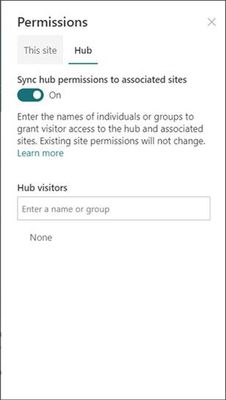

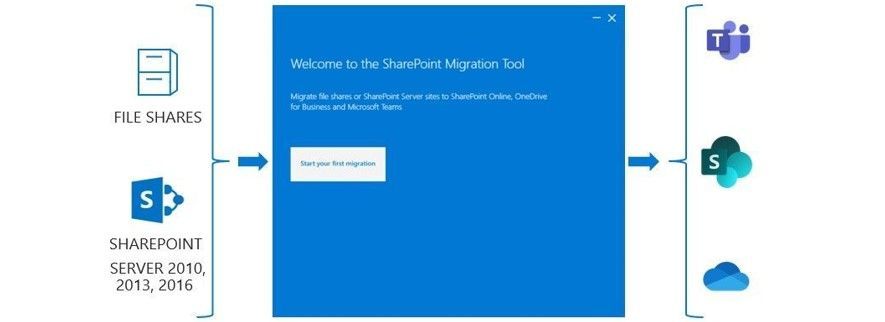












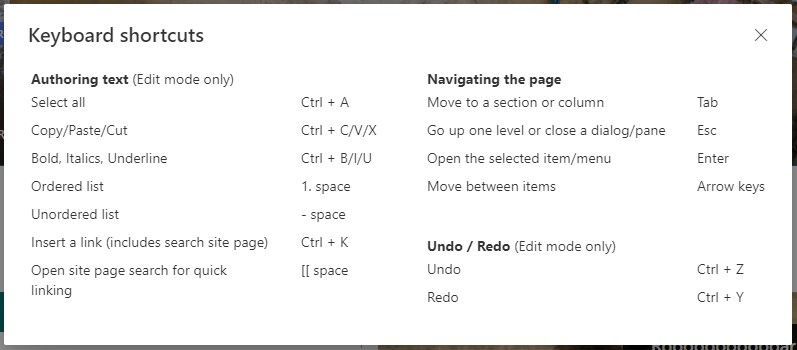

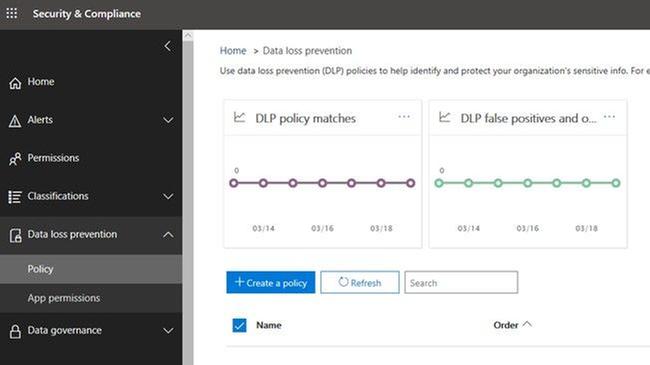




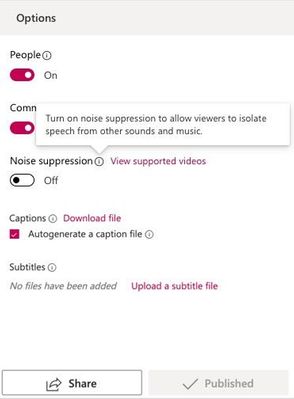

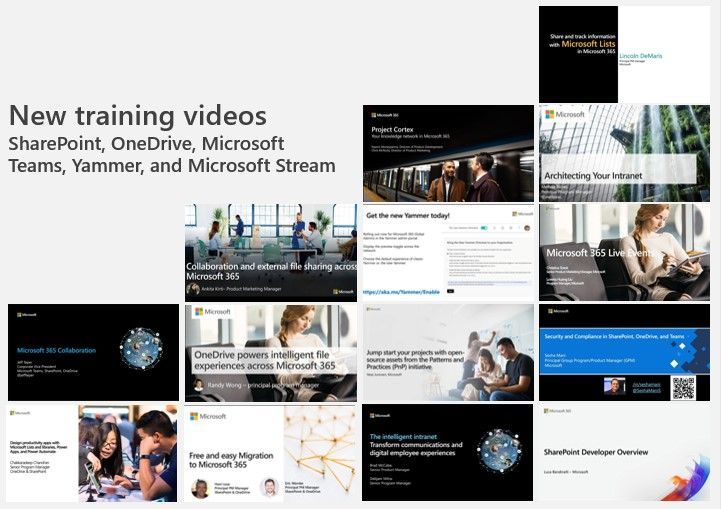
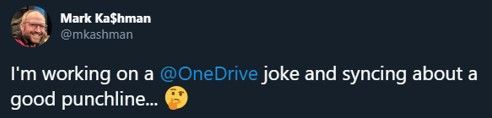



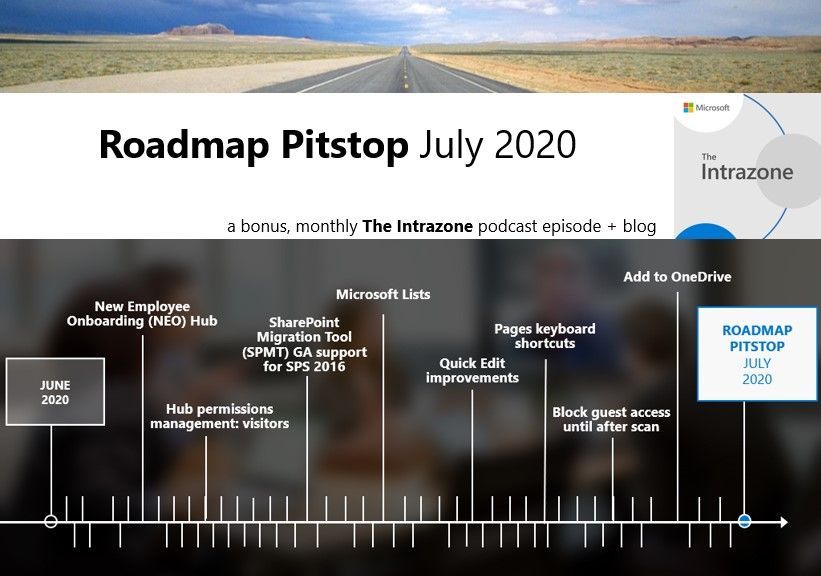


Comments