SharePoint List based Status Indicator
- Vijai Anand Ramalingam

- Apr 10, 2019
- 1 min read
Introduction:
Status Indicator is a one - line report type which is used to show and compare the actual performance of particular measure with the goal value. In this article we will be seeing how to create SharePoint List based Status Indicator. SharePoint List based Status Indicator is used to show a value based on the contents of a SharePoint list. In this I am going to create a status indicator based on the % complete of the tasks in the tasks list.
To create a status indicator based on SharePoint list we need to do the following steps:
Create a status list.
Add the Status indicator to the status list.
Note: You should have a site created based on Business Intelligence center template.
Create a Status list:
Go to the Business Intelligence Center site.Go to Site Actions => More Options.
Select the "Status List" template, enter the list name and click on Create.
I have a tasks list with the following items.
I am going to create indicator based on the average value of % complete.
Add the Status indicator to the status list:
Go to the Status List we have created.
Click on the down arrow available near New button.
You could see "SharePoint List based Status" option.
Click on that.
Enter the Name, Description and Enter the Tasks List URL as shown in the following.
Value Calculation - Average of % complete value.
Goal value 75% and Warning value 50%.
Click on Ok.
Now you could see the indicator created for the SharePoint list based on the average value of % complete as shown in the following.
Click on the Indicator (Indicator based on SharePoint list), you could see the following

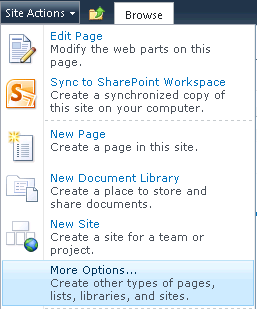
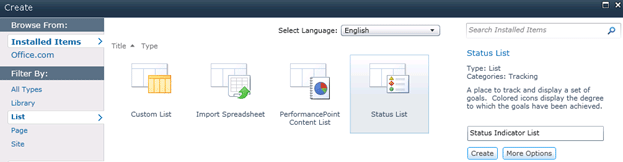


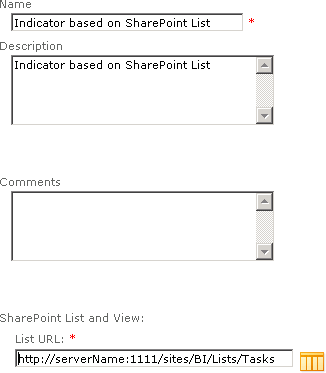
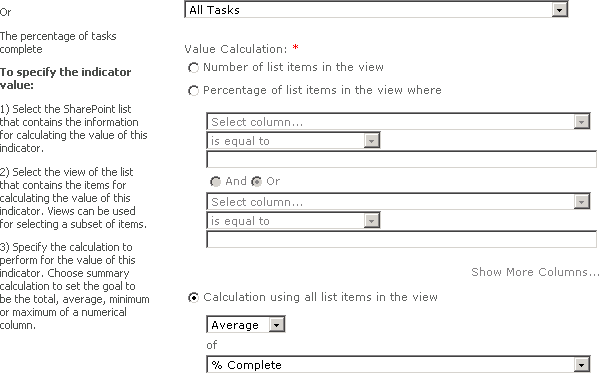
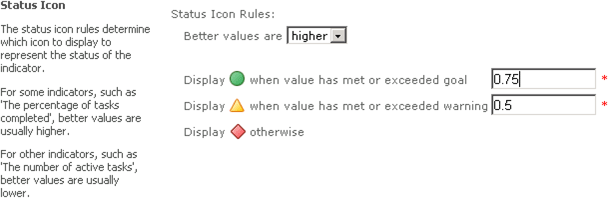

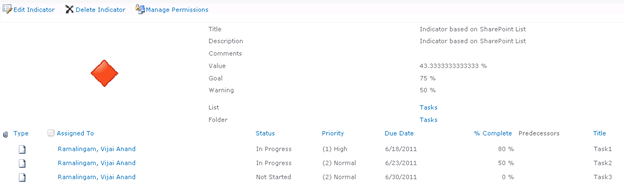



Comments