SharePoint Designer Settings In SharePoint 2013 Central Administration
- Manpreet Singh

- Mar 23, 2019
- 2 min read
This configuration will help you to manage SharePoint designer on all the Web Applications on the Farm.
How to configure it?
Let’s open Central Admin of SharePoint on your machine. On your Windows desktop screen, click Start >> Administrative Tools >> SharePoint 2013 Central Administration.
Run it as an administrator to have the elevated privileges.
You will see the screenshot given below.
Central Admin is configured under the categories given above.
Click on General Application Settings.
Go to SharePoint Designer.
Click Configure SharePoint Designer Settings.
You will see the screen given below.
Configuration
Web Application Select a Web Application, where you want to configure SharePoint designer settings.
Allow SharePoint Designer to be used in this web application Here, you can allow or disallow the users to use SharePoint designer on the sites of the selected Web Application.
Allow Site Collection Administrators to detach pages from the site template Here, you can allow or disallow SharePoint admins to detach the pages from the site definition, using SharePoint Designer.
Allow Site Collection Administrators to customize master pages and layout pages Here, you can allow or disallow SharePoint admins to customize the master pages and page layouts from the site definition, using SharePoint Designer.
Allow Site Collection Administrators to see the URL structure of theirWebsite Here, you can allow or disallow SharePoint admins to see the URL structure of their Website, using SharePoint Designer.
Once this configuration is done, the SharePoint designer will be available as per your configuration on the selected Web Application, where all the sites under the Web Application will inherit the same.
In this article, we saw how to manage SharePoint Designer settings in SharePoint 2013 Central Administration. There are more articles to come on Central Administration. Until then, keep reading and keep learning.








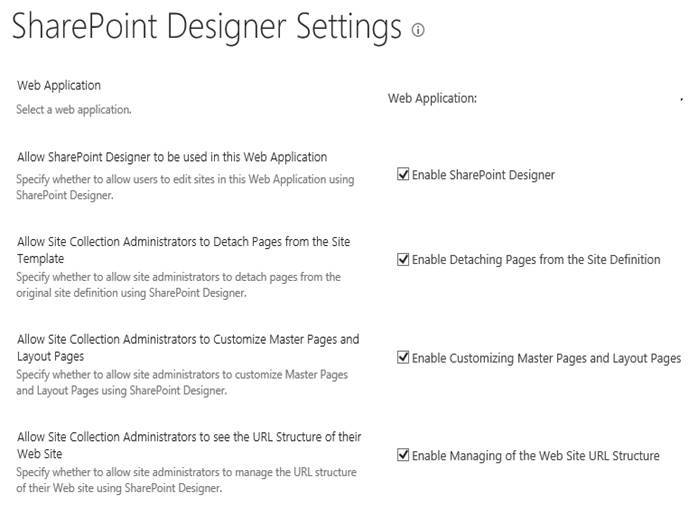



Comments