Setup My Sites Under User Profiles At The SharePoint Admin Center on Office 365
- Manpreet Singh

- Dec 5, 2019
- 2 min read
Welcome to an article on how to setup My Sites under User Profiles at the SharePoint Admin Center on Office 365. Here in this article, we will see what are the options available for us to Setup My Sites of User Profiles at the SharePoint Admin Center.
To see that, you need to be a tenant admin. If you are, Let’s see how we can do it,
Click on the left corner of your SharePoint site to view the apps.
Click on Admin.
You will come to the “SharePoint admin center”.
Select user profiles on the left navigation.
Under My Site Settings, click on “Setup My Sites”.
You will come to the following dialog box.
Preferred Search Center: Here you can choose which search center should be used while doing the search on the site.
Search scope for finding people: - Here you can choose how you want to set a scope to search the people on the site, you can choose to select the scope from people only or the whole site.
Search scope for finding documents: - Here you can choose how you want to set a scope to search the documents on the site; you can choose to select the scope from people only or the whole site.
My Site Host: Here it is a default site host where all users who access personal sites for this shared service provider will be automatically redirected to the server here.
Personal Site Location: It is a default location already set to have personal sites related to this server.
Site Naming Format:
Here you have an option to select the format in which you can name the personal sites.
Read Permission Level:
Here you can provided access to the user to view your personal sites. Currently as per configuration,
it is everyone except external users.
Newsfeed:
Here you can define if you want to activate the activities to see newsfeeds on your site and also if
you want to link the migration feeds of your SharePoint 2010 sites.
Email Notifications:
You can select an email id to receive all email for admin notifications. This is an important email id
and will help for various purpose on the site.
You can also choose to enable and receive newsfeed email notifications.
My Site Cleanup:
Now this is something awesome in Office 365.
When any user leaves the organization, the site removes it after 30 days and all the
items/documents created on their name is transferred to their manager or to the secondary site
collection administrator here.
Here you can define a secondary owner to your site for such case.
My Site Secondary Admin
You can choose a site’s secondary admin here.
Privacy Settings:
Here you can choose whether you want to Go Live with your site or not so accordingly you can choose.
Here we saw some nice features on how to setup My Sites, we will see other features in my next articles. Until then, keep reading and learning.
Read more articles on SharePoint:



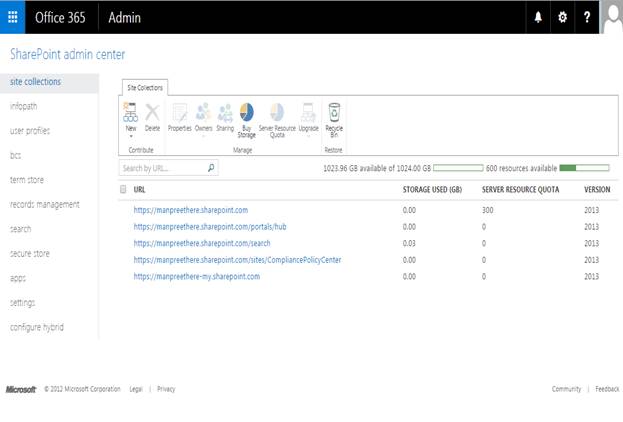

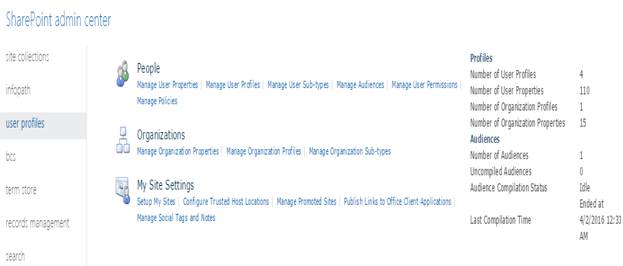
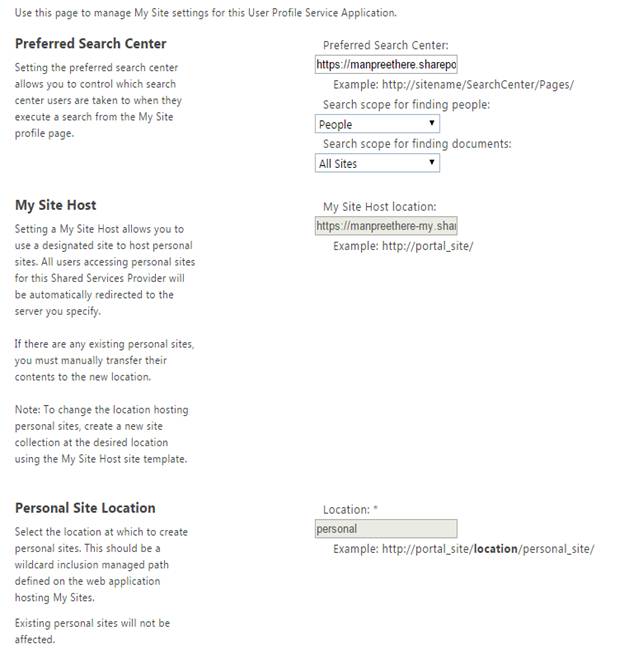


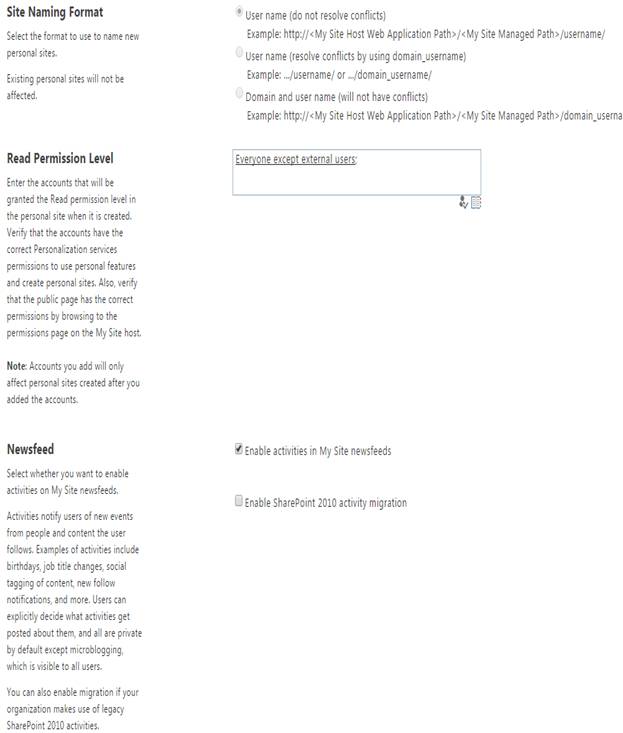

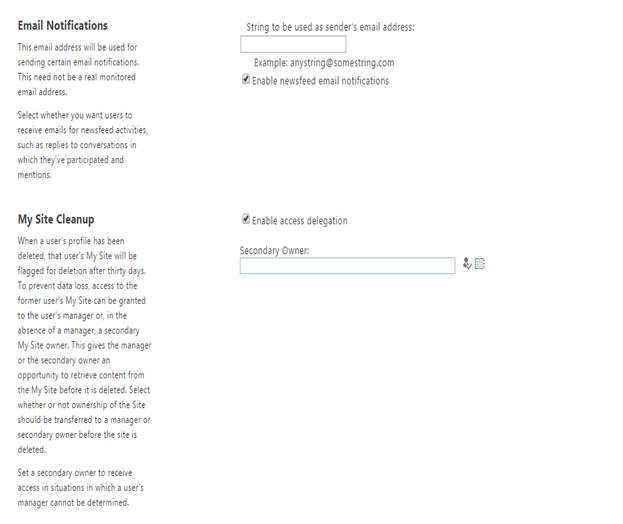

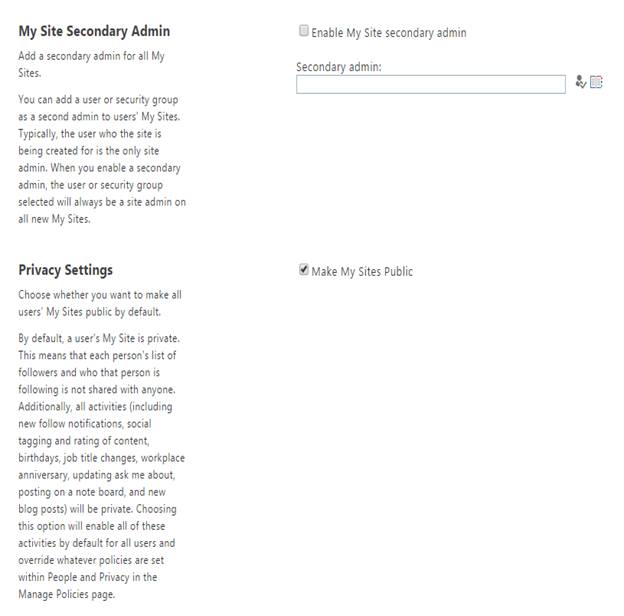



Comments