Set Time Portion Of Date/Time Field In SharePoint 2013 And Office 365 Using Nintex Workflows
- Manpreet Singh

- Mar 18, 2019
- 2 min read
Welcome to an article on how to set time portion of Date/Time Field in SharePoint 2013 and Office 365 using Nintex Workflows. This article will display the action “Set Time Portion of Date/Time Field” so that all my developer friends don’t have to spend much time and effort while using this function in their projects.
This action assists you to set a time or date value in a variable or a field. Let’s see the implementation of this functionality.
Create a list, Dev Testing.
Click on the List tab on the Top ribbon and click on Nintex Workflows.
You will see the following screen, to create a new workflow.
Click on “Create new workflow”.
You will come to the design phase of the Nintex workflows.
Add the action, “Set Time Portion of Date/Time Field” either by right clicks on the workflow or by dragging and dropping from the left toolbox.
Now let’s configure it.When you double click on the action the following screen opens up.
Configure
Hours: Specify the hours.
Minutes: Specify the minutes.
Date: Specify the Date.
Output: – Select a variable to store the output of the defined date and time.
Now we have configured our workflow, let’s go and publish it to use it.
Click on Publish on the left corner of the ribbon of Nintex Designer.
You will see the screen below.
Give your workflow a name.
Description
Choose your task list where it should store the tasks, It will be Workflow Tasks by default.
Choose your history list where it should store the history logs, It will be Workflow History by default.
Start Options:
1. You can either start your workflow manually. 2. Or you can start your workflow automatically when an item is created. 3. Or you can start your workflow automatically when an item is modified.
Click on Publish.
Your workflow will get published.
So in this article we saw how to set time portion of Date/Time Field in SharePoint 2013 and Office 365 using Nintex Workflows. This action will help us to set time and date values in our process of work making it easy to change date fields.
We will see more new articles on the actions of Nintex Workflows in the other parts of the article. Till then, keep learning.







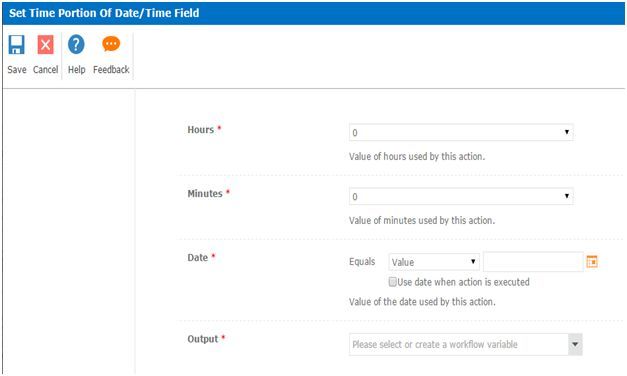

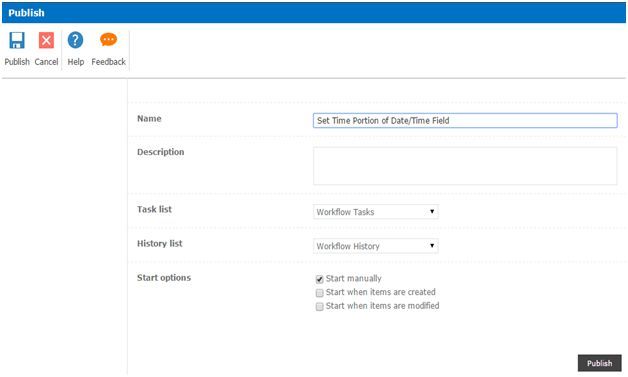



Comments