Send An Email Using Nintex Workflows In SharePoint 2013 And Office 365
- Manpreet Singh

- Apr 26, 2019
- 2 min read
Welcome to an article on how to send an email in SharePoint 2013 and Office 365 using Nintex Workflows. This article will display the action “Send an Email” so that all my developer friends don’t have to spend much time and effort while using this function in their projects.
This action assists seeing email to users based on your actions using Nintex Workflow. Let’s see the implementation of this functionality.
Create a list, Dev Testing.
Click on the List tab on the Top ribbon and click on Nintex Workflow.
You will see the following screen, to create a new workflow.
Click on “Create new workflow”.
You will come to the design phase of the Nintex workflows.
Add the action, “Send an Email” either by right clicking on the workflow or by dragging and dropping from the left toolbox.
Now let’s configure it.When you double click on the action the following screen opens up.
Configure
To: Provide the name and email address of the person to whom you want to send email.
CC: Provide the name and email address of the person to whom you want to send email and keep in cc.
BCC: Provide the name and email address of the person to whom you want to send email and keep in bcc.
Subject: Provide the subject to the email.
Email service: You can send emails to internal or external users by choosing this service.
a. Internal Email b. External email and attachment
Body: Provide the body of the email.
Now we have configured our workflow, let’s go and publish it to use it.
Click on Publish on the left corner of the ribbon of Nintex Designer.
You will see the screen below.
Give your workflow a name
Description
Choose your task list where it should store the tasks; it will be Workflow Tasks by default.
Choose your history list where it should store the history logs; it will be Workflow History by default.
Start Options: a. You can either start your workflow manually. b. Or you can start your workflow automatically when an item is created c. Or you can start your workflow automatically when an item is modified.
Click on Publish
Your workflow will get published.
So in this article we saw how to send an email using Nintex Workflows in SharePoint 2013 and Office 365. This action helps to send emails to users as internal or external using the workflow.
We will see more new articles on the actions of Nintex Workflows in the other parts of the article. Till then, keep learning.
Read more articles on SharePoint:



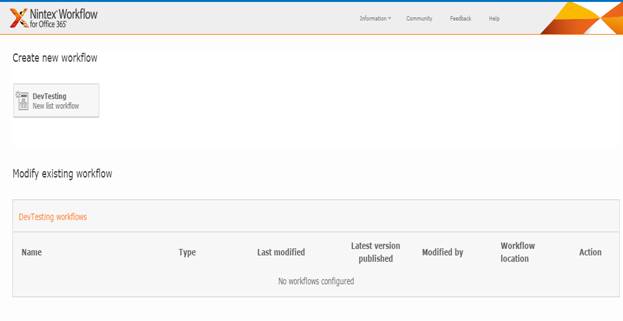

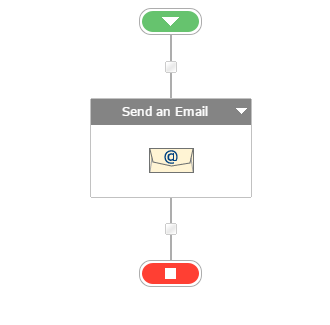

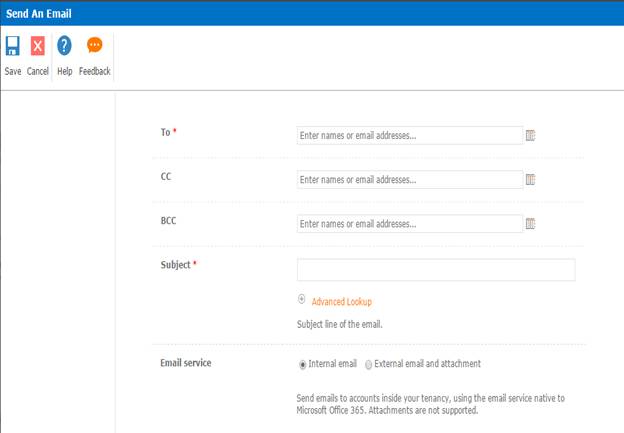

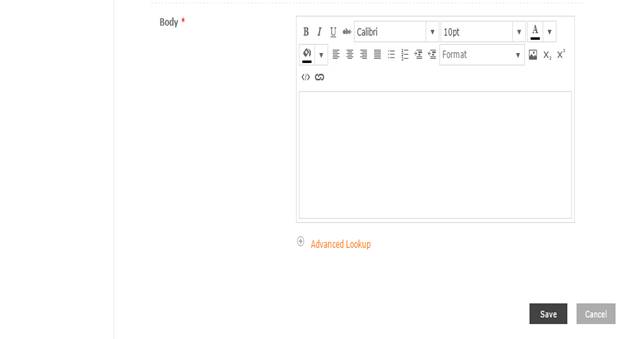


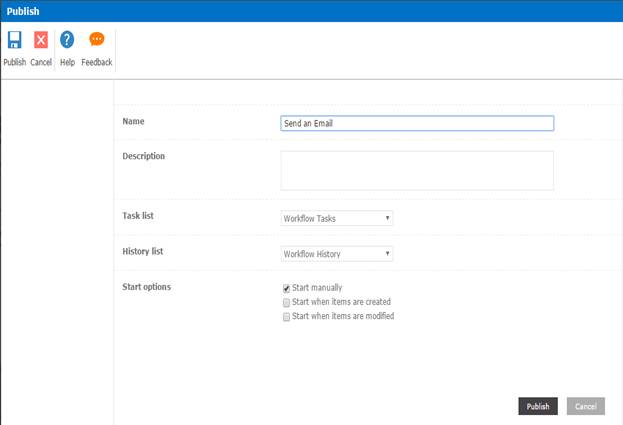



Comments