Self-Service Site Creation On Web Applications In SharePoint 2016 Central Administration
- Manpreet Singh

- Mar 22, 2019
- 2 min read
This configuration will help users to create new sites and site collections directly using the namespace.
How to configure?
Let’s open Central Admin of SharePoint on your machine. On your Windows desktop screen, click Start >> Administrative Tools >> SharePoint 2016 Central Administration.
Run it as an administrator to have elevated privileges.
You will see the screen below.
Central Admin is configured under the categories given below.
You will see Web Applications.
Click on "Manage Web Applications".
You will see the screen given below.
Here, we can see various options to work with the Web Applications.Let’s see them from left to right in different parts of the article.
We have four categories, where the events have been categorized.
Contribute
Manage
Security
Policy
In this part, we will see “Self-Service Site Creation” under "Security” category.
Self- Service Site Creation
Select the Web Application and click on "Self- Service Site Creation".
You will see the screen below.
Site Collections Using this option, you can allow or disallow users to create a site collection in defined URL namespace.
Start a Site Similarly, you can use a shortcut to create team sites under a defined location.
You have an option for the start link to,
a. Be hidden from users Or
b. Prompt users to create a team site under the following location. Or
c. Prompt users to create a site collection under any managed path Or
d. Display the custom form
3. Site Classification Settings You can choose if you want the site classification setting to be hidden or optional or required.
4. Require secondary contact Here, you can choose to make the name of the second site collection admin as required or optional.
Once you click on OK, the configuration selected by you will be added by default in all the sites within the web and all the users will be allowed or disallowed to create the sites as per your configuration.
In this article, we saw how to allow Self-Service Site Creation on the web applications. There are more features under managing the web applications which we will see in the next article.
Until then, keep reading and keep learning.


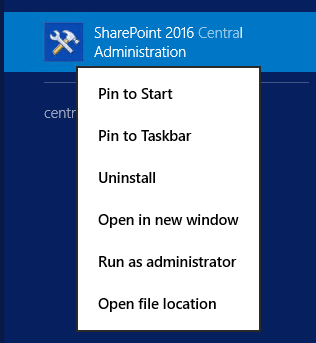

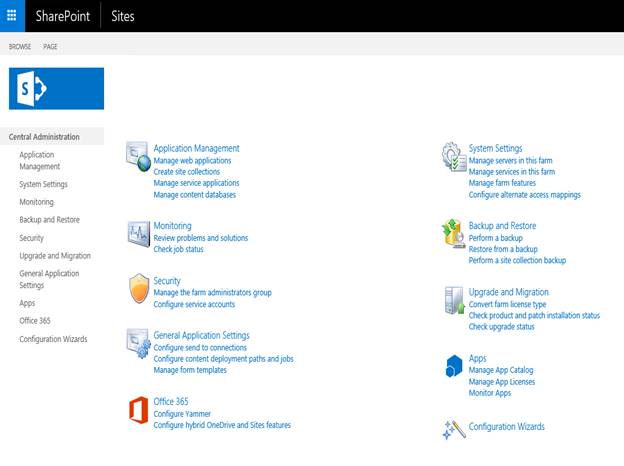








Comments