Reports And Datasets In Microsoft Power BI
- Manpreet Singh

- Apr 28, 2019
- 2 min read
Welcome readers to an article on Reports and Datasets of Microsoft BI. Reports and Datasets are like the modules of Power BI. They Service provides a platform to the end users to store their content connected at one place to various third-party center and will retrieve real time data.
Reports and data sets can be the documents like Excel or .CSV files or you can connect to a third part connection from the various options.
Isn’t that great!!
Power BI is a powerful tool for the end users. It looks like a cool gadget, which has everything in one place.
Let’s see, what it offers.
On your Power BI, click My Workspace on the left panel and under Reports or Datasets , click Add button.
Above are the options to get the data.
1. My Organization
It will check the data from your Office 365 portals, if they have any data to be loaded.
2. Services
Choose to get the data from the various third- party services to pull the data directly to your
Power BI platform with the real time data refresh.
3. Files
Fetch your data from your local machine or from One Drive Business/Personal or from
SharePoint Sites.
4. Databases
Connect your data with the databases like SQL and Azure, just by simple clicks.
Demo
Let’s see how the connection works. For example, I will connect my Google Analytics account with Power BI.
Click Services.
Select Google Analytics.
Click it.
Sign In,
Allow Power BI access to the data.
Once it is connected, click Go to dashboard.
You will find an amazing dashboard created by Power BI with all the functionalities of Analytics has been divided neatly, as we can see the tabs in the screen, given below.
The best part is yet to come -- all the data will be the real time data being fetched by Google and will be the same as that portrayed by Power BI. Thus, for example, if you have 7 to 8 third-party data center, which you need to monitor, don’t log in in all; get connected to all through just one center.
Datasets
If you find any data should be combined with the other logic or you want the data to be specified in another way, you have the datasets.
Data sets are like a white board, from where you drag down a certain kind of the visualization from the tool bar on the right and the fields which you want to assign to the visuals, and your data will be populated fetching the real time data on your own custom visualization.
It’s so easy; just drag the visual theme you want. Drag the data from the fields and you are all set to have your own custom data sets.
Try it to believe it.
Thus, in this article, we saw the generation of Reports and Datasets in Microsoft Power BI platform. Keep reading and keep learning!


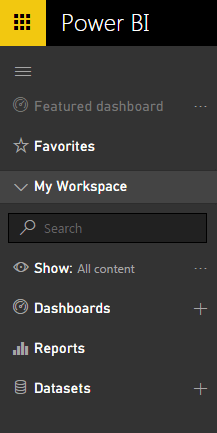

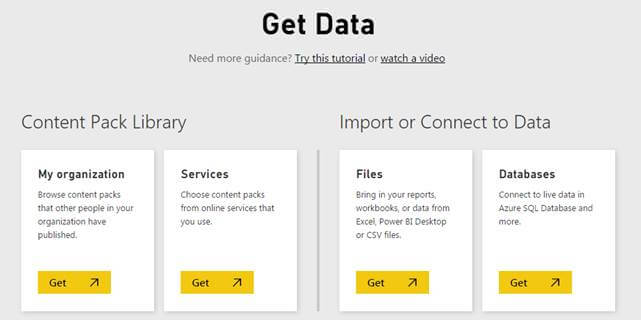


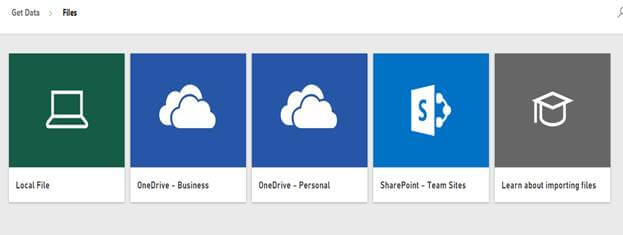
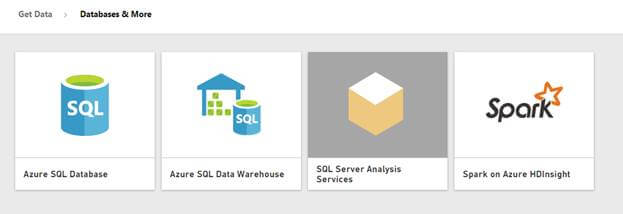

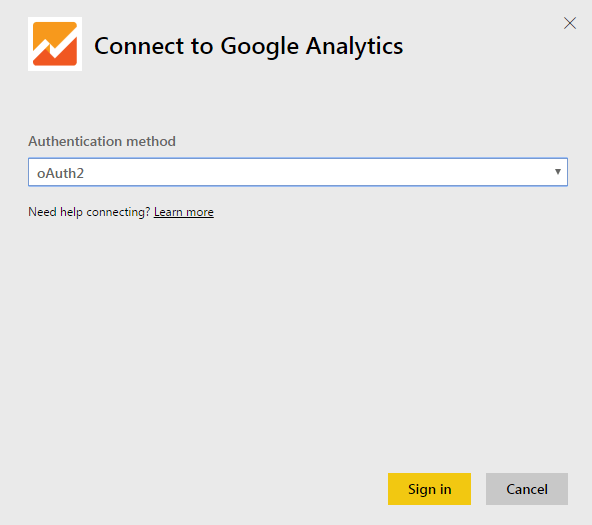
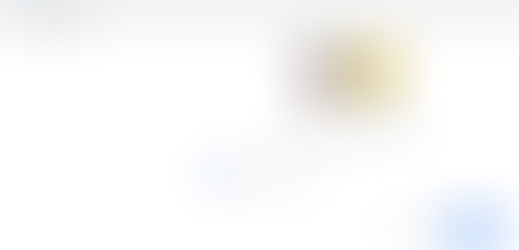
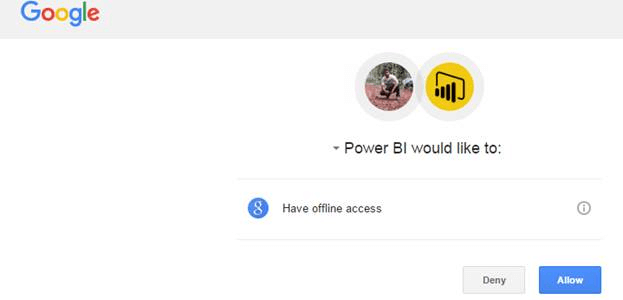
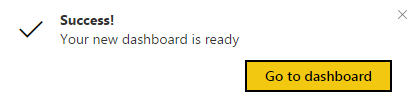
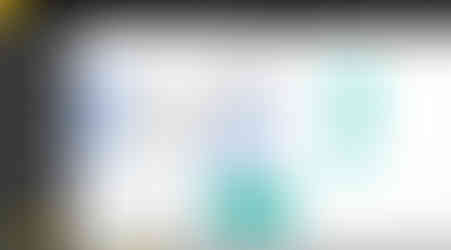
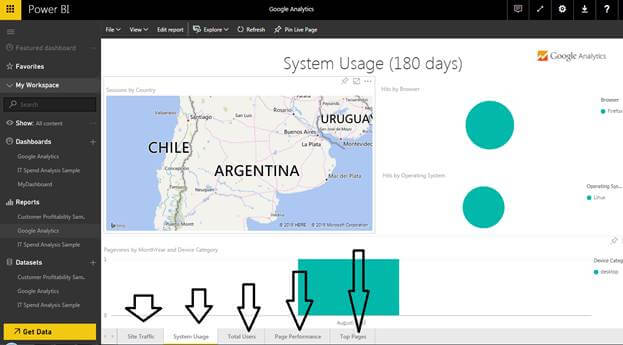

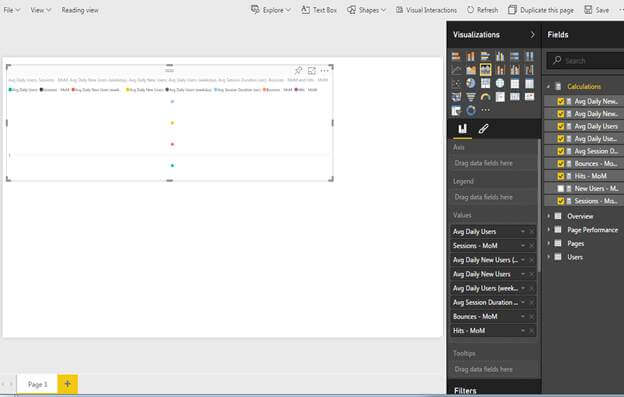

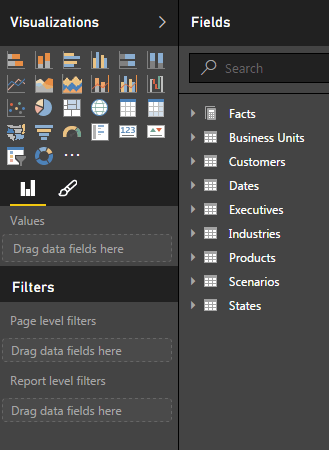



Comments