Query Suggestion Settings Of Search Administration At The SharePoint Admin Center On Office 365
- Manpreet Singh

- Apr 16, 2019
- 2 min read
Welcome to an article on how to work on Query Suggestion Settings of Search Administration at the SharePoint Admin Center on Office 365. Here in this article, we will see our options available to Search at the SharePoint Admin Center.
Here we will manage whether you need suggestions while searching on your site and which should be the direct phrases to use or reject.
To configure you need to be a tenant admin. If you are, let’s see how we can do it,
Click on the left corner of your SharePoint site to view the apps.
Click on Admin.
You will come to the “SharePoint admin center”.
Select search on the left navigation. You will come here.
Click on ‘Query Suggestion Settings’.
You will be directed to the screen below where you can configure the suggestion settings.
Let’s see how.
Search Suggestions:
Choose here if you want search suggestions when a user tries to write something on the text box.
Languages for Suggestion phrases:
Now this is something interesting. You can define words or phrases which should come first on the
search suggestions, similarly you can use words or phrases which should not come as suggestions.
To configure that you can do the following configurations.
a. Always Suggest phrases:
You can import a text file with words and phrases which can be used as suggestions when a user
tries to search something. As an admin you can always export the file and modify them.
b. Never Suggest phrases:
Similarly you can import a text file with words and phrases which should not be used as suggestions when a user tries to search something. As an admin you can always export the file and modify them.
This configuration will assist users to have a quick suggestions on the search thereby faster results on the search.
In this article we saw how to work on Query Suggestions on Search Administration at the SharePoint Admin Center on Office 365. We will see more in my other articles. Until then, keel reading and keep learning.
Read more articles on SharePoint:




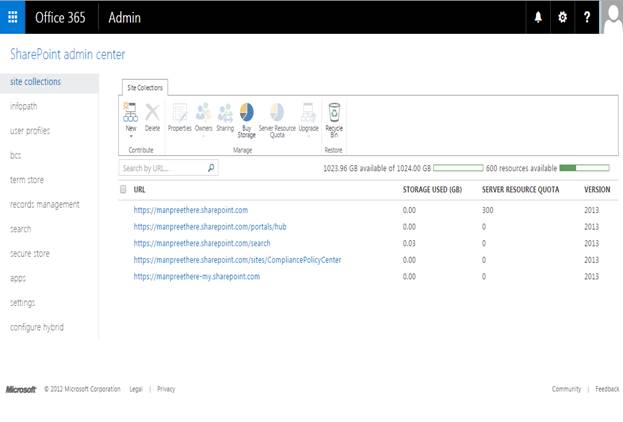


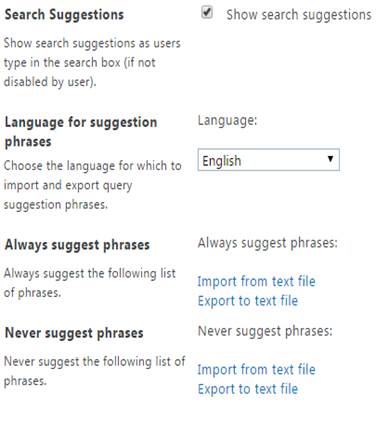



Comments