Publish Links To Office Client Applications Under User Profiles At The SharePoint Admin Center On Of
- Manpreet Singh

- Apr 16, 2019
- 2 min read
Welcome to an article on how to publish links to Office Client Applications under User Profiles at the SharePoint Admin Center on Office 365. Here in this article, we will see what are the options available for us to Publish Links to Office Client Applications of User Profiles at the SharePoint Admin Center.
To see that, you need to be a tenant admin. If you are, let’s see how we can do it,
Click on the left corner of your SharePoint site to view the apps.
Click on Admin.
You will come to the “SharePoint admin center”.
Select user profiles on the left navigation.
Under My Site Settings, click on “Publish Links to Office Client Applications”.
You will come to the following screen.
Click On New Link.
Here you can add the links which use Office client applications in opening and saving documents. You can control the audience here whom you want to allow the Office client applications access.
Here is the configuration form.
URL: Here you can specify the link.
Title: Her you can specify the title.
Description: Here you can provide a description.
Image URL :Specify an image Url.
Type: Here you can choose the type of Office client application which you want to associate to the site.
Target Audiences: Here you can specify the audience targeting on the site.
Once done, click on OK and the configurations are completed on the Publish Links to Office Client Applications. The links which you specify here will be able to use the Office client applications on their sites. We will see more functionality about User profiles in my next articles. Until then, keep reading and keep learning.
Read more articles on SharePoint:










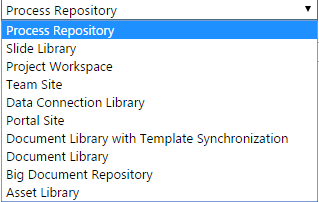



Comments