Programmatically Creating Alerts in SharePoint 2010
- Vijai Anand Ramalingam

- Apr 18, 2019
- 2 min read
Introduction:
SharePoint 2010 provides the capability to subscribe the content through a feature called "Alerts". Alerts can be subscribed for at one of the four levels list, document library, list item and document. This also enables you to be notified by e-mail of any changes made to the content of your SharePoint Web site. In this article we will be seeing how to create an alert for a particular user and for a specified document library using the SharePoint object model.
For configuring alerts in SharePoint 2010 through out of the box refer to my previous articlehttp://www.c-sharpcorner.com/UploadFile/anavijai/7593/ (Copy and paste the hyperlink).
SPAlert Class:
This class is used to represent an alert, which generates periodic e-mail or Short Message Service (SMS) notifications sent to a user about the list, list item, document, or document library to which the alert applies. Using this class we will be creating a new alert for a document library.
Steps involved:
Open Visual Studio 2010.
Go to File => New => Project.
Select Console Application template from the installed templates.
Add the following references. Microsoft.SharePoint
Add the following namespaces. using Microsoft.SharePoint;
Replace Program.cs with the following code.
using System;
using System.Collections.Generic;
using System.Linq;
using System.Text;
using Microsoft.SharePoint;
namespace Alerts
{
class Program
{
static void Main(string[] args)
{
using (SPSite site = new SPSite("http://serverName:22222/sites/TestSite/"))
{
using (SPWeb web = site.RootWeb)
{
SPList list=web.Lists.TryGetList("Shared Documents");
SPUser user = web.EnsureUser(@"domainName\userName");
SPAlert newAlert = user.Alerts.Add();
newAlert.Title = "My Custom Alert";
newAlert.AlertType=SPAlertType.List;
newAlert.List = list;
newAlert.DeliveryChannels = SPAlertDeliveryChannels.Email;
newAlert.EventType = SPEventType.Add;
newAlert.AlertFrequency = SPAlertFrequency.Immediate;
newAlert.Update();
}
}
}
}
}
Build the solution.
Hit F5.
Go to Site Actions => Site Settings =>Site Administration => User Alerts.
Select the user from the drop down to show all the alerts created by that user and click on "Update".
A new alert is created successfully using SharePoint object model.
An alternative method to check the newly created alert is to go to the Shared Documents (I have mentioned to create an alert for Shared Documents in my code) => in the ribbon interface, select Library Tools => Library => Alert Me.
Click on "Manage my alerts".You should be able to see the alert created as shown in the following.
SPAlertType Enumeration:
It is used to specify the type of item to which an alert applies. Here I am applying the alert to the document library, so I have chosen "List" as my alert type.
SPAlertDeliveryChannels Enumeration:
It is used to specify the method of delivering alerts.
SPAlertFrequency Enumeration:
It is used to specify the time interval for sending an alert about changes to a specific list, list item, document library, or document.
SPEventType Enumeration:
It is used to specify the type of event for a list, list item, document, or document library to which an alert responds.


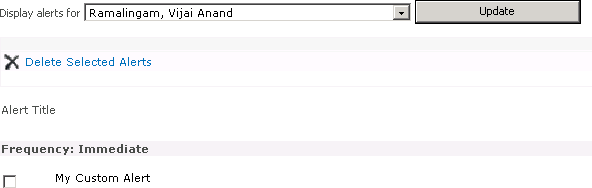
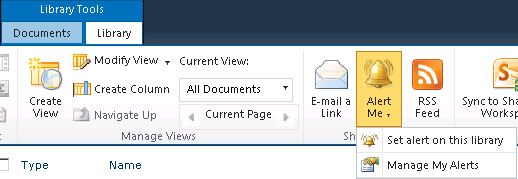

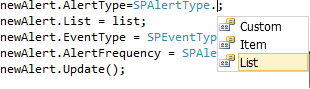


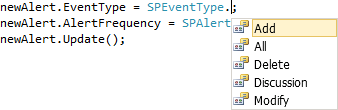



Comments