Pause For Duration In A Workflow In SharePoint 2013 And Office 365 Using Nintex Workflows
- Manpreet Singh

- May 7, 2019
- 2 min read
Welcome to an article on how to pause for duration in a workflow in SharePoint 2013 and Office 365 using Nintex Workflows. This article will display the action “Pause for Duration” so that all my developer friends don’t have to spend much time and effort while using this function in their projects.
This action helps us by pausing the workflow for period in days, months or minutes to make the workflow pause to perform other actions. It is a very important feature as we need it in various processes. You can also specify the period of it being paused should be calculated in all days or business days.
Let’s see the implementation of this functionality.
Create a list, Dev Testing.
Click on the List tab on the Top ribbon and click on Nintex Workflows.
You will see the following screen, to create a new workflow.
Click on “Create new workflow”.
*Create new workflow
You will come to the design phase of the Nintex workflows.
Add the action, “Pause for Duration” either by right click on the workflow or by dragging and dropping from the left toolbox.
Now let’s configure it.
When you double click on the action the following screen opens up.
Configure:
Days: Specify the number of days you want to pause this workflow.
Hours: Specify the number of hours you want to pause this workflow.
Minutes: Specify the number of minutes you want to pause this workflow.
Business hours only: After selecting the days, hours and minutes you can specify that if it has to be calculated based on business hours or days from Monday to Friday.
Now we have configured our workflow, let’s go and publish it to use.
Click on Publish on the left corner of the ribbon of Nintex Designer.
You will see the following screen,
Give your workflow a name.
Description.
Choose your task list where it should store the tasks, It will be Workflow Tasks by default.
Choose your history list where it should store the history logs, It will be Workflow History by default.
Start Options: - You can either start your workflow manually. - Or you can start your workflow automatically when an item is created - Or you can start your workflow automatically when an item is modified.
Click on Publish.
Your workflow will get published.
So in this article we saw how to pause for duration in a workflow in SharePoint 2013 and Office 365 using Nintex Workflows. We will see more new articles on the actions of Nintex Workflows in the other parts of the article. Till then, keep learning!



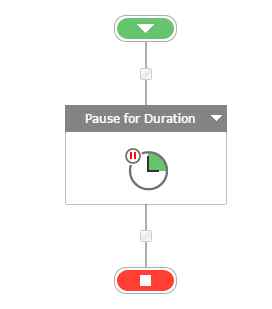

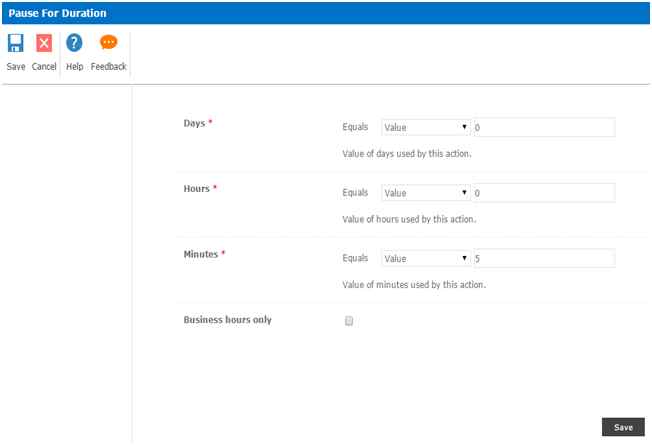


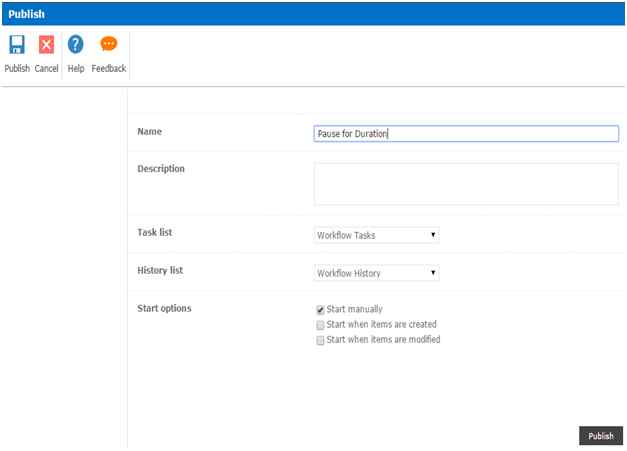



Comments