Office 365: Post a Blog on WordPress Using NINTEX Workflow in SharePoint 2013 Online
- Vijai Anand Ramalingam

- Mar 12, 2019
- 1 min read
Updated: Mar 14, 2019
A WordPress new article is a new action introduced in NINTEX workflow for SharePoint 2013 that can be added from the NINTEX store. Using this action you will be able to post a blog on WordPress. To explain this action I have created a custom list with the following columns:
Workflow Design
Create WordPress Blog Workflow
Navigate to the Office 365 site (https://c986.sharepoint.com/).
Click on the WordPress Blog link in the quick launch bar. Click on the List tab and then click on the NINTEX Workflow button in the ribbon interface.
Drag and drop WordPress new article action from the Social section.
Click on the down arrow and then click on Configure.
Set all the following fields as specified below and then click on the Save button.
Publish the workflow
Click on the Publish button in the ribbon interface.
Ensure the Title is set; optionally you can set the values for Description. Select the Task List, History List and Start options.
Click on the Publish button. The Workflow will be validated.
The workflow is published successfully.
Test the workflow
Navigate to the WordPress Blog list.
Create a new item.
Select the item and then click on Workflows in the ribbon interface.
Click on WordPress Blog Workflow and then click on the Start button.
After a few minutes the blog is posted successfully on WordPress as shown below.
Summary
Thus in this article you have seen how to post a blog on WordPress using NINTEX workflow in SharePoint 2013 Online.

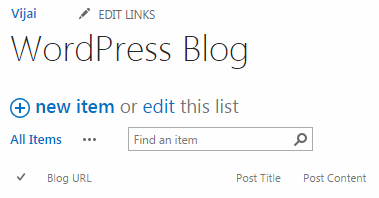

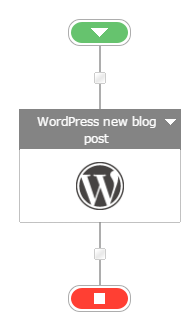




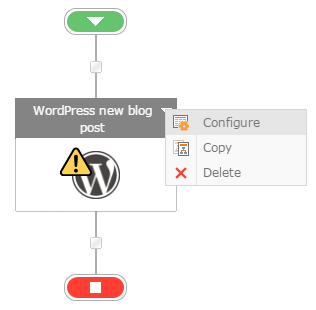

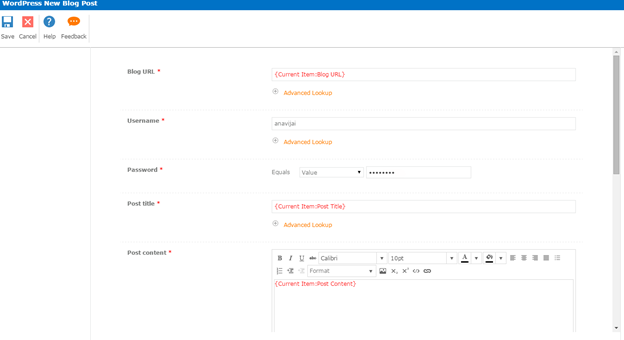

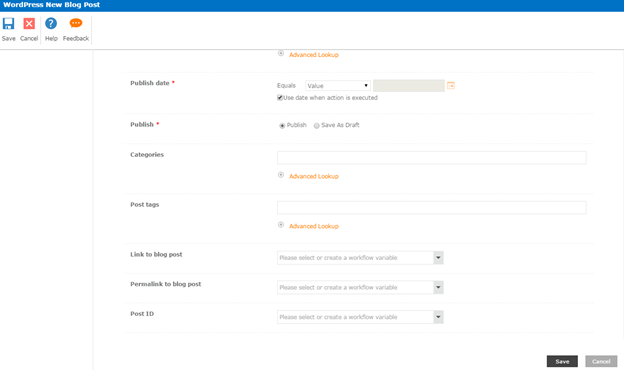

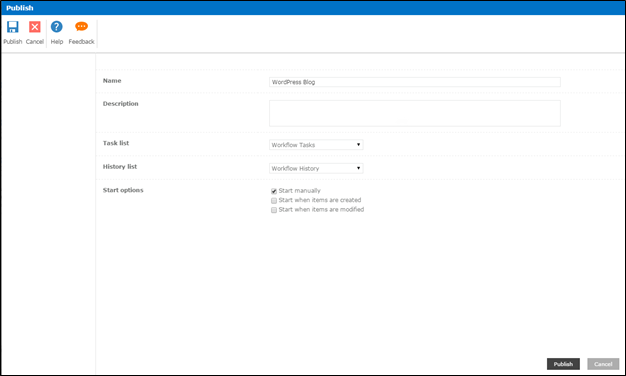
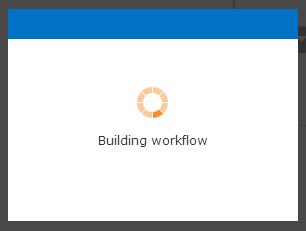
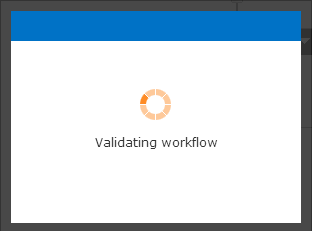
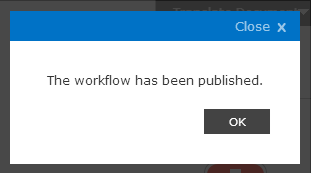
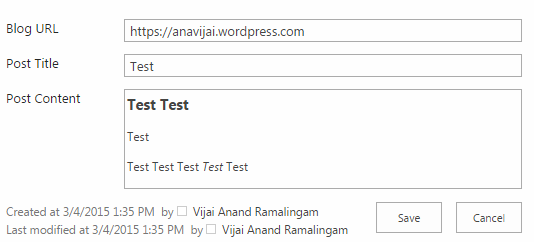

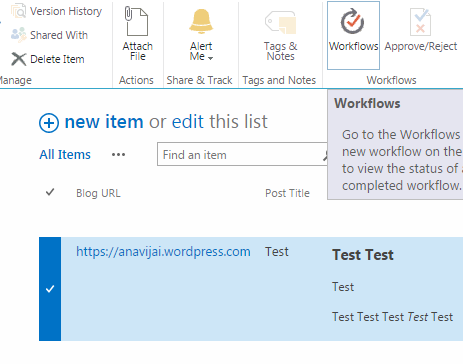

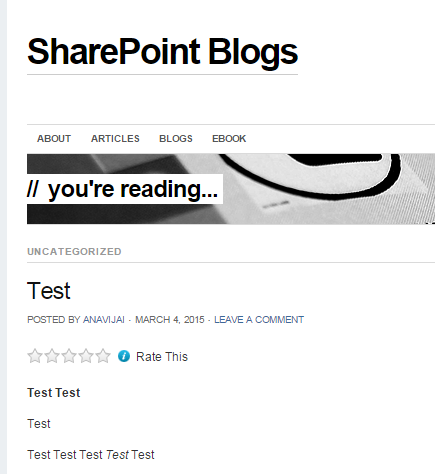



Comments