Microsoft Windows
- The Tech Platform

- Jul 12, 2021
- 13 min read

Windows is a graphical operating system developed by Microsoft. It allows users to view and store files, run the software, play games, watch videos, and provides a way to connect to the internet. It was released for both home computing and professional works. Microsoft introduced the first version as 1.0
It was released for both home computing and professional functions of Windows on 10 November 1983. Later, it was released on many versions of Windows as well as the current version, Windows 10.
History of Microsoft Windows
Since 1983, Microsoft is producing Windows. The founder of Microsoft 'Bill Gates' announced for Microsoft Windows on 10 November 1983 and released the first version of Windows in 1985. The following table contains history of Windows from edition 1 to 10.
Version History
Windows 1.0 Microsoft introduced Windows with its first version 1.0. It was released on 20
November 1985, and at the beginning, it was sold for $100.00. Additionally, it was the
first effort by Microsoft to produce a graphical user interface in 16-bit.
Windows 2.0 The second version, Windows 2.0, was produced by Microsoft on 9 December 1987 as
well as it also introduced the Window 386 on the same day. Initially, the price was the
same $100.00 for both of the Windows in the market.
It came with new features such as it was able to overlap each other, and it also
introduced the new way to maximize and minimize the window, instead of using
'zooming' and 'iconizing' respectively.
Furthermore, it also included the control panel feature where several system settings
and configuration options are available in one place. Even Microsoft Word and Excel
were also used for the first time on Windows 2.
Windows 286 It was released in June 1988, and at the beginning, its price was $100.00.
Windows 3.0 It was the first Windows that needed a hard drive. It was launched by Microsoft on 22
May 1990. Its full version was sold for $149.95, and the updated version was $79.95.
Additionally, the multimedia supported Windows 3 was introduced in October 1991.
Windows version 3.0 gained more success, and it became a challenge for Apple's
Macintosh and the Commodore Amiga GUI as it was provided pre-installed on
computers by PC compatible manufacturers as well as Zenith Data Systems.
It was also able to run the MS-DOS program in Windows that allowed multitasking in
legacy programs as well as supported 256 colors, which made the interface more
colorful and advanced.
Windows 3.1 It was launched in April 1992, when it was in development its code name was Sparta. It
was the commonly used operating system for the PC graphical user interface. In the
first two months after its release, more than one million copies were sold. It made the
Windows usable publishing platform for the first time by introducing the TrueType fonts.
Minesweeper was also used for the first time on the Windows 3.1.
It was needed only 1MB of RAM to run, and it allowed users to control the MS-DOS
programs with the help of a mouse for the first time. Furthermore, it was also the first
operating system to be distributed on a CD-ROM.
Some other generations of version 3.1 are as follows:
1. In 1992, the Windows for Workgroups 3.1 was launched.
2. Microsoft introduced Windows NT 3.1 on 27 July 1993.
3. An updated version of Windows 3.1, Windows 3.11, was introduced on 31 December
1993.
4. In February 1994, the Windows for Workgroups 3.11 was launched.
5. On 21 September 1994, the Windows NT 5 was introduced.
6. The next version Windows NT 3.51, was introduced on 30 May 1995.
Windows 95 As the name specifies, Windows 95 was launched on 24 August 1995, and within four
days of its release, more than one million copies were sold. It introduced the Start
button and Start menu features for the first time, including important features such as a
32-bit environment, multitasking, and taskbar. Furthermore, MS-DOS still played a
vital role in Windows 95, with the help of some programs and elements.
Internet Explorer was also used on the Windows 95 for the first time, but it could not be
installed by default, it needed the Windows 95 plus pack for it. Later, Windows 95
improved and included the IE browser by default.
Windows 95 It was introduced on 24 February 1996.
Service Pack
Windows NT On 29 July 1996, Windows NT 4.0 was launched.
4.0
Windows CE 1. The first version 0 of Windows CE was introduced in November 1996.
2. The Second version 0 of Windows CE was launched in November 1997.
3. The next version 1 of Windows CE was released in July 1998.
4. The third version, 3.0 of Windows CE, was introduced in 1999.
Windows 98 It was developed on Windows 95, and introduced in June 1998. It was released, including
Internet Explorer 4, Windows Address Book, Outlook Express, Microsoft Chat, and
NetShow Player.
The second version of Windows 98 was introduced on 5 May 1999, in this version the
NetShow Player was replaced by Windows Media Player 6.2. It was also brought with
the address bar and back/forward navigation buttons in Windows Explorer, and more
other features.
Windows 98 came with the new feature Windows Driver model for computer
components and accessories, which offered support to all future editions of Windows.
Furthermore, it was improved USB support including USB mice and USB hubs.
Windows On 17 February 2000, it was launched.
2000
Windows ME It was invented in September 2000, and it was the last operating system, which was
based on MS-DOS and in the Windows 9x line. According to the enterprise market, it
was considered consumer-aimed Windows with the Windows 2000. It was also
provided some useful features for consumers as well as more automated system
recovery tools.
Additionally, an Internet Explorer, Windows Movie Maker, and Windows Media Player 7
were used on Windows ME for the first time.
Windows It was introduced on 17 February 2000. Basically, it was based on Microsoft business-2000 oriented system Windows NT, and later it provided the base for the Windows XP.
Furthermore, the automatic updating feature made their appearance for the first time
on Windows 2000, and it was the first operating system to support hibernation.
Windows XP Windows XP was considered the best edition of Windows; it was introduced on 25
October 2001. It followed Windows ME and provided consumer-friendly elements. The
64-bit version of Windows XP was introduced on 28 March 2003. Furthermore, Its
Professional x64 version was introduced on 24 April 2005.
The start button and taskbar were replaced by including the green Start button, blue task
bar, and vista wallpaper, as well as several shadows and more visual effects.
It also brought some important features, such as ClearType, which helps to read content
on LCD screens, autoplay from CDs and other media, different automated update, and
recovery tools.
Additionally, It was used for the longest time, and even when it was discontinued, it was
used at an estimated 430 m PC.
Windows It was introduced by Microsoft In January 2007. It was brought the better look and feel Vista user interface and included transparent elements, security, and search. When it was in
the development phase, its code name was "Longhorn." Windows Media Player 11 and
Internet Explorer 7 were made their appearance for the first time on Windows Vista,
included Windows Defender, an anti-spyware program. It was also provided some useful
features such as Windows DVD Maker, speech recognition, and Photo Gallery.
Furthermore, it was the first operating system to be distributed on DVD.
Windows On 27 February 2008, Microsoft introduced Windows Server 2008.
Server 2008
Windows 7 It was introduced on 22 October 2009 to overcome all problems that were faced by
Windows Vista. It was released with user-friendly features and less dialogue box
overload. It was more stable, faster, and easy to use as compared to release other
previous versions. Additionally, the handwriting recognition feature was used for the first
time on Windows 7.
As IE was the default browser in Microsoft Windows, the antitrust investigations used
Microsoft in Europe for making it a default browser. Consequently, it had to provide the
users the option to choose and install the browser on the first boot.
Windows On 4 September 2012, Microsoft was released Windows Server 2012.
Server 2012
Windows 8 It was introduced by Microsoft on 26 October 2012. It was released with new features,
such as a fast operating system, support for the USB 3.0 devices, and Web store. The
Web store is a place where you can download different types of Windows applications;
its full-screen mode was run for the first time on Windows 8.
Windows 8.1 It was launched by Microsoft on 17 October 2013. It was re-launched the Start button,
which was able to display the Start screen from the desktop view of Windows 8.1.
Furthermore, it provided a way to select boot directly into the desktop.
Windows 10 On 29 July 2015, Microsoft introduced Windows 10. It was released with some new
features such as switching between a keyboard and mouse mode and a tablet mode,
which was beneficial for the users who use computers like surface Pro 3 with a
detachable keyboard. It was designed for all Windows platforms across several devices,
as well as Windows tablets and Phones, including common applications.
Installation:
If you don’t want to upgrade from an existing Windows installation, you can download the official Windows 10 installation media for free from Microsoft and perform a clean install. To do this, visit Microsoft’s Download Windows 10 page, click “Download Tool Now”, and run the downloaded file. Select “Create installation media for another PC”.

Be sure to select the language, edition, and architecture you want to install of Windows 10. If you’re installing it on a PC with a 64-bit CPU, you probably want the 64-bit version. If you’re installing it on a PC with a 32-bit CPU, you’ll need the 32-bit version. You can check what type of CPU your PC has if you don’t know off the top of your head.
If you’re installing Windows 10 on the current PC, just keep the “Use the recommended options for this PC” box checked and the tool will automatically download the correct version for your current PC.

The tool will allow you to copy the Windows 10 installation files to a USB drive or burn them to a DVD. If you’re using a USB drive, it must be 4 GB or larger in size. All files on the USB drive will be erased as part of this process.
If you want to install Windows 10 in a virtual machine, select the “ISO file” option here. The tool will download an ISO file, and you can then boot the downloaded ISO in a virtual machine to install Windows 10 inside it

Once you’ve created installation media, you’ll need to insert it into the PC you want to install Windows 10 on. You then boot from the installation media. This may require modifying the boot order in your PC’s BIOS or UEFI firmware.

On the Windows Setup screen, select your language, time and currency format, and keyboard layout. Click “Next” to continue.
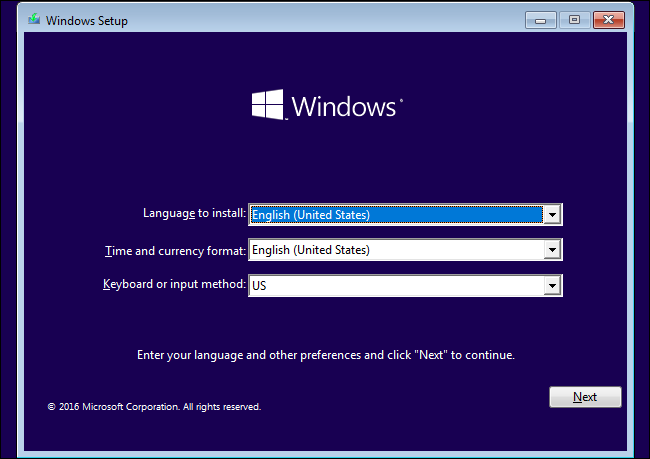
When you reach the installer screen, select “Install Now” and follow the instructions to install Windows 10 on your PC.

When you see the Activate Windows screen, you’ll need to either enter a key or skip it. You may not see this screen if Windows 10 automatically detects a key associated with your PC’s hardware.
If you’ve never installed and activated Windows 10 on this computer before, enter your Windows 10 key here. If you don’t have one, but you have a valid Windows 7, 8, or 8.1 key, enter it here instead.
If you’ve previously taken advantage of the free Windows 10 upgrade offer on this PC, click “I don’t have a product key”. Windows will automatically activate with a “digital license” associated with your PC’s hardware on Microsoft’s servers once it’s installed.

When you reach the “Which type of installation do you want?” screen, click “Custom” to perform a clean installation and remove everything on your PC. (If you’ve changed your mind and want to upgrade your existing installation, you can click “Upgrade”.)

On the next screen, select the hard drive you want to install Windows on and erase it. If you have multiple partitions on that drive, you may want to erase those as well.
Warning: When you delete a partition, you’re also deleting all the files on that partition. Be sure you have backups of any important files before doing this!
When you’re done erasing partitions, you should have a big block of “Unallocated Space”. Select that, click “New”, and once it’s formatted your drive, click Next.

Windows 10 will install itself, and may restart a few times during this process. When it’s done, you’ll see the normal setup interface you see when setting up Windows 10 on any new PC, where you can add user accounts and adjust various settings.

Features of Windows
Microsoft Windows includes a lot of features to help users. Some of its excellent features are as follows:
Control Panel: Windows provides a Control Panel feature that includes many tools to configure and manage the resources on their computer. For example, users can change settings for audio, video, printers, mouse, keyboard, network connections, date and time, power saving options, user accounts, installed applications, etc.
Cortana: Windows 10 introduced a feature named Cortana, which is able to accept voice commands. It can perform various tasks such as it can answers your questions, search data on your computer, online purchases, set reminders, and appointments, etc. Furthermore, it acts like other voice-activated services such as Google Assistant, Alexa, or Siri, including one more benefit of searching the information on your computer. To open the Cortana in Windows 10, press Window key + S.
File Explorer: It is also known as Windows Explorer, which displays your files and folders on the computer. It allows users to browse the data on the hard drive, SSD and other inserted removable disks like pen drives and CDs, and you can manage the content according to the requirements such as delete, rename, search, and transfer the data.
Internet browser: As the internet browser is very important to search for anything, view pages, online shopping, play games, watch videos, etc. Windows come with a pre-installed internet browser. in Windows 10, the Edge internet browser is the default browser. Furthermore, Internet Explorer was the default browser in Microsoft Windows from the Windows edition 95 to 8.1 version.
Microsoft Paint: Since November 1985, Microsoft Windows comes with pre-installed Microsoft Paint. It is a simple software to create, view, and edit an image. It offers several tools to draw an image, crop, resize, and save an image with a different file extension.
Taskbar: Windows comes with a taskbar that displays currently opened programs, it also allows users to access any specific programs. Additionally, it includes the notification area on the right side that shows date and time, battery, network, volume, and other background running applications.
Start menu: Microsoft Windows contains a start menu to the left side of the taskbar. It displays programs and utilities that are installed on the computer. It can be simply opened by clicking on the Start menu button or pressing the start key on the keyboard.
Task Manager: Windows includes the task manager feature that provides detail of the running applications or programs on the computer. You can also check how much of the system resources, such as RAM, CPU, disk I/O, are being used by each of the applications.
Disk Cleanup: It is used to free up disk space with the help of deleting temporary or unnecessary files. It also helps to enhance the performance of the computer, and boost storage space to download the programs and documents. To open Disk Cleanup, follow the below steps:
Open the File Explorer by pressing Window + E.
Then, right-click on any disk drive and select Properties option from the drop-down list.
Now, click on the Disk Cleanup.
Advantages:
1. Return of the start menu
The ‘well-known’ start menu is back in Windows 10, and that is good news! In Windows 8 the start menu suddenly disappeared, which caused a lot of disturbance. In Windows the start menu and the start button are back and work as you are used to in Windows 7. However, the start menu has been given a new and modern look. Because of this, working in Windows 10 feels familiar and modern.
2. System updates for a longer period
System updates regularly determine how long an operating system can still be used by the consumer. For example, the operating systems Windows XP and Windows Vista have been phased out and Microsoft is officially no longer offering any updates or extended support. For Windows 7 and Windows 8, the mainstream support has ended. This means, among other things, that no new functions are added to these operating systems.
With Windows 10 this problem does not exist yet. For example, Microsoft will provide mainstream support until October 2020. As expected, the extensive support will not end until 2025. You can enjoy the latest security updates and improvements within the Windows 10 environment for many years to come.
3. Excellent virus protection
With the arrival of Windows 10, the quality of the antivirus software has greatly improved. New and improved applications make it more difficult for malicious parties to infect Windows 10 computers with malicious software. Consider, for example, the new functionality Windows Hello. This allows the computer to be unlocked with a fingerprint, iris scanner or face recognition. This is more difficult to hack than a standard password.
Windows 10 can further encrypt files automatically when it notices that a computer has been infected with malicious software. This is done with the BitLocker encryption program. In addition, Windows Defender Antivirus is included and activated with every license of Windows 10. This advanced software protects your computer or laptop even better against digital threats: a clear improvement over previous Windows versions.
4. Addition of DirectX 12
An improvement within Windows 10 that will be especially welcomed by gamers is the implementation of DirectX 12. This allows the computer to deal more efficiently with the calculations that are performed during gaming. The processor and video card will greatly benefit from this within Windows 10. This ensures that computer games are graphically displayed in a brilliant way and that less power is used. DirectX 12 is not available on older versions of Windows.
5. Touch screen for hybrid devices
Are you using a hybrid device such as a Microsoft Surface tablet? Then the upgrade to Windows 10 is more than worth it. An exclusive touch-view is activated when the users use the touch screen. This makes it easy to switch between devices that have both a laptop mode and a tablet mode.
In tablet mode, even the start menu, the start button and the taskbar are available. These functionalities are customized so that they are easy to operate.
6. Full control over Windows 10
The Control Center of Windows 10 has been updated. Switching applications on and off is greatly simplified in Windows 10 compared to older operating systems. This allows you to decide for yourself which programs start automatically when the computer is switched on. Or switch off certain programs that you normally do not use.
System administrators within large organizations also benefit from these functionalities within Windows. This makes it easier to offer help at a distance. And specific applications can easily be removed or added to the user's working environment.
7. Lighter and faster operating system
A last important advantage of Windows 10 is the improved speed of the operating system. Not only does Windows 10 look more modern, it also functions much faster than older Windows versions. The operating system is more efficient and therefore requires less processing power from the hardware. The start-up time, time to load applications and the battery consumption on laptops have all improved compared to Windows 8 and other former iterations.
Disadvantages:
1. Possible privacy problems
A point of criticism on Windows 10 is the way the operating system deals with sensitive data of the user. Microsoft is mysterious about the user-data that is collected in Windows 10. It is known that there are analysis tools that track computer behavior. These applications are automatically installed in the standard installation and can be disabled during an advanced installation. The question remains however, which information Microsoft exactly collects and how they use this data.
2. Compatibility
Problems with the compatibility of software and hardware can be a reason to not switch to Windows 10. Especially older programs and games may no longer work on this latest operating system from Microsoft. Do you use certain (old) software intensively? Then first investigate whether the applications work in combination with Windows 10.
Microsoft has minimum and recommended system requirements online. View this to ensure that Windows 10 works correctly on your computer or laptop. It takes a lot of time and energy to find out after the installation of Windows 10 that things do not work anymore.
3. Lost applications
Windows Media Center enthusiasts might be slightly disappointed with Windows 10. This popular program is no longer available on Windows 10. Furthermore, there is no standard DVD player available after the installation process. Also Windows Photo Viewer is removed in this version. Of course, substitutes such as VLC exist and can be downloaded easily.
Source: softwarelicense
The Tech Platform




Nothing beats the satisfaction of swallowing cars, buildings, and even rival holes! Hole.io turns destruction into pure fun — and every second counts.