Manage Web Applications In SharePoint 2016 Central Administration - 3
- Manpreet Singh

- Feb 25, 2019
- 1 min read
Updated: Jan 30, 2020
Welcome to an article on how to manage web applications on Central Administration of SharePoint 2016. Here, we will see how the Central Admin controls and manages the web application.
Let’s open Central Admin of SharePoint on your machine. On your Windows desktop screen, click Start >> Administrative Tools >> SharePoint 2016 Central Administration.
Run it as an administrator to have elevated privileges.
You will see the screen below.
Central Admin is configured under the categories given below.
You will see Web Applications.
Click on "Manage Web Applications".
You will see the screen given below.
Here, we can see various options to work with the Web Applications.Let’s see them from left to right in different parts of the article.
We have four categories, where the events have been categorized.
Contribute
Manage
Security
Policy
In part 3, we will see “Delete” under "Contribute”.
Delete
Select the Web Application.
Click on "Delete".
It will provide you two options -
Delete Web Application By clicking on this option, you can directly delete the Web Application.
Remove SharePoint from IIS Web Site If you want to remove the site from the extension, you will have to remove it from IIS, using this option.
Once you complete the configuration, click "OK". The Web Application will be deleted and removed.
In this part of managing the web application, we saw how to delete a web application. There are more features under managing the web applications, which we will see in the next article
Until then, keep reading and keep learning.


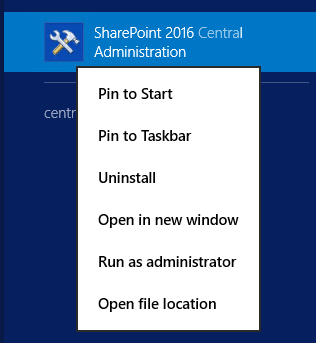





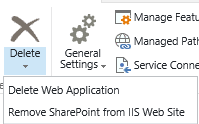



Comments