Manage Web Applications In SharePoint 2016 Central Administration - Part Seven
- Manpreet Singh

- Mar 22, 2019
- 2 min read
Welcome to an article on how to manage web applications on Central Administration of SharePoint 2016. Here, we will see how the Central Admin controls / manages the Web Application.
Manage Web Applications On SharePoint 2016 Central Administration - Part One
Manage Web Applications On SharePoint 2016 Central Administration - Part Two
Manage Web Applications On SharePoint 2016 Central Administration - Part Three
Manage Web Applications On SharePoint 2016 Central Administration - Part Four
Manage Web Applications In SharePoint 2016 Central Administration - Part Five
Manage Web Applications In SharePoint 2016 Central Administration - Part Six
Let’s open Central Admin of SharePoint on your machine. On your Windows desktop screen, click Start >> Administrative Tools >> SharePoint 2016 Central Administration.
Run it as an administrator to have elevated privileges.
You will see the screen below.
Central Admin is configured under the categories given below.
You will see Web Applications.
Click on "Manage Web Applications".
You will see the screen given below.
Here, we can see various options to work with the Web Applications.
Let’s see them from left to right in different parts of the article.
We have four categories, where the events have been categorized.
Contribute
Manage
Security
Policy
In part 7, we will see “General Settings” Under "Manage” category.
General Settings
Select the Web Application and click on "Outgoing Email".
You will see the screen below.
Outbound SMTP Server Provide an SMTP Server address.
From Address Provide a From address.
Reply-to address Provide a reply-to address.
Use TLS connection encryption You can choose if you want to have a TLS connection or not.
SMTP server port Provide the server port number
Character set Choose one among the character sets from the list below.
Once you configure these settings, the web application will use them for sending notifications, alerts, configuring the workflows, and other web related invitations.
In this part of managing the web application, we saw how to manage the outgoing email of the web application. There are more features under managing the web applications which we will see in the next article.
Until then, keep reading and keep learning.


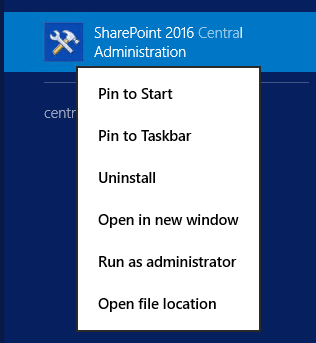

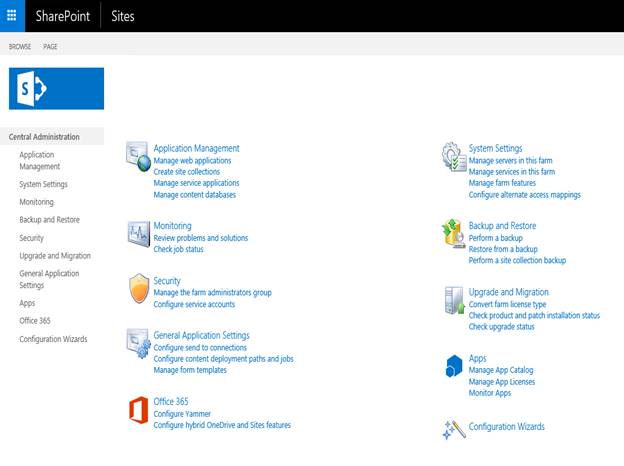



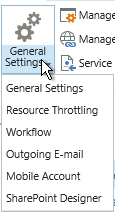

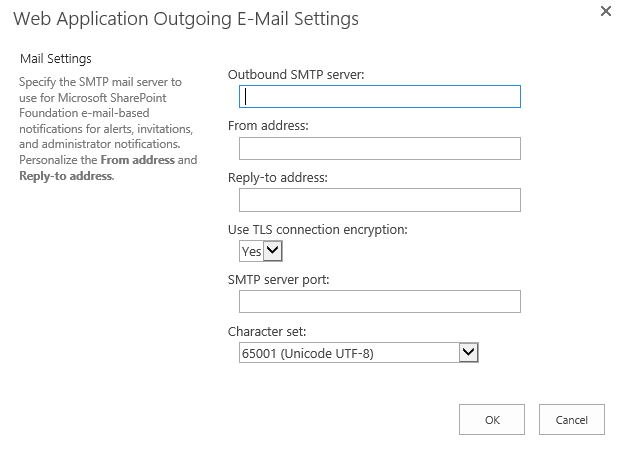

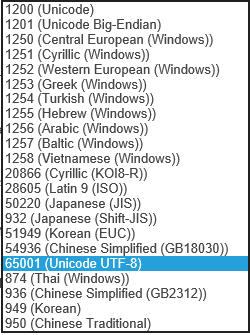



Comments