Manage Web Applications In SharePoint 2016 Central Administration - Part Nine
- Manpreet Singh

- Mar 22, 2019
- 2 min read
Welcome to an article on how to manage web applications on Central Administration of SharePoint 2016. Here, we will see how the Central Admin controls manages the Web Application.
Manage Web Applications On SharePoint 2016 Central Administration - Part One
Manage Web Applications On SharePoint 2016 Central Administration - Part Two
Manage Web Applications On SharePoint 2016 Central Administration - Part Three
Manage Web Applications On SharePoint 2016 Central Administration - Part Four
Manage Web Applications In SharePoint 2016 Central Administration - Part Five
Manage Web Applications In SharePoint 2016 Central Administration - Part Six
Manage Web Applications In SharePoint 2016 Central Administration - Part Seven
Manage Web Applications In SharePoint 2016 Central Administration - Part Eight
Let’s open Central Admin of SharePoint in your machine. On your Windows desktop screen, click Start >> Administrative Tools >> SharePoint 2016 Central Administration.
Run it as an administrator to have elevated privileges.
You will see the screen below.
Central Admin is configured under the categories given below.
You will see Web Applications.
Click on "Manage Web Applications".
You will see the screen given below.
Here, we can see various options to work with the Web Applications.Let’s see them from left to right in different parts of the article.
We have four categories, where the events have been categorized.
Contribute
Manage
Security
Policy
In the part 9, we will see “General Settings” Under "Manage” category.
General Settings
Select the Web Application and click on "SharePoint Designer".
You will see the screenshot, given below.
Allow SharePoint Designer to be used in this Web Application. You can allow or disallow SharePoint designers to be used in all the sites to edit the Web Application.
Allow Site Collection Administrators to Detach Pages from the Site Template. You can specify, if you want the users to detach the page from the site template definition added by the administrators.
Allow Site Collection Administrators to Customize Master Pages and Layout Pages. You can enable or disable the option to allow the site collection administrators to customize their master pages and layouts of the site.
Allow Site Collection Administrators to see the URL Structure of their Website. Similarly, you can allow or disallow the site collection admins to manage the URL structure of the Website, using SharePoint Designer.
Once you configure these settings, these settings on SharePoint Designer will reflect on all the site collections under this Web Application.
In this part of managing the Web Application, we saw how to manage SharePoint Designer of the Web Application. There are more features under managing the Web Applications, which we will see in the next article.
Until then, keep reading and keep learning.


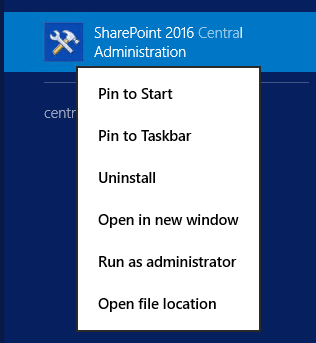

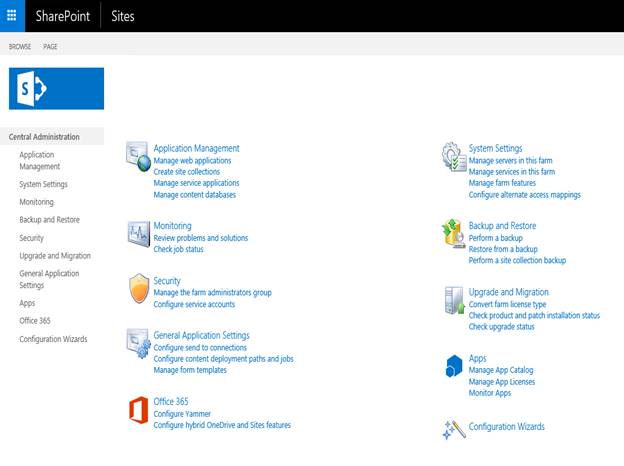



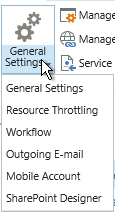

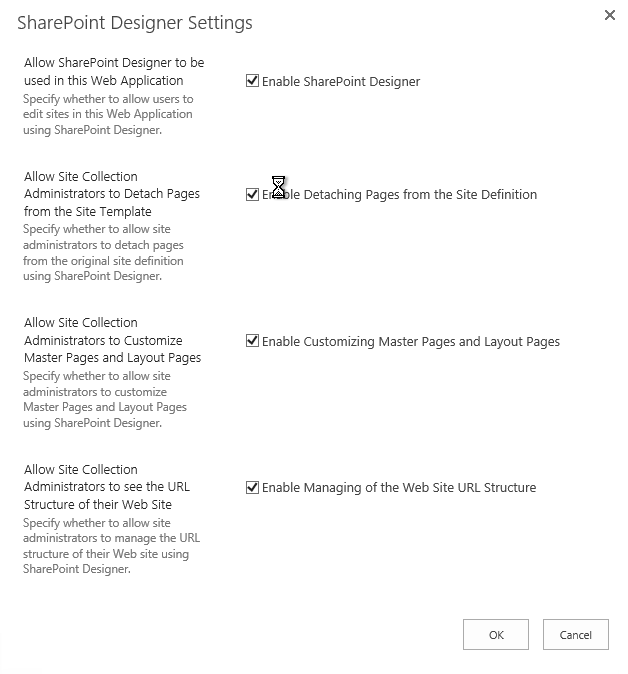



Comments