Manage Web Applications In SharePoint 2016 Central Administration - 5
- Manpreet Singh

- Feb 25, 2019
- 2 min read
Updated: Jan 30, 2020
Welcome to an article on how to manage web applications on Central Administration of SharePoint 2016. Here, we will see how the Central Admin controls / manages the Web Application.
Manage Web Applications On SharePoint 2016 Central Administration - Part One
Manage Web Applications On SharePoint 2016 Central Administration - Part Two
Manage Web Applications On SharePoint 2016 Central Administration - Part Three
Manage Web Applications On SharePoint 2016 Central Administration - Part Four
Let’s open Central Admin of SharePoint on your machine. On your Windows desktop screen, click Start >> Administrative Tools >> SharePoint 2016 Central Administration.
Run it as an administrator to have elevated privileges.
You will see the screen below.
Central Admin is configured under the categories given below.
You will see Web Applications.
Click on "Manage Web Applications".
You will see the screen given below.
Here, we can see various options to work with the Web Applications.Let’s see them from left to right in different parts of the article.
We have four categories, where the events have been categorized.
Contribute
Manage
Security
Policy
In part 5, we will see “General Settings” Under "Manage” category.
General Settings
Select the Web Application.
Click on Resource Throttling.
List View Threshold Here, you can control the number of items which should be involved at once in an operation.
Object Model Override Here, you can choose if you want the developers to get through the threshold limit when they are using the code behind the query.
List View Threshold for Auditors and Administrators Here, you can choose the limit if you want the developers to get the threshold limit when they are using the code behind the query.
List View Lookup Threshold Here, you can limit the threshold limit to be used to the specified maximum number of internal fields the query can execute.
Daily Time Window for Large Queries Specify a time when the large queries can be executed.
List Unique Permissions Threshold Specify a maximum number of users who can be provided unique permissions on the list.
Backward-Compatible Event Handlers If you click NO, users will not be able to execute the backward event executions.
HTTP Request Monitoring and Throttling This service should be enabled as it allows the improvement of performance of the front-end servers.
Change Log You can provide a day time when the change log should be deleted.
In this part of managing the Web Application, we saw how to manage the Resource Throttling of the Web Application. There are more features under managing the web applications, which we will see in the next article.
Until then, keep reading and keep learning!


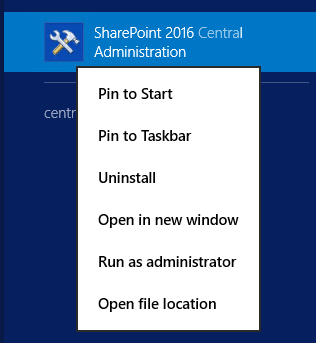





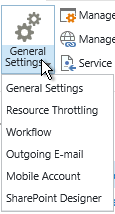

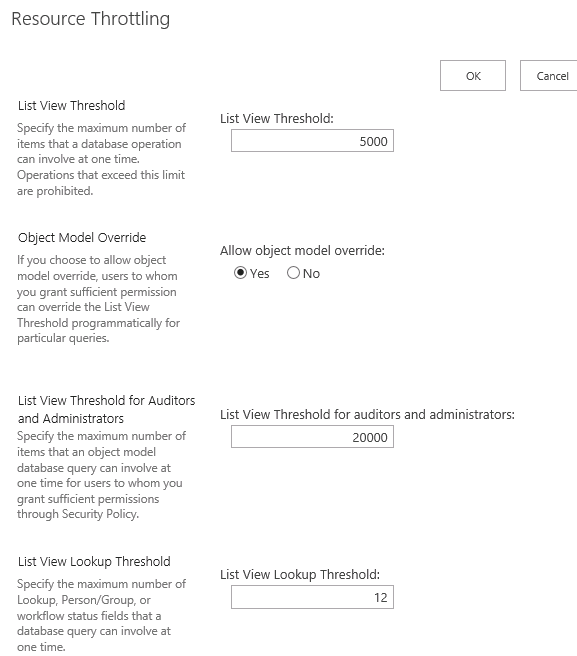

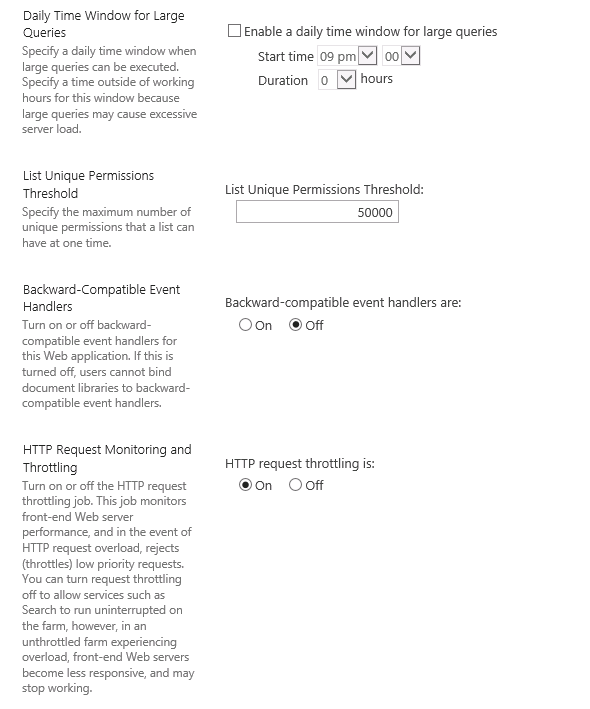




Comments