Manage Trust In SharePoint 2013 Central Administration
- Manpreet Singh

- Mar 29, 2019
- 1 min read
Trust enables the users to manage trusts with other SharePoint Farm on Central Administration, and it is important to have a trust relationship between the Farms.
How to configure it?
Let’s open Central Admin of SharePoint on your machine. On your Windows desktop screen, click Start >> Administrative Tools >> SharePoint 2013 Central Administration.
Run it as an administrator to have the elevated privileges.
You will see the screenshot given below.
Central Admin is configured under the categories given above.
Click Security.
Go to General Security.
Click Manage trust.
You will see the screen given below.
Configure
General Setting Here, you can provide a name for this trust relationship.
Root Certificate for the trust relationship This is important to have a trust configuration between Farms, so add Root Certificate with which you want to trust with a trust relationship of Farms.
Security Token Service (STS) certificate for providing Trust This is optional to connect a Trust Certificate, if you want to provide trust to another Farm other than your Farm certificate to provide a trust relationship.
Once the configuration is done, click Save. The trust relationship settings will be a part of Central Admin for all Farms; you want to build a trust within.
In this article, we saw how to manage trust in SharePoint 2013 Central Administration. There are more articles to come on Central Administration. Until then, keep reading and keep learning.


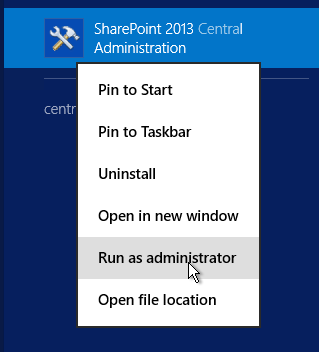





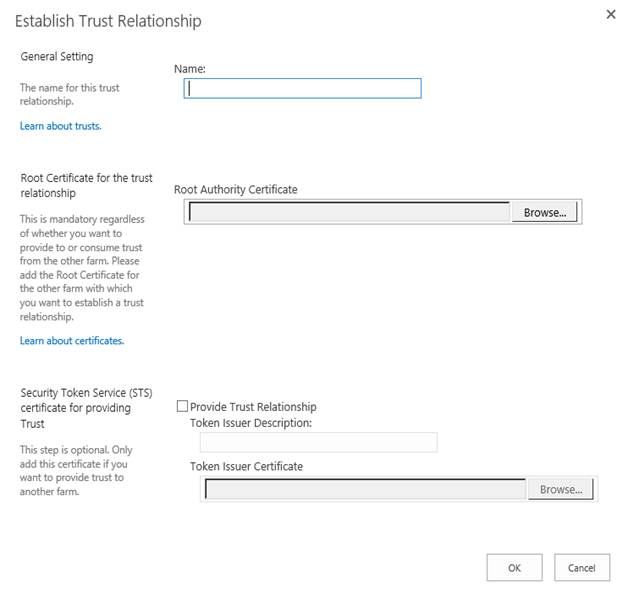



Comments