Manage Service Connections On Web Applications In SharePoint 2016 Central Administration
- Manpreet Singh

- Mar 22, 2019
- 1 min read
Here, you will find all the services attached to the selected web application on your Central Administration.
How do we manage the service connection?
Let’s open Central Admin of SharePoint on your machine. On your Windows desktop screen, click Start >> Administrative Tools >> SharePoint 2016 Central Administration.
Run it as an administrator to have elevated privileges.
You will see the screen below.
Central Admin is configured under the categories given below.
You will see Web Applications.
Click on "Manage Web Applications".
You will see the screen given below.
Here, we can see various options to work with the Web Applications.Let’s see them from left to right in different parts of the article.
We have four categories, where the events have been categorized.
Contribute
Manage
Security
Policy
In this part, we will see “Service Connections” under "Manage” category.
Service Connections
Select the Web Application and click on "Service Connections".
You will see the screen below.
Once you click "Service Connections", you will be able to view all the services associated with your web application, which will reflect on all the site collections under this web application.
You can select or deselect them according to your requirement on all those web applications. Once you click on "OK", all the particular services selected by you will be added by default in all the sites within the web.
In this article, we saw how to manage the Service Connections on the web application. There are more features under managing the web applications which we will see in the next article.
Until then, keep reading and keep learning.


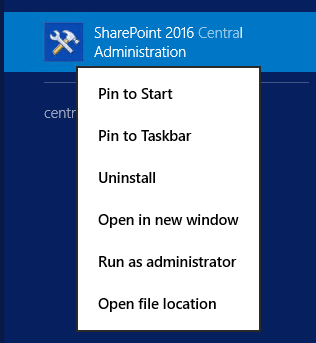

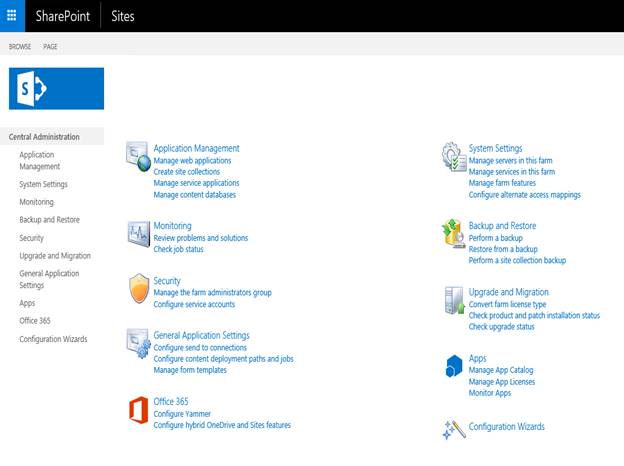



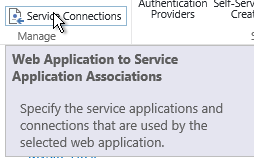

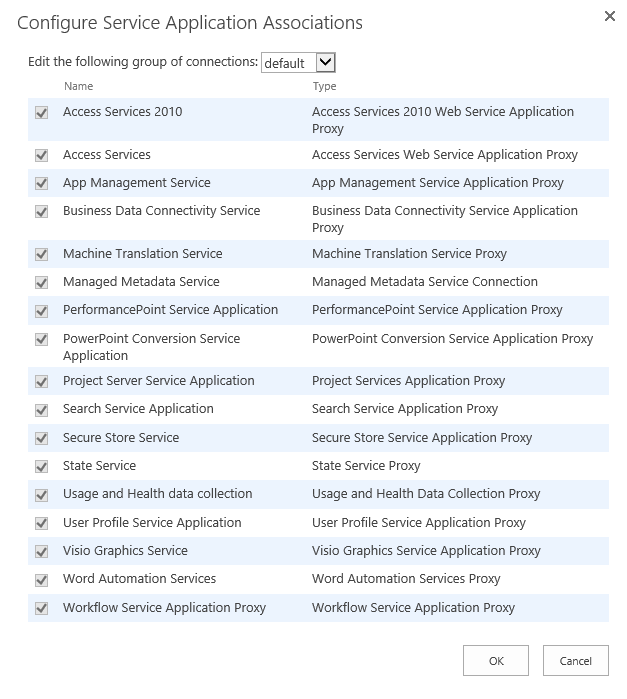



Comments