Manage Promoted Sites Under User Profiles At The SharePoint Admin Center on Office 365
- Manpreet Singh

- Apr 16, 2019
- 1 min read
Welcome to an article on how to Manage Promoted Sites under User Profiles at theSharePoint Admin Center on Office 365. Here in this article, we will see what are the options available for us to Manage Promoted Sites of User Profiles at the SharePoint Admin Center.
To see that, you need to be a tenant admin. If you are, let’s see how we can do it,
Click on the left corner of your SharePoint site to view the apps.
Click on Admin.
You will come to the “SharePoint admin center”.
Select user profiles on the left navigation.
Under My Site Settings, click on “Manage Promoted Sites”.
You will come to the following screen.
Click On New Link.
Here you can add the links to the Manage Promoted Sites where you can configure them their owners and can target the audience to view the site.
Here is the configuration form.
URL: - Here you can specify the link.
Title: - Her you can specify the title.
Description: - Here you can provide a description.
Image URL :- Specify an image Url
Owner:-Here you can provide the owner of the site.
Target Audiences: - Here you can specify the audience targeting on the site.
Once done, click on OK and the configurations are completed on the promoted sites. We will see more functionality about User Profiles in my next articles. Until then, keep reading and keep learning.
Read more articles on SharePoint:




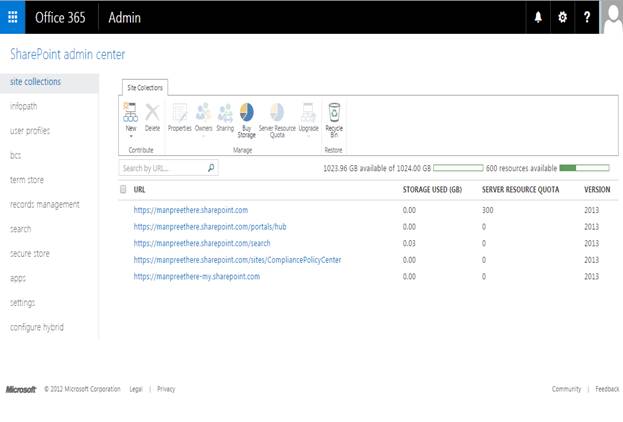

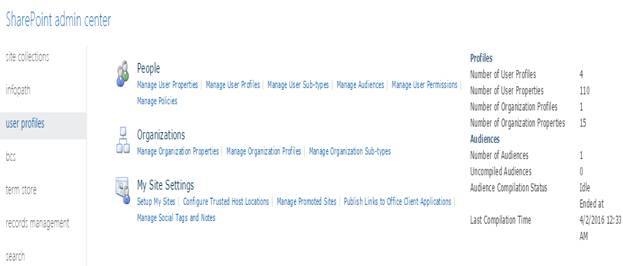

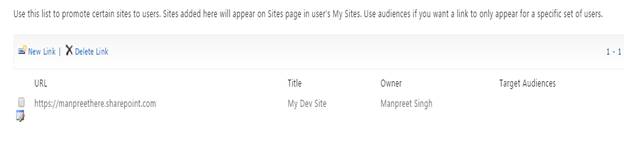

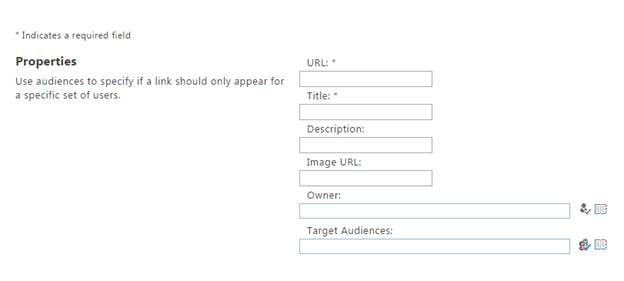



Comments