Manage Authoritative Pages Of Search Administration At The SharePoint Admin Center On Office 365
- Manpreet Singh

- Apr 16, 2019
- 2 min read
Welcome to an article on how to Manage Authoritative Pages of Search Administration at the SharePoint Admin Center on Office 365. Here in this article, we will see our options available to Search at the SharePoint Admin Center.
Here we will manage which pages should be included on the search based on priority for quick results.
To configure you need to be a tenant admin. If you are, let’s see how we can do it,
Click on the left corner of your SharePoint site to view the apps.
Click on Admin.
You will come to the “SharePoint admin center”.
Select search on the left navigation. You will come here.
Click on ‘Manage Authoritative Pages’.
You will be directed to the screen below where you can provide urls in order per their rank which you think has more priority on the search.
Let’s see how.
Authoritative Web Pages:
Under authoritative web pages, provide the urls of those pages which you think should be categorized on a top level priority while doing the search.
You can divide them into Most authoritative pages, Second- level authoritative pages and Third – level authoritative pages.
Based on your priority, you can add in the links here which the search crawl will pick while providing you the search results.
Non-authoritative Sites:
Similarly, you can provide the links of those pages which you think have low priority on your search results. You can define them here under Non- authoritative sites.
This feature helps us to narrow down the time taken on crawling the whole site and multiple pages. If you are aware that I want the data to come up from the defined above pages, It will be best for you.
It will not only get you exact results but will be quicker and accurate.
In this article we saw how to Manage Authoritative Pages of Search Administration at the SharePoint Admin Center on Office 365. We will see more in my other articles until then, keel reading and keep learning.
Read more articles on SharePoint:







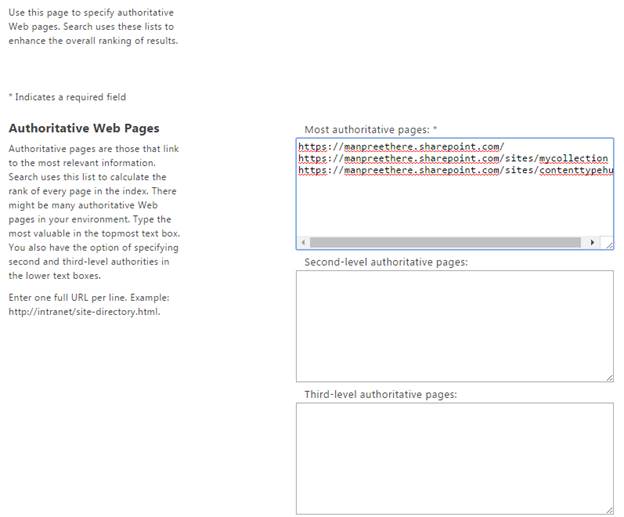
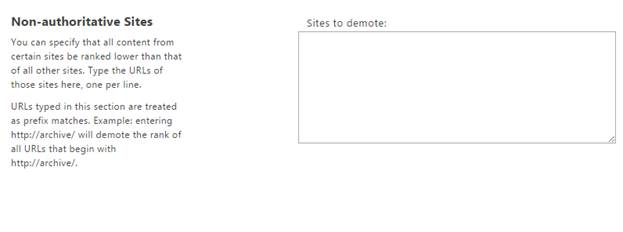



Comments