Log To History List In SharePoint 2013 And Office 365 Using Nintex Workflows
- Manpreet Singh

- May 7, 2019
- 2 min read
Welcome to an article on how to log to History List in SharePoint 2013 and Office 365 using Nintex Workflows. This article will display the action “Log to History List” so that all my developer friends don’t have to spend much time and effort while using this function in their projects.
Let’s see the implementation of this functionality.
Create a list, Dev Testing.
Click on the List tab on the Top ribbon and click on Nintex Workflows.
You will see the following screen, to create a new workflow.
Click on “Create new workflow”.
You will come to the design phase of the Nintex workflows.
Add the action, “Log to History List” either by right click on the workflow or by dragging and dropping from the left toolbox.
Now let’s configure it.
When you double click on the action the following screen opens up.
Configure:
a. Message: Provide a text message which you want to update on the history list and on the workflow history.
Now we have configured our workflow, let’s go and publish it to use it.
Click on Publish on the left corner of the ribbon of Nintex Designer.
You will see the screen below.
Give your workflow a name.
Description.
Choose your task list where it should store the tasks, It will be Workflow Tasks by default.
Choose your history list where it should store the history logs, It will be Workflow History by default.
Start Options: - You can either start your workflow manually. - Or you can start your workflow automatically when an item is created - Or you can start your workflow automatically when an item is modified.
Click on Publish.
Your workflow will get published.
So in this article we saw how to log to History List in SharePoint 2013 and Office 365 using Nintex Workflows. This action will to log the process when the workflow is running. This feature helps us to track the workflow while it runs and can also be used to store the history.
We will see more new articles on the actions of Nintex Workflows in the other parts of the article.





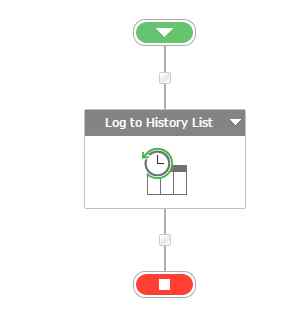







Comments