Local Term Sets in SharePoint 2010
- Vijai Anand Ramalingam

- Mar 1, 2019
- 2 min read
Updated: Mar 18, 2019
Introduction
Term sets that are specific to the site collection are called Local Term Sets. These local term sets can
be used only within the site collection and the subsequent sub sites. Local Term Sets will be stored in the
Term store. In this article you will how to create local term sets in SharePoint 2010.
Create Managed Metadata Column with local term set.
Navigate to the site collection http://serverName/sites/MMS-CTH/.
Go to Shared Documents, click on the Library tab in the ribbon interface.
Click on the Library Settings in the Settings group.
Click on Create Column in the Columns section.
Enter the Name as Local Metadata and select the type as Managed Metadata as shown in the figure.
In the Term Set Settings section, select Customize your term set.
A local term set will be created which is specific only to this site collection.
Click on the down arrow in the term set and then click on Create Term.
You can edit the local term set using Term set manager by clicking "Edit Using Term Set Manager" link.
The following terms are created under local term set as shown in the figure:
Click on Ok.
The Local Metadata column is created successfully.
Local Metadata - Local Term Set that we have created will be specific to this site collection only.
Go to Site Actions, Click on Site Settings.
Click on Term Store Management in the Site Administration section.
You could see the local term set that we have created as shown in the figure:
If you go to any other site collection, you will not be able to view the local term sets that are created in the site collection http://serverName/sites/MMS-CTH/. Navigate to the other site collection http://serverName:90/sites/MMS/.
Go to Site Actions, click on Site Settings. Click on Term store management in the Site Administration section. You will not be able to view the local term sets that were created in thehttp://serverName/sites/MMS-CTH/ site collection.
Summary
Thus in this article you have seen how to create local term sets in SharePoint 2010.


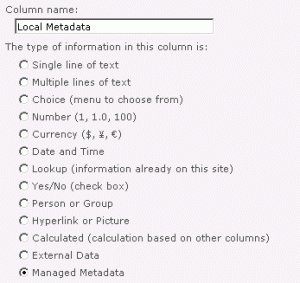
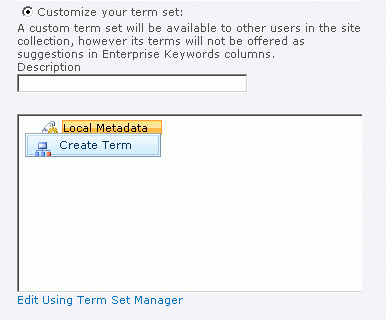
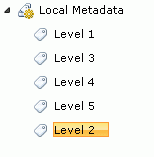
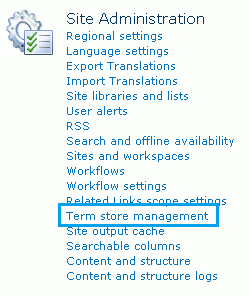
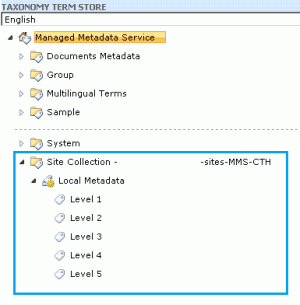
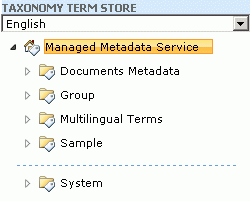



Comments