Introducing Microsoft PowerApps
- Manpreet Singh

- Apr 24, 2019
- 2 min read
Welcome to an article where we will see Microsoft’s new product, “PowerApps”. With just the launch, it has provided an amazing response within our technology organization as it provides an efficient way to create an app or create a flow.
Microsoft PowerApps is so promising in its initial phase that once you start working on it, it’s hard to get your hands off.
Welcome to Power Apps.
Use this link to sign in with your organization’s Office 365 ID or with your Window’s ID.
Once you login, you will arrive to the portal.
The left tool bar provides you with various options to build or explore.
Starting with our options, we have the Home section, which we had seen above.
Flows
You can create an automated workflow between your apps and Services to get notifications or to synchronize files, collect data and many more functionalities.
Flows will be the new Workflows, which we are using through SharePoint Designer or through other third party SharePoint tool
Now, flow will be a part of them, providing the automotive solutions to all the task or process.
You can set up a flow, which will manage Email flows, based on the different criteria or conditions.
Whether it's a complex multi step process or a simple one-step task, flows will improve the effectiveness, productivity and performance of the process assisting all the end users to get the benefits.
Let’s see, how we can create one:
On one click, you are ready to create a flow.
Click it.
You can either create a blank flow or choose from the following templates as you can see on the screen.
We will see a demo soon in my next article so stay tuned.
Apps
Another amazing thing which PowerApps offers is the creation of Apps in just a few simple clicks, which are compatible to all the devices and the Browsers.
PowerApps says, innovation just got easier. Here, you can create an app, while connecting to different apps, which you are already using without even writing a line of code and publishing them on all the devices to be used.
You can connect your app from a various everyday social or custom app and use them in your process of development to have your own PowerApps.
You can connect to the existing data sources and Services like Excel files, SharePoint lists, CRM records, your custom APIs, your drop box or any such to collaborate on your app.
The best part is you use a designer to customize or build an app, which uses the device capabilities, including cameras, GPS and pen control without writing any line of code.
So click on “My Apps”.
Choose if you want the designer to be installed on your machine or if you want to use a Web designer on your Browser.
Once you have your Studio ready, you will see the screen, given below:
You can either start using an Application to connect to your app or create a blank app.We will see a demo soon in my next article, so stay tuned.
Here, we saw our Microsoft PowerApps and Flows, which eases the lives of the customers and soon we will see their demo.





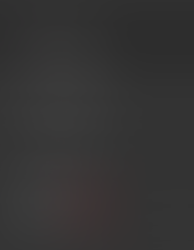
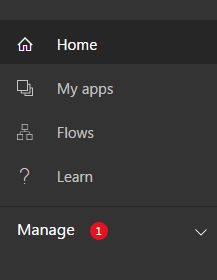


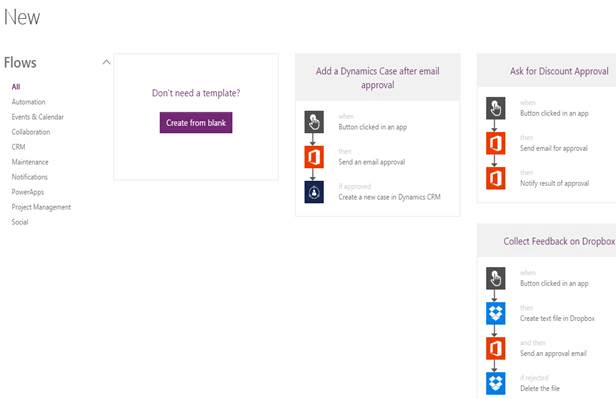



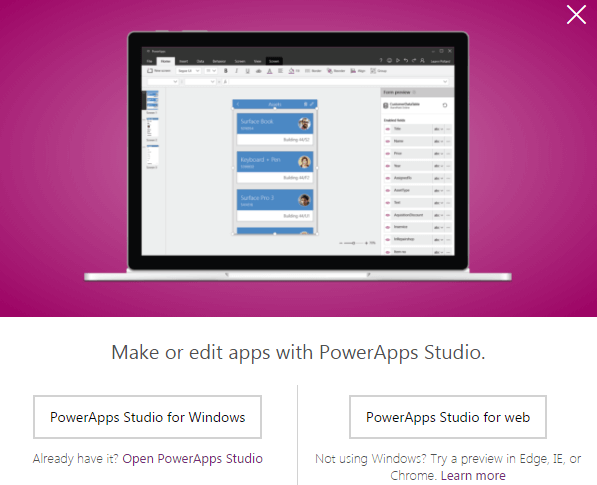





Comments