Integrating SharePoint With Other Services Using Azure Logic Apps - Part One
- Nakkeeran Natarajan

- Apr 29, 2019
- 2 min read
Introduction
In this article series, you will learn how to integrate SharePoint with other Services/ platforms, using Azure logic apps.
Microsoft Azure provides logic app Service to seamlessly synchronize/ move the data from one platform to another. Ultimately, everything can be done with just configurations on Azure without writing the code logic.
Here, we will see, how this can be accomplished for SharePoint with the other platforms. To start with, we will see how to post the data from SharePoint list to Twitter.
Prerequisites
Azure account
SharePoint Online portal
Other Service (Twitter handle, in this article sample)
Steps Involved
Create a logic app on Azure portal from the enterprise integration option under market place.
Provide the necessary inputs. Currently, logic app is available as free subscription.
Once created, select the app from all resources option. Now, select logic app designer from the development tools. Now, click on blank app.
On the designer, search for Sharepoint and select "when a new item is created" option.
Now, provide the authentication details for SharePoint Online portal.
Provide the site URL, list name and frequency time to run the app.
Select the next step given below and choose Twitter. Now, select post a tweet option.
In the tweet text box, provide the necessary text to be displayed. Here, list item title is entered on the list and created user details are displayed.
Note- Since Twitter has 140 characters limit, the text to be posted should be limited to 140 characters. If there are more characters, then the tweet operation will fail.
Test/ Run the app
Run the app. App will run after every three seconds.
Login to the SharePoint portal and create new item on the Test list.
The screenshot given below shows the text tweeted on twitter handle.
Activities Log
The snapshot given below shows the activities log details.
Summary
Whenever a new item is created on SharePoint list, the same data will be posted on selected Twitter handle. In this article, I have discussed about posting the data from SharePoint list to Twitter accounts, using Azure logic apps. This seamlessly posts the content from SharePoint to Twitter regardless of the user logins.
In my next articles, you will see other scenario of Azure logic apps with respect to SharePoint.


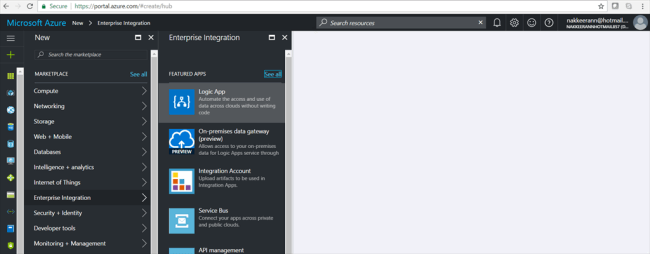

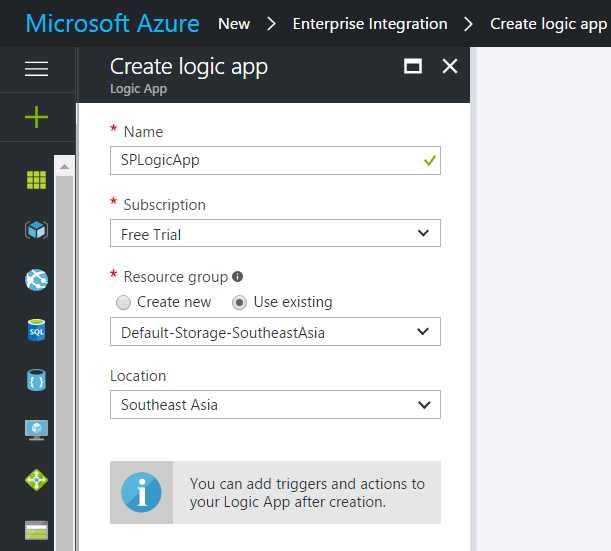



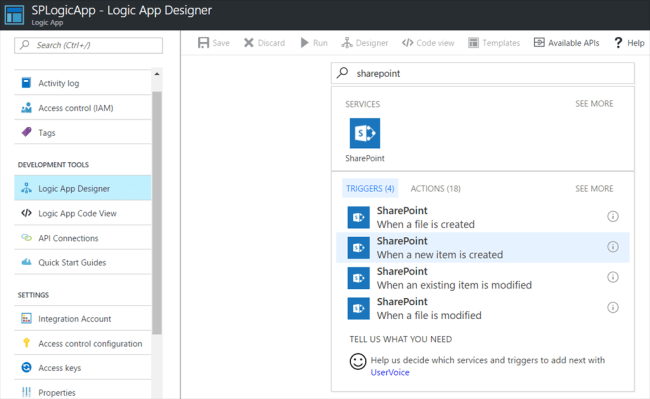

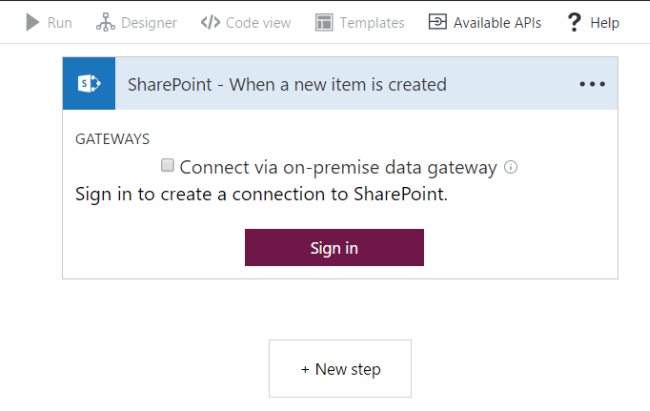

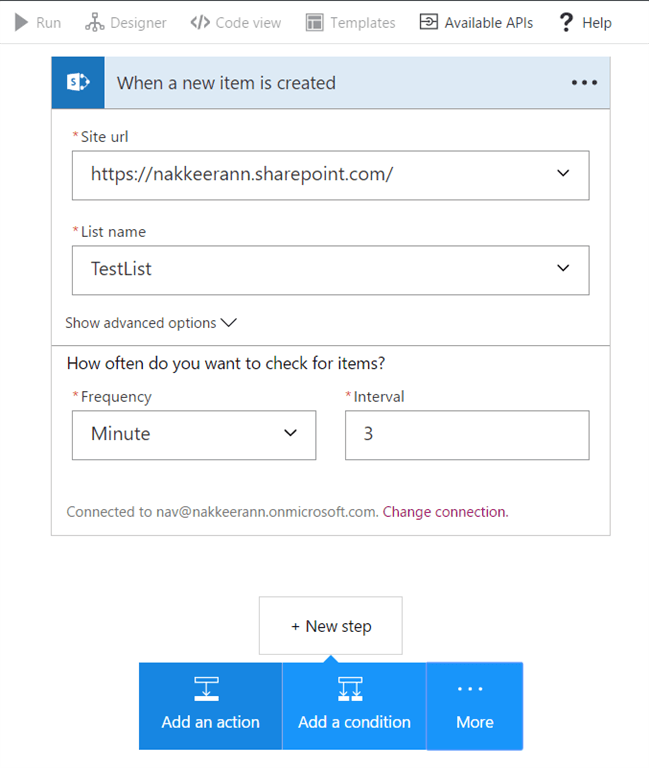

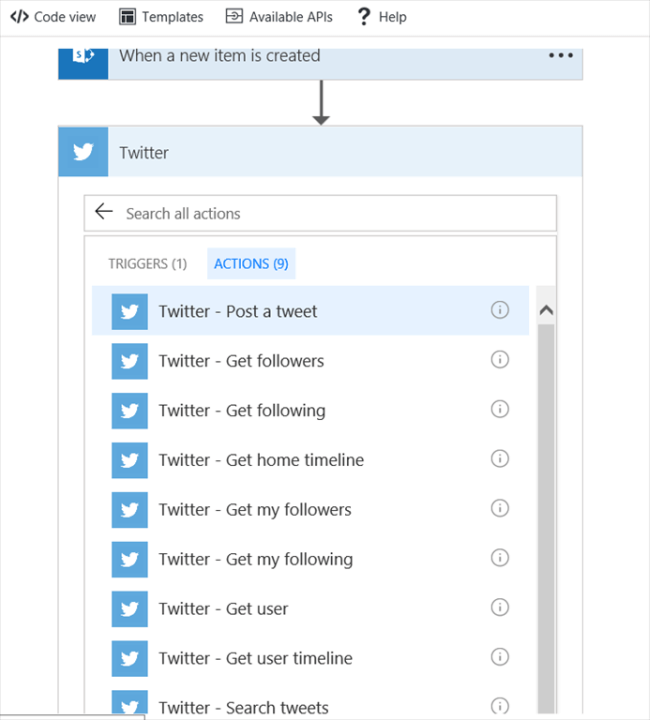




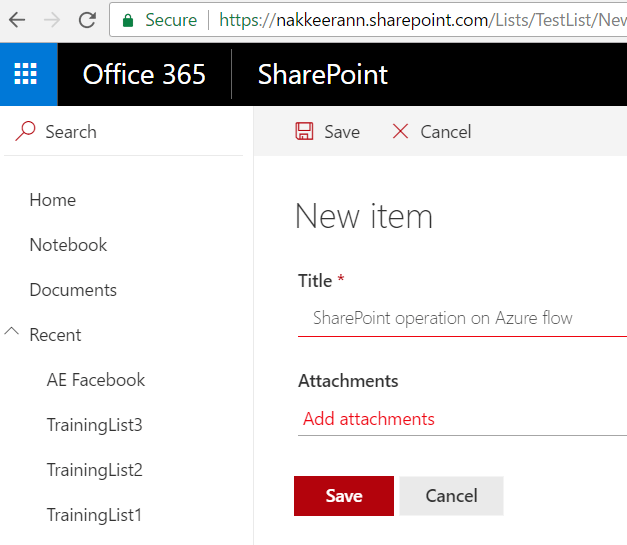
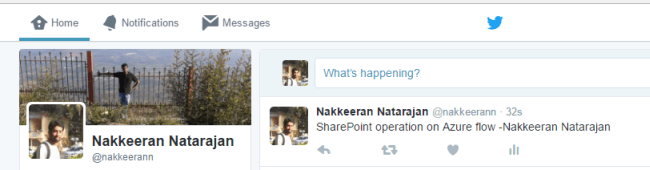



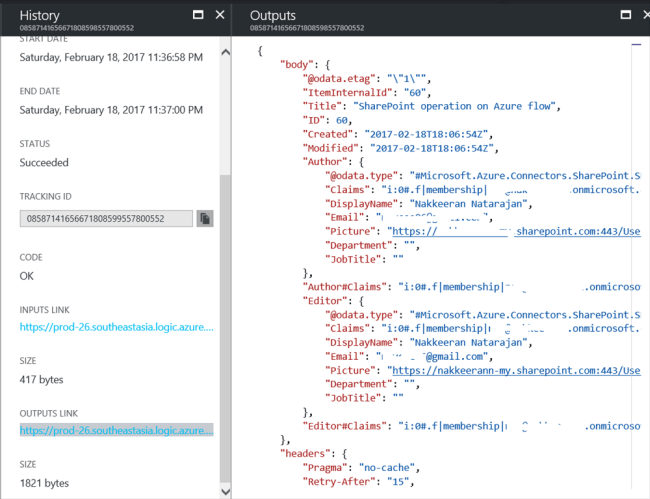



Comments