How To View Service Application Associations In SharePoint 2013 Central Administration
- Manpreet Singh

- Apr 2, 2019
- 1 min read
In this article, we will see how to view Service Application Associations in SharePoint 2013 Central Admin. This configuration allows you to view services or service applications which are connected to different web applications on the Central Administration. Also, it allows you to view various third parties services and other services associated to your web.
How to view it?
Let’s open Central Admin of SharePoint on your machine. On your Windows desktop screen, click Start >> Administrative Tools >> SharePoint 2013 Central Administration.
Run it as an administrator to have elevated privileges.
You will see the screenshot given below.
Central Admin is configured under the categories given below.
Click on "Application Management".
Go to "Service Applications"
Click on “Configure service application associations”.
You will see the screen below.
View
Once you have clicked on this view, you will see all the applications below, along with their web applications attached.
You can click on the web application and choose to attach or remove the service application based on your requirement, in the organization.
Once you configure, all the services selected by you will be added by default in all the sites within the web.
This view acts as a medium to see where and how many services are being used by the web applications on the Central Admin so it helps in governing the web.
In this article, we saw how to view Service Application Associations on the Central Administration. There are more articles to come on Central Administration. Until then, keep reading and keep learning!










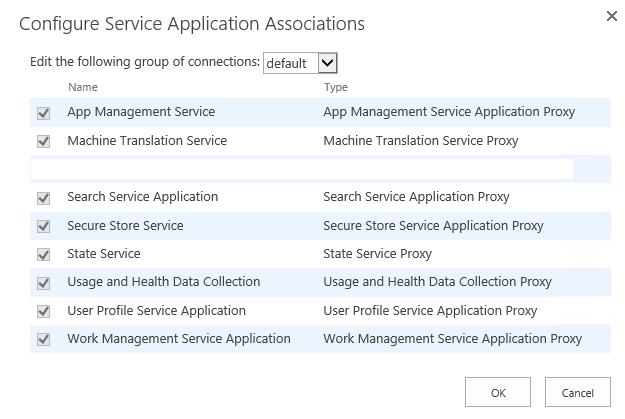



Comments