If you are familiar with AngularJS, you can also use this extremely popular framework to build client-side web parts. Thanks to its modularity, it can be used for anything ranging from complex multi-view Single Page Applications to smaller components such as web parts. Many organizations have been using AngularJS for building SharePoint solutions in the past. This article shows how to use AngularJS to build a SharePoint Framework client-side web part and have it styled using Office UI Fabric.
During this tutorial, you build a simple web part that manages To Do items.
The source of the working web part is available on GitHub at samples/angular-todo/.
Create a new project
1. Create a new folder for your project
md angular-todo2. Navigate to the project folder:
cd angular-todo3. In the project folder, run the SharePoint Framework Yeoman generator to scaffold a new SharePoint Framework project:
yo @microsoft/sharepoint4. When prompted, define values as follows:
angular-todo as your solution name
Use the current folder for the location to place the files
No JavaScript web framework as the starting point to build the web part
To do as your web part name
Simple management of to do tasks as your web part description
5. After the scaffolding completes, lock down the version of the project dependencies by running the following command:
npm shrinkwrap6. Open your project folder in your code editor. In this tutorial, you use Visual Studio Code.
Add AngularJS
In this tutorial, you load AngularJS from a CDN.
In the code editor, open the config/config.json file, and in the externals property, add the following lines:
"angular": {
"path": "https://cdnjs.cloudflare.com/ajax/libs/angular.js/1.6.6/angular.min.js",
"globalName": "angular"
}Add AngularJS typings for TypeScript
Because you are referencing AngularJS in your web part's code, you also need AngularJS typings for TypeScript.
To install them, run the following in the command line:
npm install @types/angular --save-devImplement AngularJS application
With all the prerequisites in place, you can start implementing the sample AngularJS application. Because it consists of several files, create a separate folder for it called app.
Implement To Do data service
In the newly created app folder, create a new file called DataService.ts. In the file, paste the following code:
export interface ITodo {
id: number;
title: string;
done: boolean;
}
export interface IDataService {
getTodos(hideFinishedTasks: boolean): angular.IPromise<ITodo[]>;
addTodo(todo: string): angular.IPromise<{}>;
deleteTodo(todo: ITodo): angular.IPromise<{}>;
setTodoStatus(todo: ITodo, done: boolean): angular.IPromise<{}>;
}
export default class DataService implements IDataService {
public static $inject: string[] = ['$q'];
private items: ITodo[] = [
{
id: 1,
title: 'Prepare demo Web Part',
done: true
},
{
id: 2,
title: 'Show demo',
done: false
},
{
id: 3,
title: 'Share code',
done: false
}
];
private nextId: number = 4;
constructor(private $q: angular.IQService) {
}
public getTodos(hideFinishedTasks: boolean): angular.IPromise<ITodo[]> {
const deferred: angular.IDeferred<ITodo[]> = this.$q.defer();
const todos: ITodo[] = [];
for (let i: number = 0; i < this.items.length; i++) {
if (hideFinishedTasks && this.items[i].done) {
continue;
}
todos.push(this.items[i]);
}
deferred.resolve(todos);
return deferred.promise;
}
public addTodo(todo: string): angular.IPromise<{}> {
const deferred: angular.IDeferred<{}> = this.$q.defer();
this.items.push({
id: this.nextId++,
title: todo,
done: false
});
deferred.resolve();
return deferred.promise;
}
public deleteTodo(todo: ITodo): angular.IPromise<{}> {
const deferred: angular.IDeferred<{}> = this.$q.defer();
let pos: number = -1;
for (let i: number = 0; i < this.items.length; i++) {
if (this.items[i].id === todo.id) {
pos = i;
break;
}
}
if (pos > -1) {
this.items.splice(pos, 1);
deferred.resolve();
}
else {
deferred.reject();
}
return deferred.promise;
}
public setTodoStatus(todo: ITodo, done: boolean): angular.IPromise<{}> {
const deferred: angular.IDeferred<{}> = this.$q.defer();
for (let i: number = 0; i < this.items.length; i++) {
if (this.items[i].id === todo.id) {
this.items[i].done = done;
}
}
deferred.resolve();
return deferred.promise;
}
}In the previous code snippet, you implement three types:
The ITodo interface, which represents a To Do item in your application.
The IDataService interface, which defines the signature of the data service.
The DataService class, which is responsible for retrieving and manipulating To Do items.
The data service implements simple methods for adding and modifying To Do items. Even though the operations are instantaneous, for consistency, each CRUD function returns a promise.
In this tutorial, To Do items are stored in memory. You could, however, easily extend the solution to store items in a SharePoint list and use the data service to communicate with SharePoint by using its REST API.
Implement the controller
Next, implement the controller that facilitates communication between the view and the data service.
In the app folder, create a new file named HomeController.ts, and paste the following code:
import { IDataService, ITodo } from './DataService';
export default class HomeController {
public isLoading: boolean = false;
public newItem: string = null;
public newToDoActive: boolean = false;
public todoCollection: any[] = [];
private hideFinishedTasks: boolean = false;
public static $inject: string[] = ['DataService', '$window', '$rootScope'];
constructor(private dataService: IDataService, private $window: angular.IWindowService, private $rootScope: angular.IRootScopeService) {
const vm: HomeController = this;
this.init();
}
private init(hideFinishedTasks?: boolean): void {
this.hideFinishedTasks = hideFinishedTasks;
this.loadTodos();
}
private loadTodos(): void {
const vm: HomeController = this;
this.isLoading = true;
this.dataService.getTodos(vm.hideFinishedTasks)
.then((todos: ITodo[]): void => {
vm.todoCollection = todos;
})
.finally((): void => {
vm.isLoading = false;
});
}
public todoKeyDown($event: any): void {
if ($event.keyCode === 13 && this.newItem.length > 0) {
$event.preventDefault();
this.todoCollection.unshift({ id: -1, title: this.newItem, done: false });
const vm: HomeController = this;
this.dataService.addTodo(this.newItem)
.then((): void => {
this.newItem = null;
this.dataService.getTodos(vm.hideFinishedTasks)
.then((todos: any[]): void => {
this.todoCollection = todos;
});
});
}
}
public deleteTodo(todo: ITodo): void {
if (this.$window.confirm('Are you sure you want to delete this todo item?')) {
let index: number = -1;
for (let i: number = 0; i < this.todoCollection.length; i++) {
if (this.todoCollection[i].id === todo.id) {
index = i;
break;
}
}
if (index > -1) {
this.todoCollection.splice(index, 1);
}
const vm: HomeController = this;
this.dataService.deleteTodo(todo)
.then((): void => {
this.dataService.getTodos(vm.hideFinishedTasks)
.then((todos: any[]): void => {
this.todoCollection = todos;
});
});
}
}
public completeTodo(todo: ITodo): void {
todo.done = true;
const vm: HomeController = this;
this.dataService.setTodoStatus(todo, true)
.then((): void => {
this.dataService.getTodos(vm.hideFinishedTasks)
.then((todos: any[]): void => {
this.todoCollection = todos;
});
});
}
public undoTodo(todo: ITodo): void {
todo.done = false;
const vm: HomeController = this;
this.dataService.setTodoStatus(todo, false)
.then((): void => {
this.dataService.getTodos(vm.hideFinishedTasks)
.then((todos: any[]): void => {
this.todoCollection = todos;
});
});
}
}
You start by loading the previously implemented data service. The controller needs it to get the list of items and modify items as requested by the user. Using AngularJS's dependency injection, the service is injected into the controller. The controller implements a number of functions that are exposed to the view model and called from the template. Using these functions, users are able to add new items, mark items as finished or To Do, or delete items.
Implement the main module
With the data service and the controller ready, define the main module of your application and register the data service and controller with it.
In the app folder, create a new file called app-module.ts, and paste the following contents:
import * as angular from 'angular';
import HomeController from './HomeController';
import DataService from './DataService';
const todoapp: angular.IModule = angular.module('todoapp', []);
todoapp
.controller('HomeController', HomeController)
.service('DataService', DataService);You start by referencing AngularJS and by loading the previously implemented controller and data service. Next, you define the module for your application. Finally, you register the controller and data service with your application.
Now you've built an AngularJS application for your web part. In the following steps, you register the AngularJS application with the web part and make it configurable by using web part properties.
Register AngularJS application with web part
The next step is to add the AngularJS application to the web part.
1. In the code editor, open the ToDoWebPart.ts file.
2. Just before the class declaration, add the following lines:
import * as angular from 'angular';
import './app/app-module';This allows us to load a reference to AngularJS and your application, both of which you need to bootstrap your AngularJS application.
3. Change the web part's render function to:
public render(): void {
if (this.renderedOnce === false) {
this.domElement.innerHTML = `
<div class="${styles.toDo}">
<div data-ng-controller="HomeController as vm">
<div class="${styles.loading}" ng-show="vm.isLoading">
<div class="${styles.spinner}">
<div class="${styles.spinnerCircle} ${styles.spinnerLarge}"></div>
<div class="${styles.spinnerLabel}">Loading...</div>
</div>
</div>
<div ng-show="vm.isLoading === false">
<div class="${styles.textField} ${styles.underlined}" ng-class="{'${styles.isActive}': vm.newToDoActive}">
<label for="newToDo" class="${styles.label}">New to do:</label>
<input type="text" label="New to do:" id="newToDo" value="" class="${styles.field}" aria-invalid="false" ng-model="vm.newItem" ng-keydown="vm.todoKeyDown($event)" ng-focus="vm.newToDoActive = true" ng-blur="vm.newToDoActive = false">
</div>
</div>
<div class="list" ng-show="vm.isLoading === false">
<div class="listSurface">
<div class="listPage">
<div class="listCell" ng-repeat="todo in vm.todoCollection" uif-item="todo" ng-class="{'${styles.done}': todo.done}">
<div class="${styles.listItem}">
<span class="${styles.listItemPrimaryText}">{{todo.title}}</span>
<div class="${styles.listItemActions}">
<div class="${styles.listItemAction}" ng-click="vm.completeTodo(todo)" ng-show="todo.done === false">
<i class="${styles.icon} ${styles.iconCheckMark}"></i>
</div>
<div class="${styles.listItemAction}" ng-click="vm.undoTodo(todo)" ng-show="todo.done">
<i class="${styles.icon} ${styles.iconUndo}"></i>
</div>
<div class="${styles.listItemAction}" ng-click="vm.deleteTodo(todo)">
<i class="${styles.icon} ${styles.iconRecycleBin}"></i>
</div>
</div>
</div>
</div>
</div>
</div>
</div>
</div>
</div>`;
angular.bootstrap(this.domElement, ['todoapp']);
}
}
4. The code first assigns the template of your application directly to the web part's DOM element. On the root element, you specify the name of the controller that handles events and data binding in the template.
5. Bootstrap your application by using the todoapp name you used previously when declaring the main module.
6. Using the renderedOnce web part property, ensure that your AngularJS application is bootstrapped only once. Without it, if you changed one of the web part's properties, the render function is invoked again, bootstrapping the AngularJS application again, which leads to an error.
7. Implement CSS styles that you are using in the template. In the code editor, open the ToDo.module.scss file, and replace its contents with:
.toDo {
.loading {
margin: 0 auto;
width: 6em;
.spinner {
display: inline-block;
margin: 10px 0;
@-webkit-keyframes spinnerSpin {
0% {
-webkit-transform:rotate(0);
transform:rotate(0);
}
100% {
-webkit-transform:rotate(360deg);
transform:rotate(360deg);
}
}
@keyframes spinnerSpin {
0% {
-webkit-transform:rotate(0);
transform:rotate(0);
}
100% {
-webkit-transform:rotate(360deg);
transform:rotate(360deg);
}
}
.spinnerCircle {
margin: auto;
box-sizing: border-box;
border-radius: 50%;
width: 100%;
height: 100%;
border: 1.5px solid #c7e0f4;
border-top-color: #0078d7;
-webkit-animation: spinnerSpin 1.3s infinite cubic-bezier(.53, .21, .29, .67);
animation: spinnerSpin 1.3s infinite cubic-bezier(.53, .21, .29, .67);
&.spinnerLarge {
width: 28px;
height: 28px;
}
}
.spinnerLabel {
color: #0078d7;
margin-top: 10px;
text-align: center;
}
}
}
.label {
font-family: "Segoe UI WestEuropean", "Segoe UI", -apple-system, BlinkMacSystemFont, Roboto, "Helvetica Neue", sans-serif;
-webkit-font-smoothing: antialiased;
font-size: 14px;
font-weight: 400;
box-sizing: border-box;
margin: 0;
padding: 0;
box-shadow: none;
color: #333333;
box-sizing: border-box;
display: block;
padding: 5px 0
}
.textField {
font-family: "Segoe UI WestEuropean", "Segoe UI", -apple-system, BlinkMacSystemFont, Roboto, "Helvetica Neue", sans-serif;
-webkit-font-smoothing: antialiased;
box-sizing: border-box;
margin: 0;
padding: 0;
box-shadow: none;
color: #333333;
font-size: 14px;
font-weight: 400;
margin-bottom: 8px;
&.underlined {
border-bottom: 1px solid #c8c8c8;
display: table;
width: 100%;
&:hover {
border-color: #767676;
}
&.isActive, &:active {
border-color: #0078d7;
}
.field {
border: 0;
display: table-cell;
padding-top: 8px;
padding-bottom: 3px
}
}
.label {
padding-right: 0;
padding-left: 12px;
margin-right: 8px;
font-size: 14px;
display: table-cell;
vertical-align: top;
padding-top: 9px;
height: 32px;
width: 1%;
white-space: nowrap;
font-weight: 400;
}
.field {
text-align: left;
float: left;
box-sizing: border-box;
margin: 0;
padding: 0;
box-shadow: none;
font-family: "Segoe UI WestEuropean", "Segoe UI", -apple-system, BlinkMacSystemFont, Roboto, "Helvetica Neue", sans-serif;
-webkit-font-smoothing: antialiased;
border: 1px solid #c8c8c8;
border-radius: 0;
font-weight: 400;
font-size: 14px;
color: #333333;
height: 32px;
padding: 0 12px 0 12px;
width: 100%;
outline: 0;
text-overflow: ellipsis;
}
.field:hover {
border-color: #767676;
}
}
.listItem {
font-family: "Segoe UI WestEuropean", "Segoe UI", -apple-system, BlinkMacSystemFont, Roboto, "Helvetica Neue", sans-serif;
-webkit-font-smoothing: antialiased;
font-size: 14px;
font-weight: 400;
box-sizing: border-box;
margin: 0;
padding: 0;
box-shadow: none;
padding: 9px 28px 3px;
position: relative;
display: block;
&::before {
display: table;
content: "";
line-height: 0;
}
&::after {
display: table;
content: "";
line-height: 0;
clear: both;
}
.listItemPrimaryText {
font-family: "Segoe UI WestEuropean", "Segoe UI", -apple-system, BlinkMacSystemFont, Roboto, "Helvetica Neue", sans-serif;
-webkit-font-smoothing: antialiased;
font-size: 21px;
font-weight: 100;
padding-right: 80px;
position: relative;
top: -4px;
overflow: hidden;
text-overflow: ellipsis;
white-space: nowrap;
display: block;
}
.listItemActions {
max-width: 80px;
position: absolute;
right: 30px;
text-align: right;
top: 10px;
.listItemAction {
color: #a6a6a6;
display: inline-block;
font-size: 15px;
position: relative;
text-align: center;
top: 3px;
cursor: pointer;
height: 16px;
width: 16px;
&:hover {
color: #666666;
outline: 1px solid transparent;
}
.icon {
vertical-align: top;
}
}
}
}
.done {
text-decoration: line-through;
}
.icon {
-moz-osx-font-smoothing: grayscale;
-webkit-font-smoothing: antialiased;
display: inline-block;
font-family: FabricMDL2Icons;
font-style: normal;
font-weight: 400;
speak: none;
&.iconCheckMark::before {
content: "\E73E";
}
&.iconUndo::before {
content: "\E7A7";
}
&.iconRecycleBin::before {
content: "\EF87";
}
}
}
8. Run the following command to confirm that everything is working as expected:
gulp serve9. In the browser, you should see your To Do web part showing To Do items.
Make web part configurable
At this point, the To Do web part shows a fixed list of To Do items. Next, you extend it with a configuration option to allow users to choose whether they want to see items that are marked as done or not.
Add property in the web part manifest
Start by adding a configuration property in the web part manifest.
In the code editor, open the ToDoWebPart.manifest.json file. In the preconfiguredEntries section, navigate to the properties array, and replace the existing description property with the following line:
"hideFinishedTasks": falseUpdate the signature of the web part properties interface
Next, update the signature of the web part properties interface.
In the code editor, open the ToDoWebPart.ts file, and update the IToDoWebPartProps interface to the following:
export interface IToDoWebPartProps {
hideFinishedTasks: boolean;
}Add the property to the web part property pane
To allow users to configure the value of your newly added property, you have to expose it through the web part property pane.
1. In the code editor, open the ToDoWebPart.ts file.
2. In the first import statement, replace PropertyPaneTextField with PropertyPaneToggle:
import {
BaseClientSideWebPart,
IPropertyPaneConfiguration,
PropertyPaneToggle
} from '@microsoft/sp-webpart-base';
3. Change the implementation of the propertyPaneSettings function to:
protected getPropertyPaneConfiguration(): IPropertyPaneConfiguration {
return {
pages: [
{
header: {
description: strings.PropertyPaneDescription
},
groups: [
{
groupName: strings.ViewGroupName,
groupFields: [
PropertyPaneToggle('hideFinishedTasks', {
label: strings.HideFinishedTasksFieldLabel
})
]
}
]
}
]
};
}
4. To fix the missing string references, you first need to change the signature of your strings. In the code editor, open the loc/mystrings.d.ts file, and change its contents to:
declare interface IToDoWebPartStrings {
PropertyPaneDescription: string;
ViewGroupName: string;
HideFinishedTasksFieldLabel: string;
}
declare module 'ToDoWebPartStrings' {
const strings: IToDoWebPartStrings;
export = strings;
}
5. Provide the actual values for the newly defined strings. In the code editor, open the loc/en-us.js file, and change its contents to:
define([], function() {
return {
"PropertyPaneDescription": "Manage configuration of the To do web part",
"ViewGroupName": "View",
"HideFinishedTasksFieldLabel": "Hide finished tasks"
}
});
6. Run the following command to confirm that everything is working as expected:
gulp serve7. In the web part property pane, you should see a toggle button for your newly defined property.
At this point, selecting the toggle button doesn't have any effect on your web part because it hasn't been connected to AngularJS. You do that in the next step.
Make the AngularJS application configurable using web part properties
In the previous step, you defined a web part property that allows users to choose whether to show completed tasks or not. Next you pass the value selected by the user into the AngularJS application so that it can load items accordingly.
Broadcast AngularJS event on web part property change
1. In the code editor, open the ToDoWebPart.ts file. Right before the web part's constructor, add the following line:
private $injector: angular.auto.IInjectorService;2. Change the web part's render function to the following:
public render(): void {
if (this.renderedOnce === false) {
this.domElement.innerHTML = `
<div class="${styles.toDo}">
<div data-ng-controller="HomeController as vm">
<div class="${styles.loading}" ng-show="vm.isLoading">
<div class="${styles.spinner}">
<div class="${styles.spinnerCircle} ${styles.spinnerLarge}"></div>
<div class="${styles.spinnerLabel}">Loading...</div>
</div>
</div>
<div ng-show="vm.isLoading === false">
<div class="${styles.textField} ${styles.underlined}" ng-class="{'${styles.isActive}': vm.newToDoActive}">
<label for="newToDo" class="${styles.label}">New to do:</label>
<input type="text" label="New to do:" id="newToDo" value="" class="${styles.field}" aria-invalid="false" ng-model="vm.newItem" ng-keydown="vm.todoKeyDown($event)" ng-focus="vm.newToDoActive = true" ng-blur="vm.newToDoActive = false">
</div>
</div>
<div class="list" ng-show="vm.isLoading === false">
<div class="listSurface">
<div class="listPage">
<div class="listCell" ng-repeat="todo in vm.todoCollection" uif-item="todo" ng-class="{'${styles.done}': todo.done}">
<div class="${styles.listItem}">
<span class="${styles.listItemPrimaryText}">{{todo.title}}</span>
<div class="${styles.listItemActions}">
<div class="${styles.listItemAction}" ng-click="vm.completeTodo(todo)" ng-show="todo.done === false">
<i class="${styles.icon} ${styles.iconCheckMark}"></i>
</div>
<div class="${styles.listItemAction}" ng-click="vm.undoTodo(todo)" ng-show="todo.done">
<i class="${styles.icon} ${styles.iconUndo}"></i>
</div>
<div class="${styles.listItemAction}" ng-click="vm.deleteTodo(todo)">
<i class="${styles.icon} ${styles.iconRecycleBin}"></i>
</div>
</div>
</div>
</div>
</div>
</div>
</div>
</div>
</div>`;
this.$injector = angular.bootstrap(this.domElement, ['todoapp']);
}
this.$injector.get('$rootScope').$broadcast('configurationChanged', {
hideFinishedTasks: this.properties.hideFinishedTasks
});
}
In the previous code sample, every time the web part property is changed, it broadcasts an AngularJS event to which the AngularJS application subscribes it. When the event is received by the AngularJS application, it handles that accordingly.
Subscribe to web part property change event in AngularJS
1. In the code editor, open the app/HomeController.ts file. Extend the constructor as follows:
constructor(private dataService: IDataService, private $window: angular.IWindowService, private $rootScope: angular.IRootScopeService) {
const vm: HomeController = this;
this.init();
$rootScope.$on('configurationChanged', (event: angular.IAngularEvent, args: { hideFinishedTasks: boolean }): void => {
vm.init(args.hideFinishedTasks);
});
}2. Verify that the AngularJS application is working as expected and correctly responding to the changed property by running the following in the command line:
gulp serve3. If you toggle the value of the Hide finished tasks property, the web part should show or hide finished tasks accordingly.
Source: Paper.li - By Gaurav Goyal




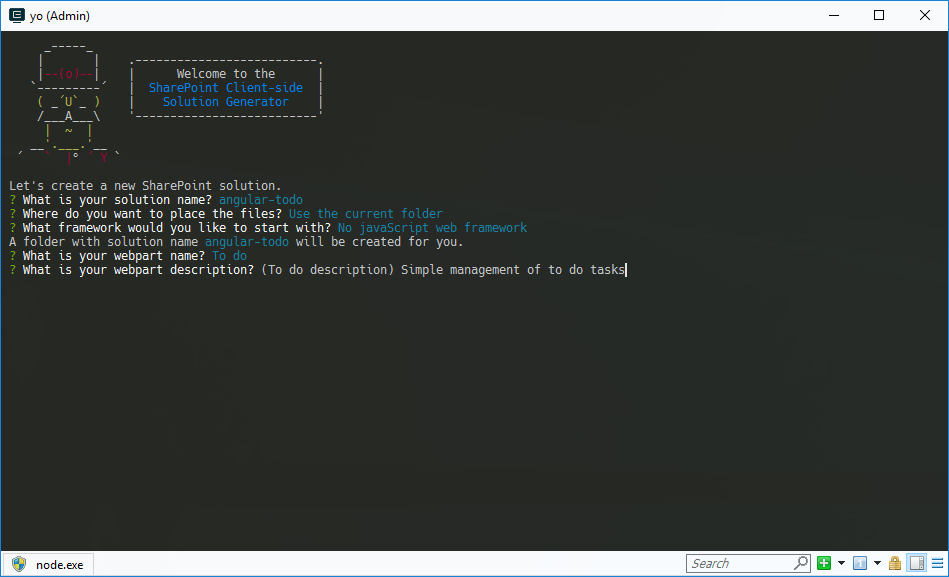





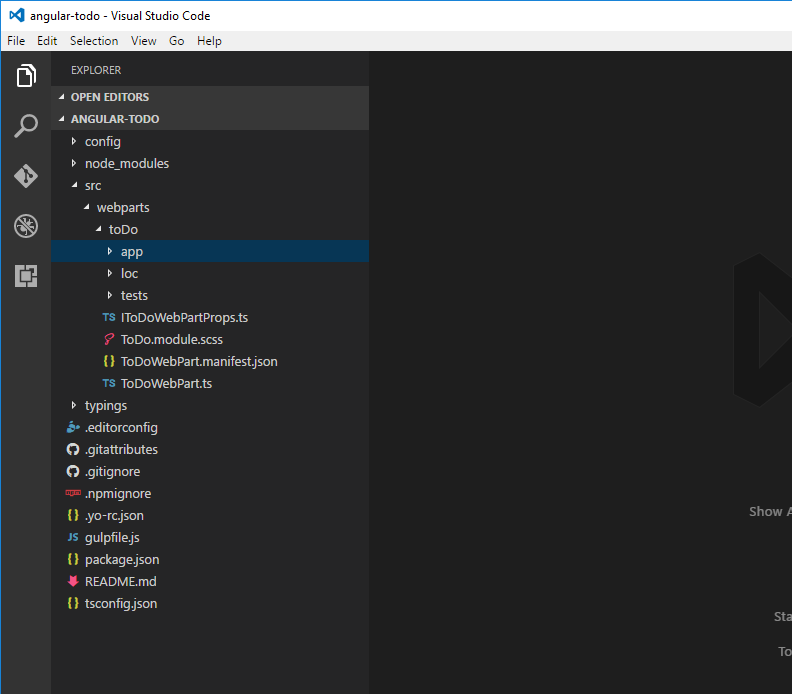

















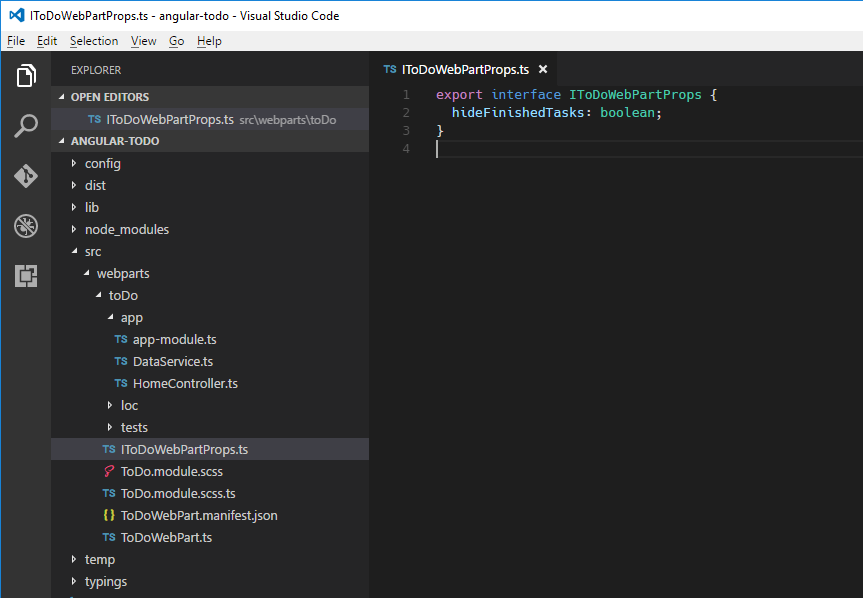



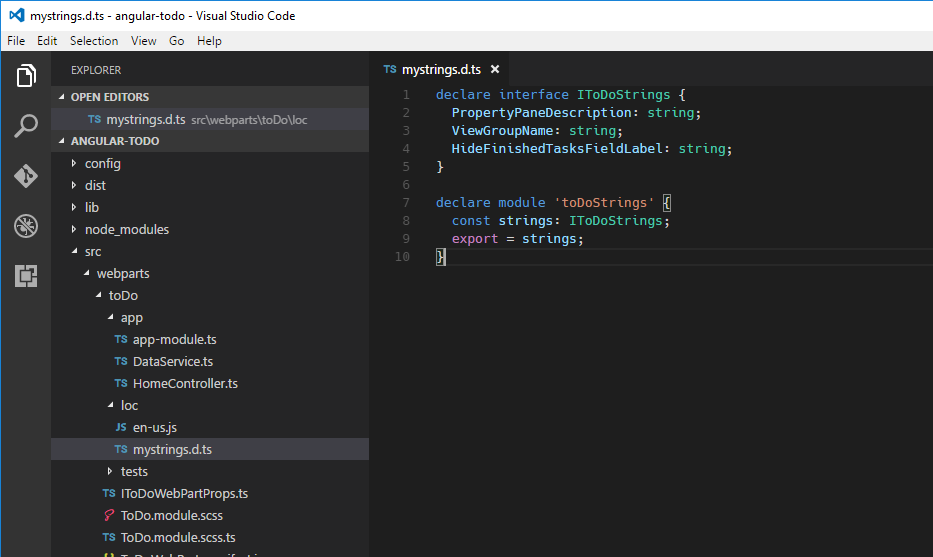








Comments