How To Specify Default Database Server In SharePoint 2013 Central Administration
- Manpreet Singh

- Apr 4, 2019
- 1 min read
In this article, we will see how to specify the default Database Server in SharePoint 2013 Central Admin.
This configuration will make a particular server the default Server for your Central Admin. These services can be managed as per the governance of your organization.
How to configure?
Let’s open Central Admin of SharePoint on your machine. On your Windows desktop screen, click Start >> Administrative Tools >> SharePoint 2013 Central Administration.
Run it as an administrator to have elevated privileges.
You will see the screenshot given below.
Central Admin is configured under the categories given below.
Click on "Application Management".
Go to "Databases".
Click on “Specify the default database server”.
You will see the screen below.
Here, you can add a default Database Server which will act as default for the complete Central Administrator.
Configure
Content Database Server Provide the name of the default Database Server name.
Database username and password Provide the credentials to connect the database.
Once you configure the database, click on OK.
The database connected to your Central Admin will become the default Database Server and will act as default for the complete Central Admin.
In this article, we saw how to specify default Database Server for Central Administration. There are more articles to come on Central Administration. Until then, keep reading and keep learning!









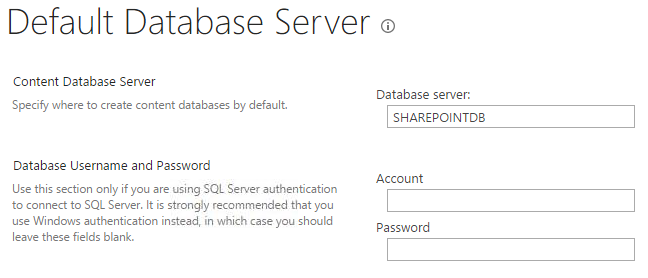



Comments