How To Manage Database Upgrade Status In SharePoint 2013 Central Administration
- Manpreet Singh

- Mar 29, 2019
- 2 min read
This configuration will help the admins to view the upgrade status of the database on the farms in the central admin server and also you can manage and configure them.
How to configure it?
Let’s open Central Admin of SharePoint on your machine. On your Windows desktop screen, click Start >> Administrative Tools >> SharePoint 2013 Central Administration.
Run it as an administrator to have elevated privileges.
You will see the screenshot given below.
Central Admin is configured under the categories given above.
Click on "Upgrade and Migration".
Go to "Upgrade and Patch Management".
Click on “Review database status“.
You will see the screen below.
Configure
Here you can see the database which is showing it does not require any action and is working as expected.
Click on it.
Database Information Status Here you can change the status of the database to ready or offline.
Failover Server Here you can associate a database as a failover to the main server using mirroring image as SQL server.
Database Capacity Settings Here you can configure the number of sites before a warning is sent to the admin.
You can also configure the maximum number of sites that should be created on the database.
Remove Content Database You can use this section to remove a content database from the server farm. Once you disconnect, it will no longer be attached to the web application.
Preferred Servers for Timer Jobs You can choose a server which should be used as a preferred server for running the timer jobs.
Here you just need to select the option Enterprise if you want to switch to an enterprise solution but you cannot come back to standard after using enterprise.
Once you click on OK, the settings will abide on the database on the central admin server.
In this article, we saw how to manage database upgrade status in SharePoint 2013 Central Administration. There are more articles to come on Central Administration. Until then, keep reading and keep learning!


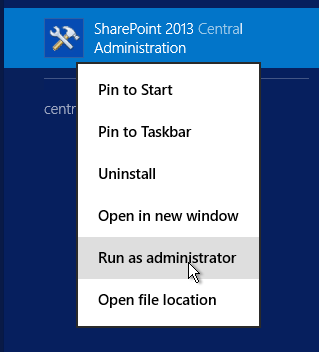





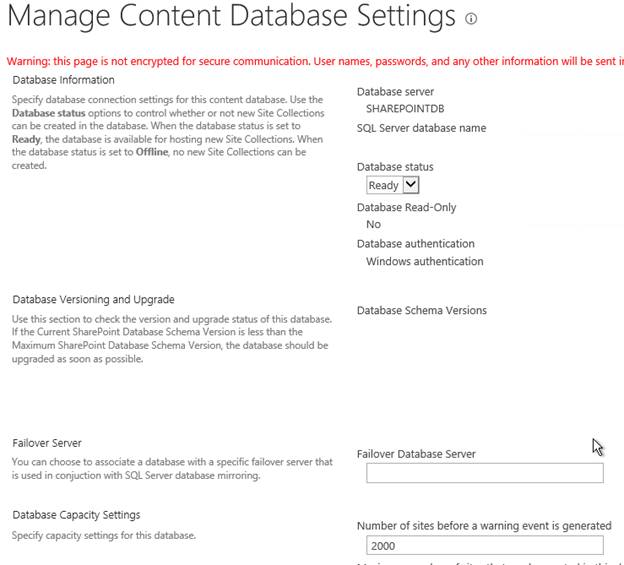
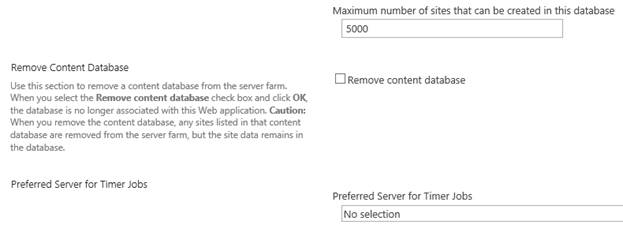



Comments