How to import BDC model to the BDC Metadata Store
- Vijai Anand Ramalingam

- Apr 4, 2019
- 1 min read
In this article we will be seeing how to import the BDC model to the BDC Metadata Store. Importing a BDC model is a primary way to add it to the BDC Metadata Store, and its related external content types and external systems, into a metadata store. All external content types in a model are automatically activated when you import the model.
In this article we will be seeing the following
Import BDC model to the BDC Metadata Store using Central Administration.
Import BDC model to the BDC Metadata Store using Powershell.
Import BDC model to the BDC Metadata Store using Central Administration:
Go to Central Administration => Application Management => Manage Service Applications => Business Data Connectivity Service Application.
In the BDC models group of the ribbon, click Import.
On the Import BDC model page, in the BDC Model section, click Browse to find the BDC model or resource file.
In the File Type section, select the type of BDC model file to import: Model or Resource.
Click on Import button.BDC model will be validated.
BDC model is successfully added to the BDC metadata store.
Click on Ok.
In the ribbon interface, go to View tab.
In the drop down select BDC Models.
You could be able to see the imported BDC Model as shown in the following
Import BDC model to the BDC Metadata Store using Powershell:
Go to Start => All Programs => Microsoft SharePoint 2010 products => SharePoint 2010 Management Shell.
Run as an administrator.
Run the following script.
$MetadataStore = Get-SPBusinessDataCatalogMetadataObject -BdcObjectType "Catalog" - ServiceContext "http://serverName:1111/hr/MP/" Import-SPBusinessDataCatalogModel -Path "C:\Users\222222\Desktop\BdcModel.bdcm" - Identity $MetadataStore


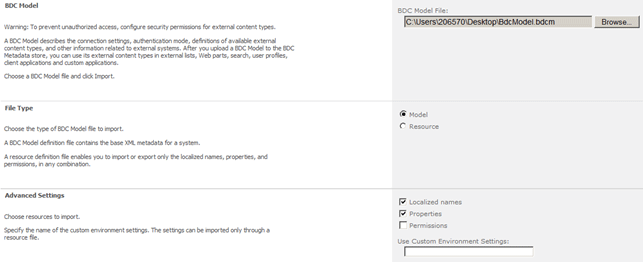


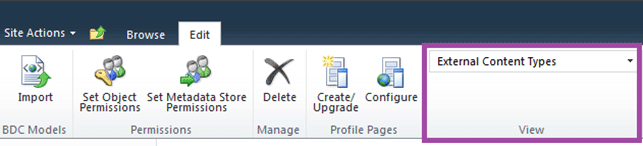
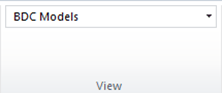




Comments