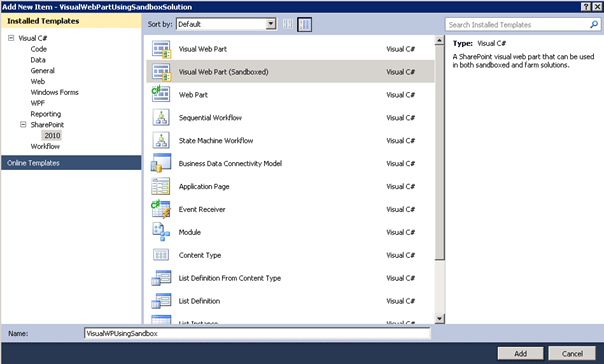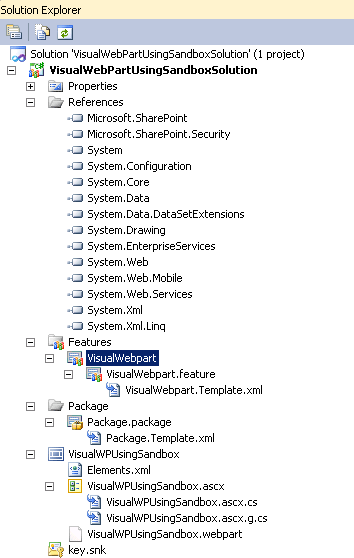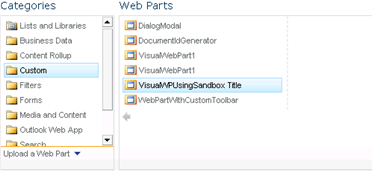How to create Visual web part using Sandbox solution in SharePoint 2010
- Vijai Anand Ramalingam
- May 10, 2019
- 1 min read
In this article we will be seeing how to create a Visual Web Part using Sandbox solution in SharePoint 2010.
Generally when you try to create a Visual web part you won't be seeing an option to deploy as a sandbox solution, this is because standard Visual Web Part is not supported in the sandbox environment. Visual Web Parts effectively host an ASCX user control within the Web Part control and ASCX file is deployed to the _controltemplates virtual directory in the physical file system. You cannot use a sandbox solution to deploy a visual web part using visual studio 2010 Visual Web Part project template because sandbox solution does not allow deploying files in the 14 hive.
Visual web part can be created using sandbox solution by installing the Visual Studio 2010 SharePoint Power Tools (http://visualstudiogallery.msdn.microsoft.com/8e602a8c-6714-4549-9e95-f3700344b0d9/).
Download Visual Studio 2010 SharePoint Power Tools and install the tool.
Create a visual web part:
Open Visual Studio 2010.
Create an Empty SharePoint solution.
Right click the solution and add a new item.
You could see a new template called "Visual Web Part (Sandboxed)".
Select the template, enter the name and click on Add.The solution looks like the following.
I have added a button and a label..Cs file looks like the following.
Build and deploy the solution.Go to the SharePoint site and add the visual web part.
You could see the web part is added successfully.