How To Create Logic App From Template In Azure
- Vijai Anand Ramalingam

- Feb 28, 2019
- 1 min read
Introduction
Azure Logic Apps is a fully managed integration of Platform as a Service which provides a way to automate the workflows and business processes. You could easily integrate across different services in the cloud and on-premise through connectors. In this article, you will see how to create a logic app from the template which will create a new item in SharePoint Online list when a new tweet appears with text as “SharePoint”, #SharePoint, O365, or Azure.
Create logic app from template
Log in to the Azure Portal.
Click New-> Enterprise Integration -> Logic App.
Enter Name, Subscription, Resource Group, and Location, as shown in the screenshot. Click Create.
It will take a few minutes to complete the deployment.
Once the deployment is completed, navigate to the respective resource group and then click Overview. Click MyFirstDemoLogicApp.
Select Social from the Category drop-down. Select “Save tweets to a SharePoint list”.
Click Use this template.
Sign in to create a connection with Twitter and authorize Azure Logic Apps to access your account.
Sign in to create a connection with SharePoint Online site.
Once you are successfully connected, click Continue.
Update the values, as shown in the screenshot.
Save the app. Click Run to execute the logic app manually.
The item is created successfully in SharePoint Online list.
You can manage the logic app by navigating to the respective resource group and by clicking Overview.
Result
Thus, in this article, you saw how to create a logic app from a template in Azure.

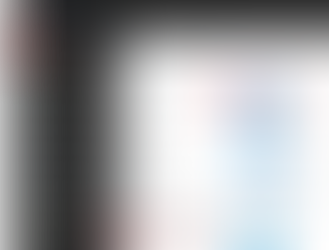
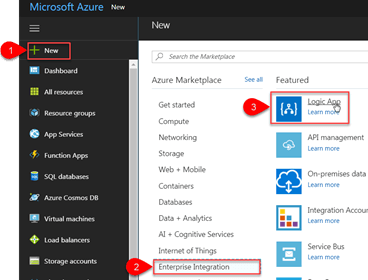























Comments