How to create External List using console application in SharePoint 2010
- Vijai Anand Ramalingam

- Feb 20, 2019
- 1 min read
In this article we will be seeing how to create an External list using a console application in SharePoint 2010.
Steps Involved:
Open visual studio 2010.
Go to File => New => Project.
Choose Console Application template.
Enter the Name as ExternalList and click OK.
Change the Target Framework and platform target as shown in this link.
Replace the Program.cs with the following code.
using System; using System.Collections.Generic; using System.Linq; using System.Text; using Microsoft.SharePoint;
namespace ExternalList { class Program { static void Main(string[] args) { using (SPSite site = new SPSite("http:// sharepoint2010:4040/")) { using (SPWeb web = site.OpenWeb()) { string title="ExternalListTest"; string description="Creating External List through code"; SPListCollection listCollection = web.Lists; SPListTemplateCollection tempCollection = web.ListTemplates; SPListDataSource ds = new SPListDataSource(); ds.SetProperty("Entity", "Employee"); ds.SetProperty("EntityNamespace",
"BdcModelUsingOracle.BdcModel1"); ds.SetProperty("LobSystemInstance", "BdcModel1"); ds.SetProperty("SpecificFinder", "ReadItem"); Guid gd = listCollection.Add(title, description, "", ds); listCollection[gd].Update(); SPList list = web.Lists[title]; list.OnQuickLaunch = true; list.Update(); Console.WriteLine("External List Created Successfully"); } } } } }
Open the SharePoint site http:// sharepoint2010:4040/ (the Url mentioned in the code).
You can see an External List as shown in the following.


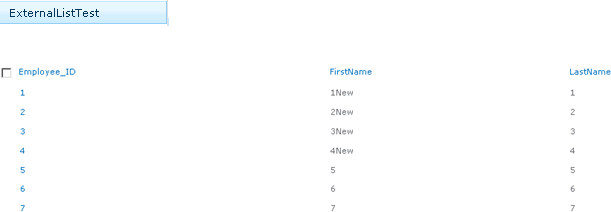



Comments