How to create custom SharePoint 2010 Content Type using Visual Studio 2010
- Vijai Anand Ramalingam

- Mar 28, 2019
- 1 min read
In this article we are going to create custom Content Type using visual studio 2010.
Steps Involved:
Creating Empty SharePoint Project:
Open Visual Studio 2010.
Go to File => New => Project.
Select 2010 from the installed templates SharePoint and choose Empty SharePoint Project.
Name it as CustomContentType.
Click Add.
Enter the SharePoint server farm URL.
Select 'Deploy it as a Farm Solution".
Click Finish.
Adding Content Type:
Right click the Solution Explorer and select Add a new item.
Select Content Type from the installed templates SharePoint and name it as CustomContentType.
Choose the base content type from which our custom content type should inherit, I have chosen "Item" as a base content type.
Double click the Elements.xml file.
Replace the code with the below one.
<?xml version="1.0" encoding="utf-8"?>
<Elements xmlns="http://schemas.microsoft.com/sharepoint/">
<!-- Parent ContentType: Item (0x01) -->
<ContentType ID="0x0100eb248db87d3f40efa20cdfae86fe0b50" Name="Custom Content Type" Group="Custom Content Types" Description="My Content Type" Inherits="TRUE" Version="0">
<FieldRefs>
</FieldRefs>
</ContentType>
</Elements>
In the above code, we are adding a Custom Content Type with the group name as "Custom Content Types".
Build the solution.
Deploy the solution.
Testing:
Go to the SharePoint site.
Go to Site Actions => Site Settings =>Galleries =>Site Content Types.
You will see the Custom Content Type that we have created in the group "Custom Content Types".

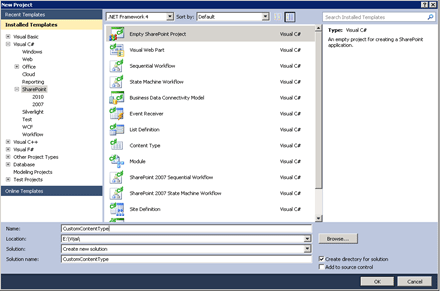
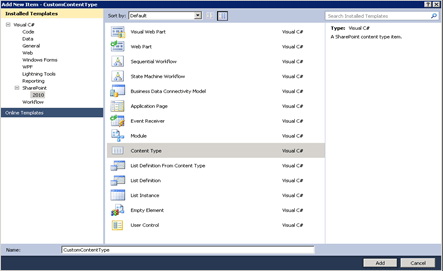
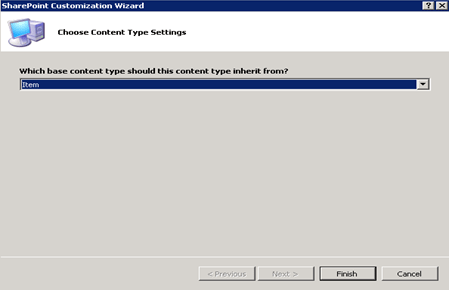
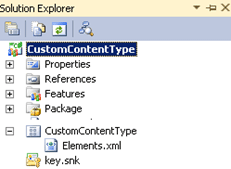




Comments